To use EB Google Maps through Essential Blocks, you will need the Google Maps API key. Follow this step-by-step process to retrieve the Google Maps API key.
Step 1: Create A New Project On The Google Maps Platform #
First, log in to the Google Maps Platform with your Google account. After successful login, click on ‘Get Started’ to kickstart your entire process.
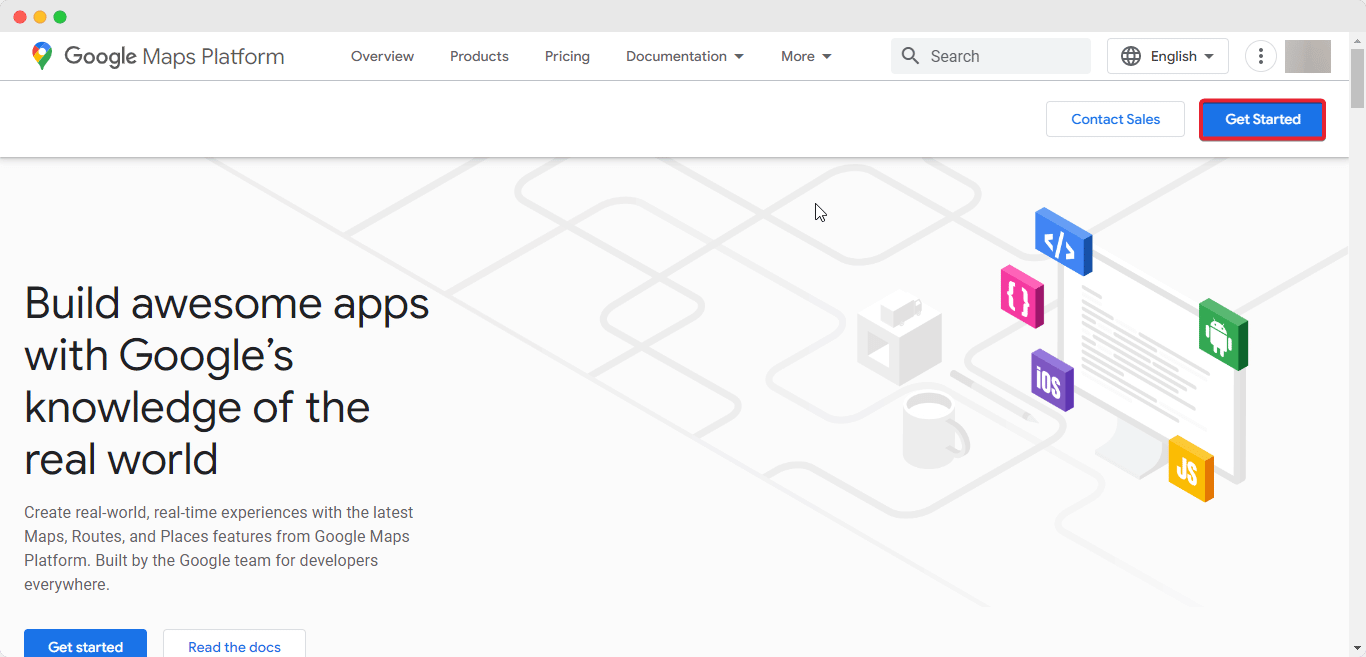
Now you will be redirected to the project page. Here you can start any new project or explore your existing ones. For tutorial purposes, we will create a new project here. Click on the ‘New Project’.
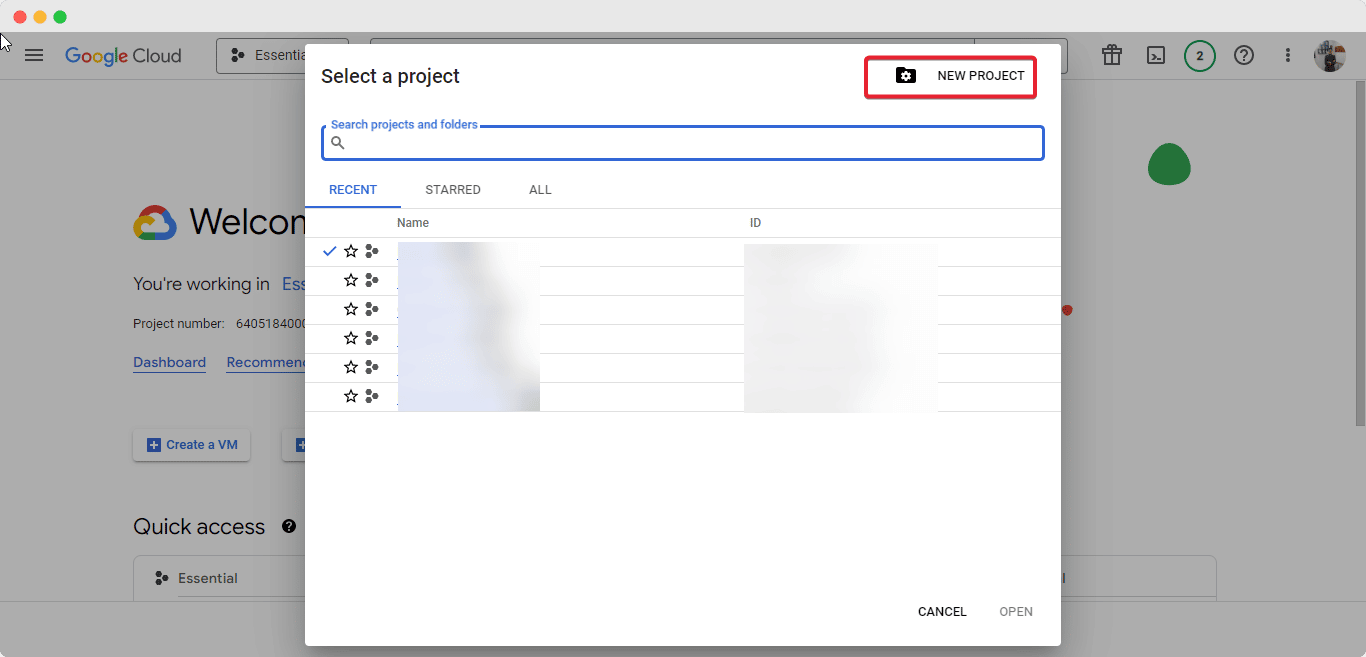
While creating New Project add your ‘Project Name’ and ‘Location’. After you have successfully created your project you can enable your API. Click on the navigation menu and go to Enabled APIs and Services.
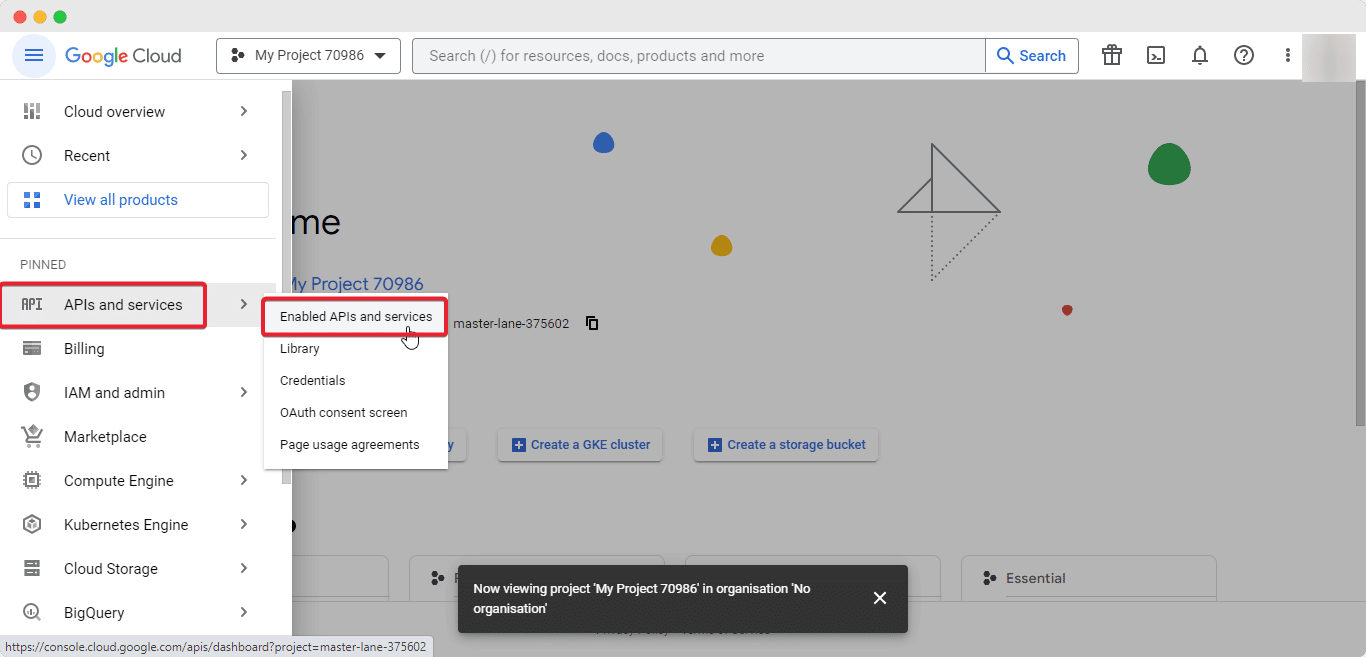
Now click on ‘Enable APIs and Services’. After that, you need to install the ‘Places’ API from Google.
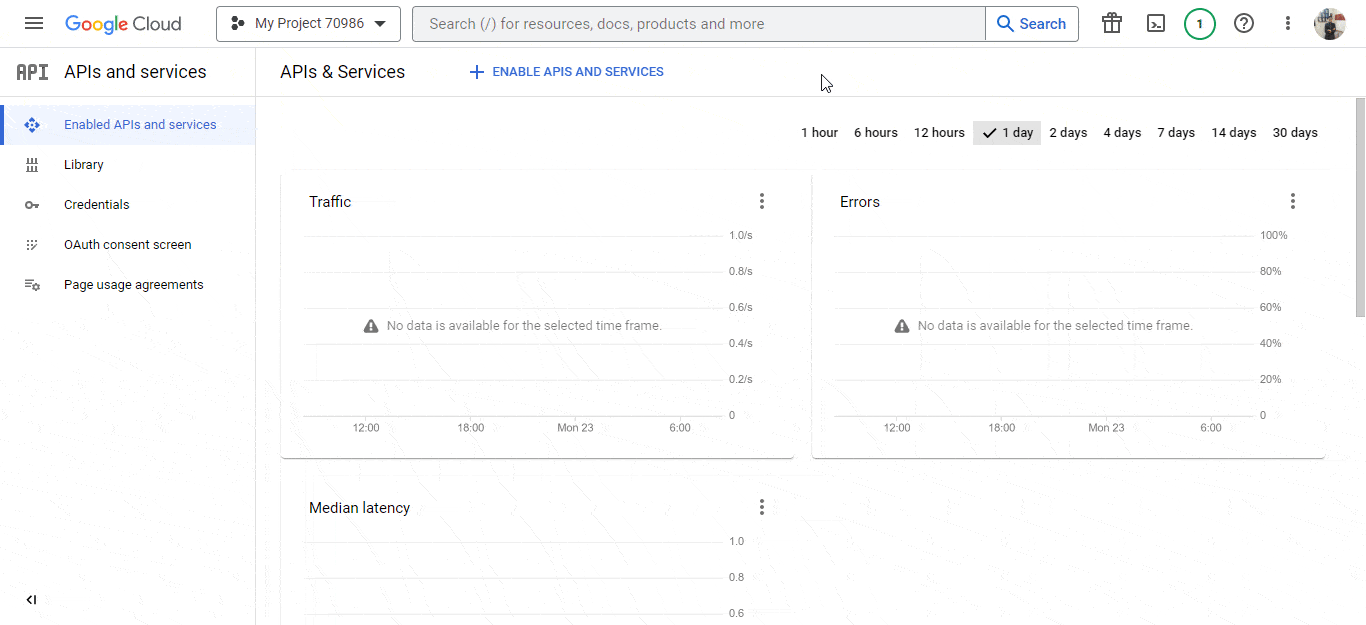
Now you need to create your Billing Account. Simply give your card details, country, and other credentials to successfully create your account.
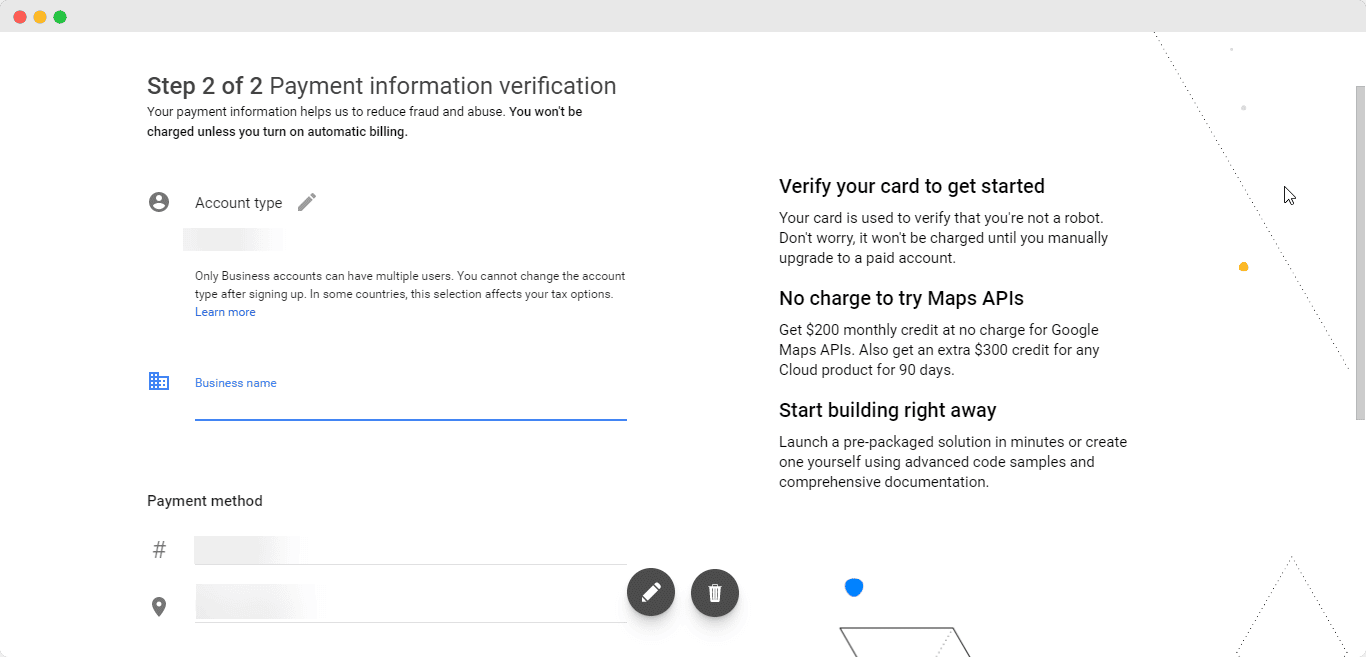
Now go back to the Console page, and navigate to APIs and Services→ Credentials.
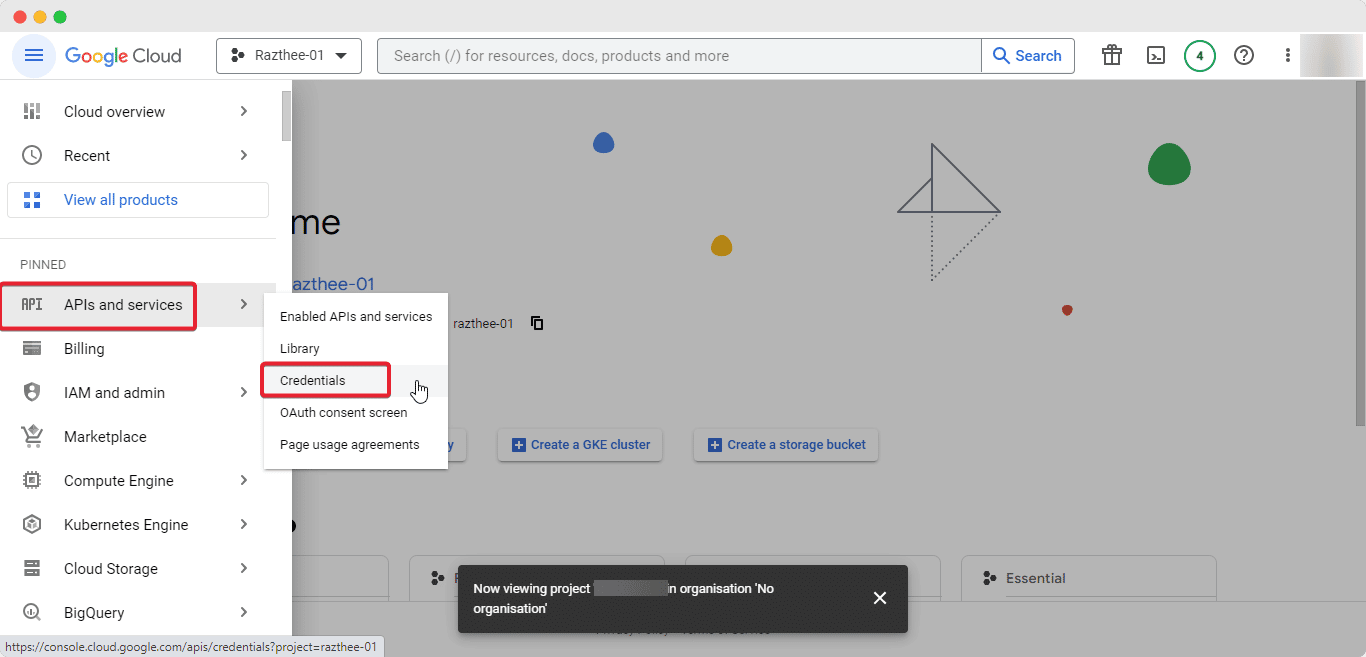
On this page, you will find your Google Maps API key. SImple click on ‘Show Key’ and copy your key to integrate with Essential Blocks.
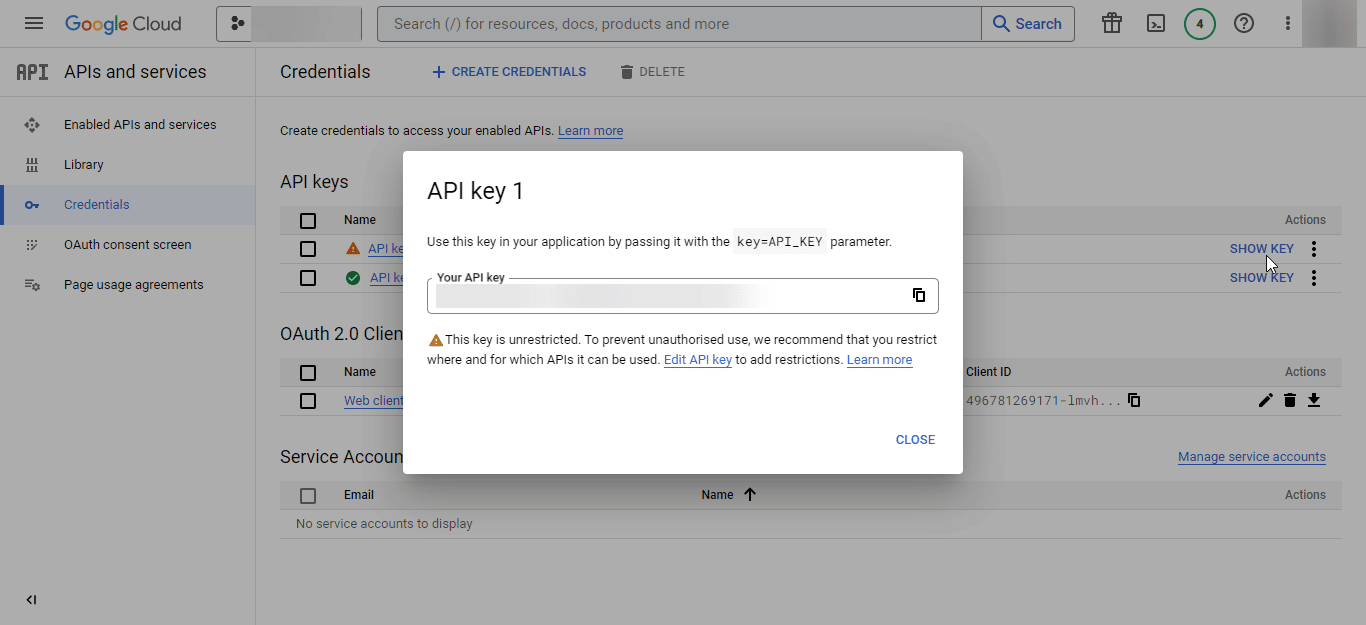
Step 2: Integrate The API Key On Essential Blocks #
Now, go to your WordPress dashboard. From there navigate to Essential Blocks → Settings.
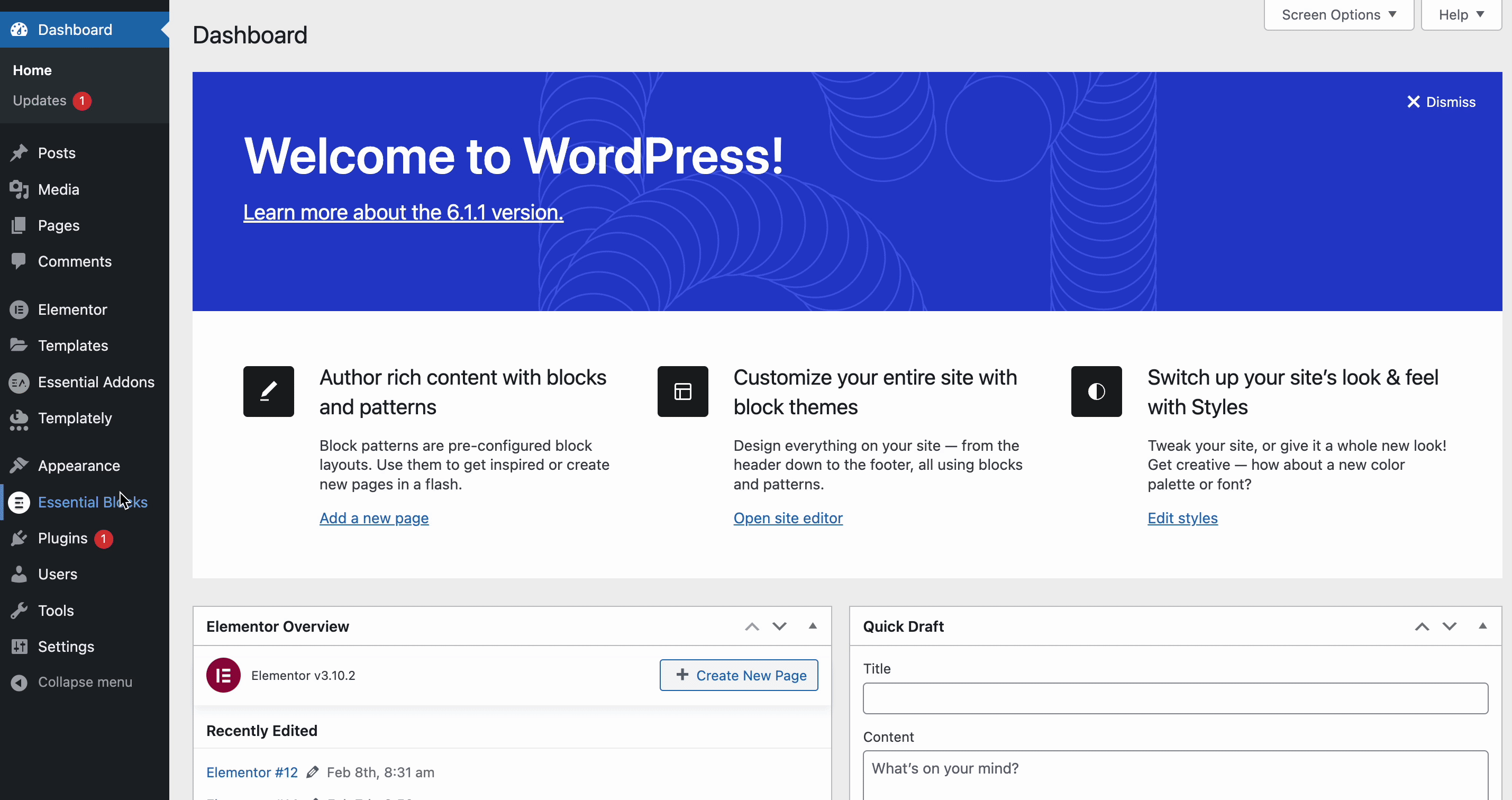
Now, go to ‘Google Maps’ and click on the ‘Pencil’ Icon. Paste your Google Maps API there and hit the ‘Save Change’ button.
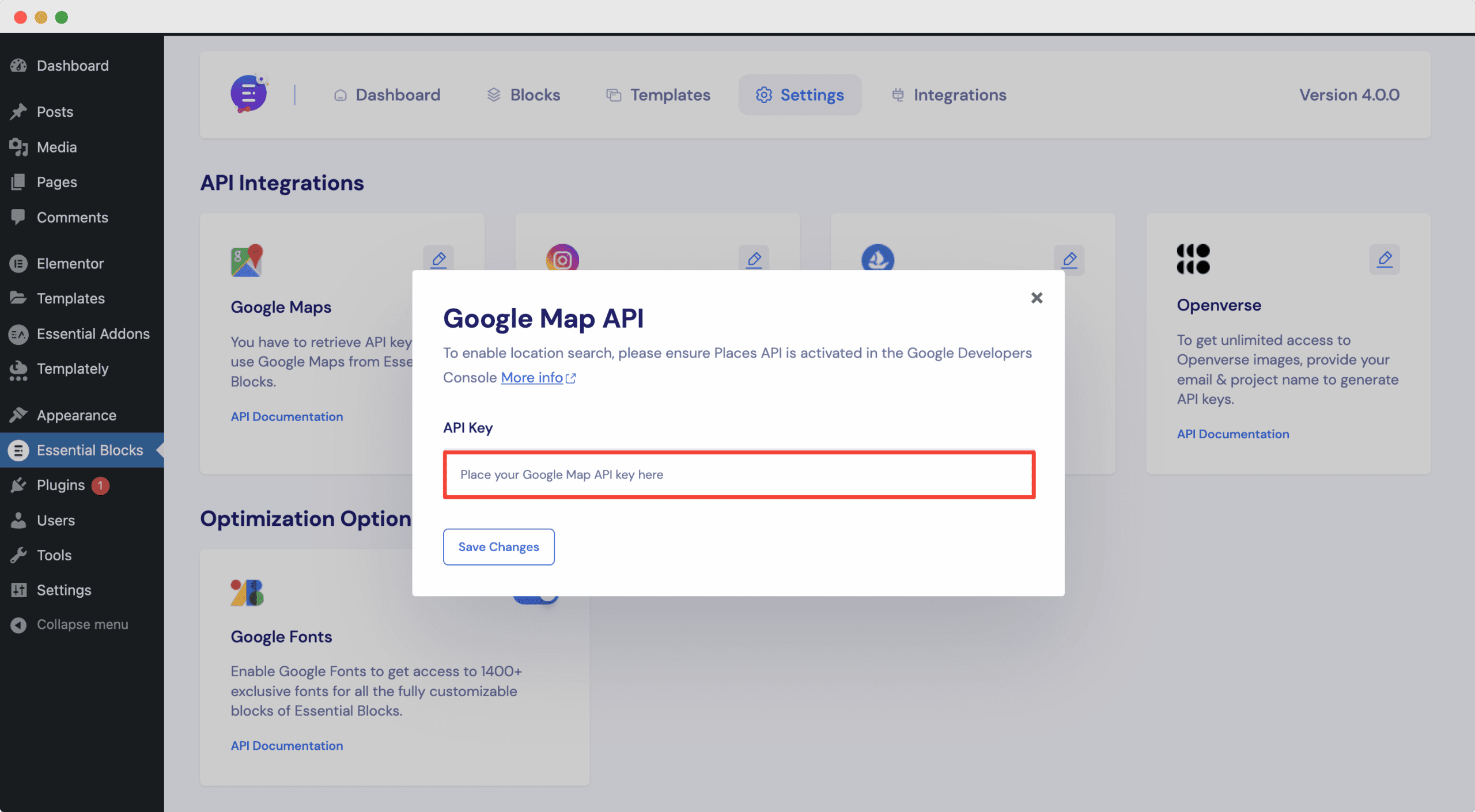
This is how you can get Google Maps API Key and integrate with Essential Blocks easily.
Getting stuck? Feel free to Contact Our Support for further assistance.



