EB Pricing Table gives you the opportunity to design impressive Pricing Packages of your Products on the WordPress website. With this element, you will have plenty of styling capabilities to personalize the Pricing Table as your liking. Most importantly, you can easily grab everyone’s attention with its eye-catchy interface.
How to Activate Pricing Table #
To activate this Essential Blocks element, click on the ‘+’ icon to add a new Block. Afterward, find ‘Pricing Table’ from the search option. Simply just click on the Block and it will be activated.
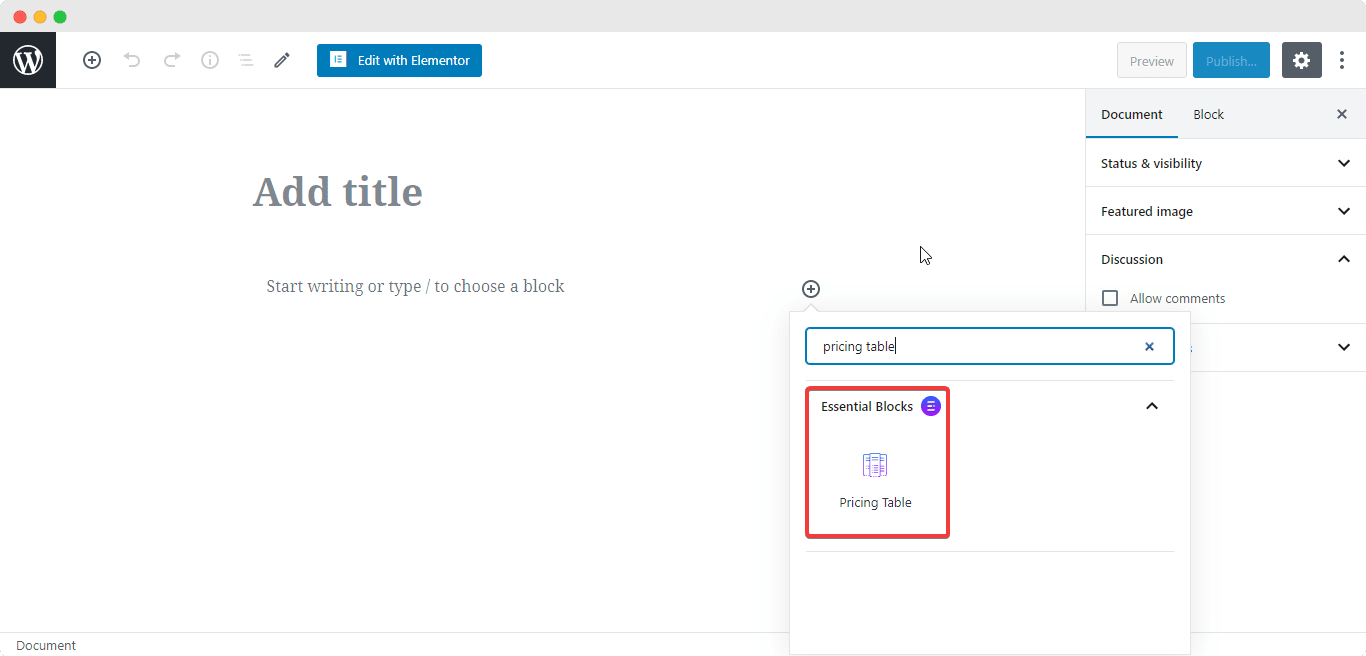
After you are done with this step, this is the default layout you are going to see.
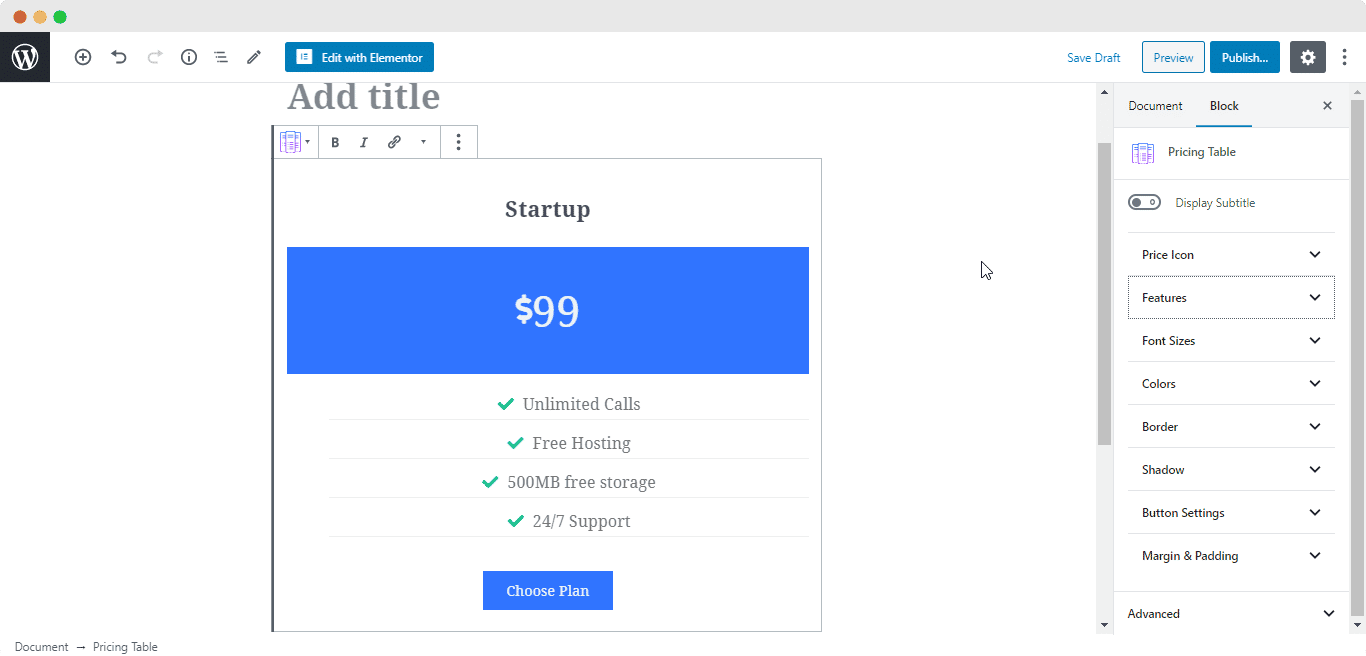
How to Configure the Layout Settings #
The EB Pricing Table block gives you the in-line editing option, which you can use to edit the price and the title. You can even change the button text with in-line editing.
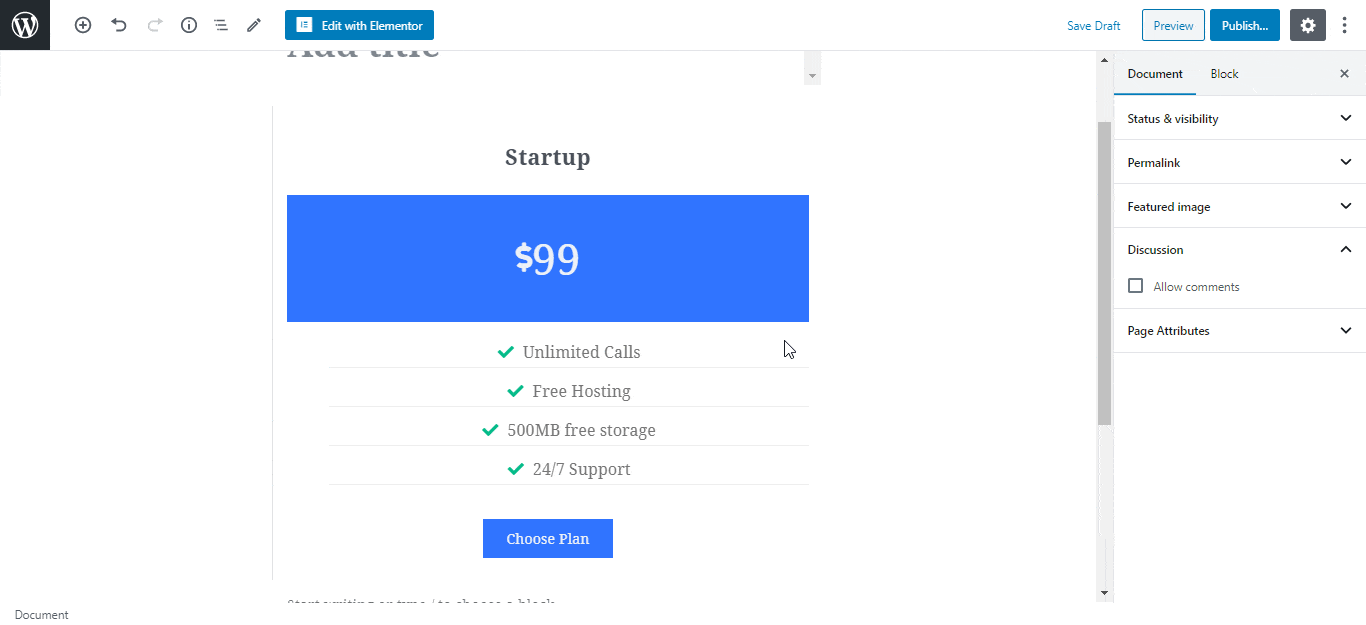
How to Style Pricing Table #
From the ‘Title’ section, you can use the toggle to display or hide ‘Subtitle’. If it’s enabled, you can change the Subtitle text. You can also change the Font Sizes, Colors, and add links to your button from the Button Settings dropdown menu.
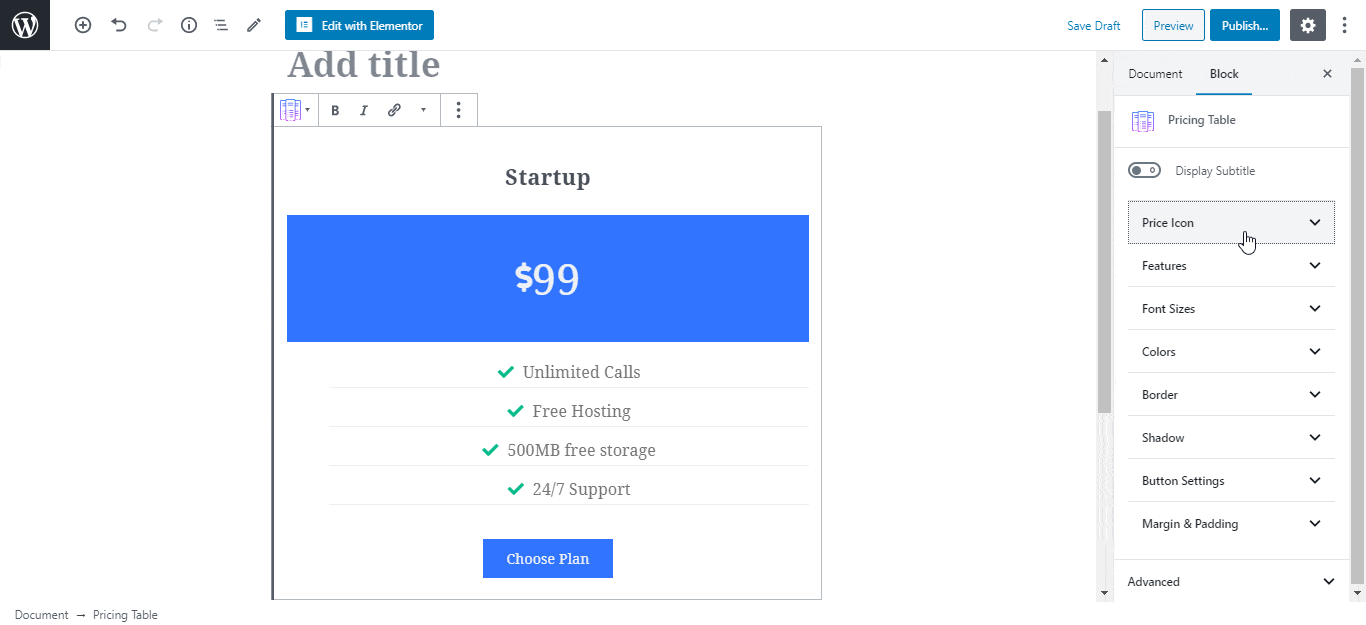
Final Outcome #
By following the basic steps and a bit more modifying, you can style your Pricing Table in however you want and get your expected outcome.
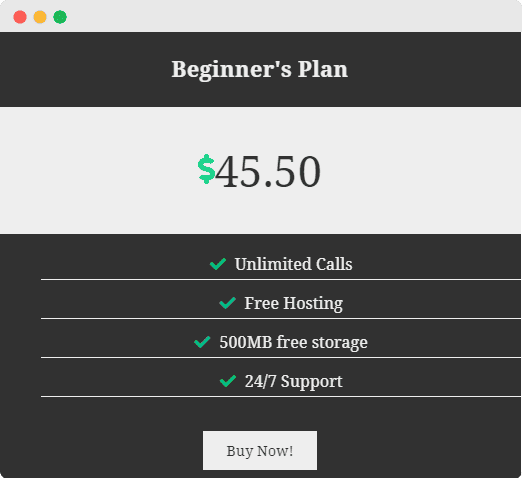
With the help of EB Pricing Table, this is how you can design attractive Pricing Package layouts for your products.
Getting stuck? Feel free to Contact Our Support for further assistance




