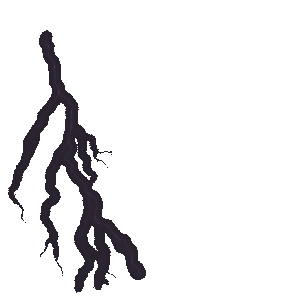With the premium version of Essential Blocks for Gutenberg, you can take your Gutenberg experience to the next level with tons of cool premium blocks and powerful integrations. Follow these steps to install and activate Essential Blocks PRO.
How To Install And Activate Essential Blocks PRO? #
First, make sure that you have installed and activated the free version of Essential Blocks for Gutenberg. Without the free version activated, you cannot use Essential Blocks PRO.
Once you have installed and activated the free version of Essential Blocks, navigate to Plugins → All Plugins from your WordPress dashboard and click on the ‘Go Pro’ link underneath Essential Blocks as shown below.
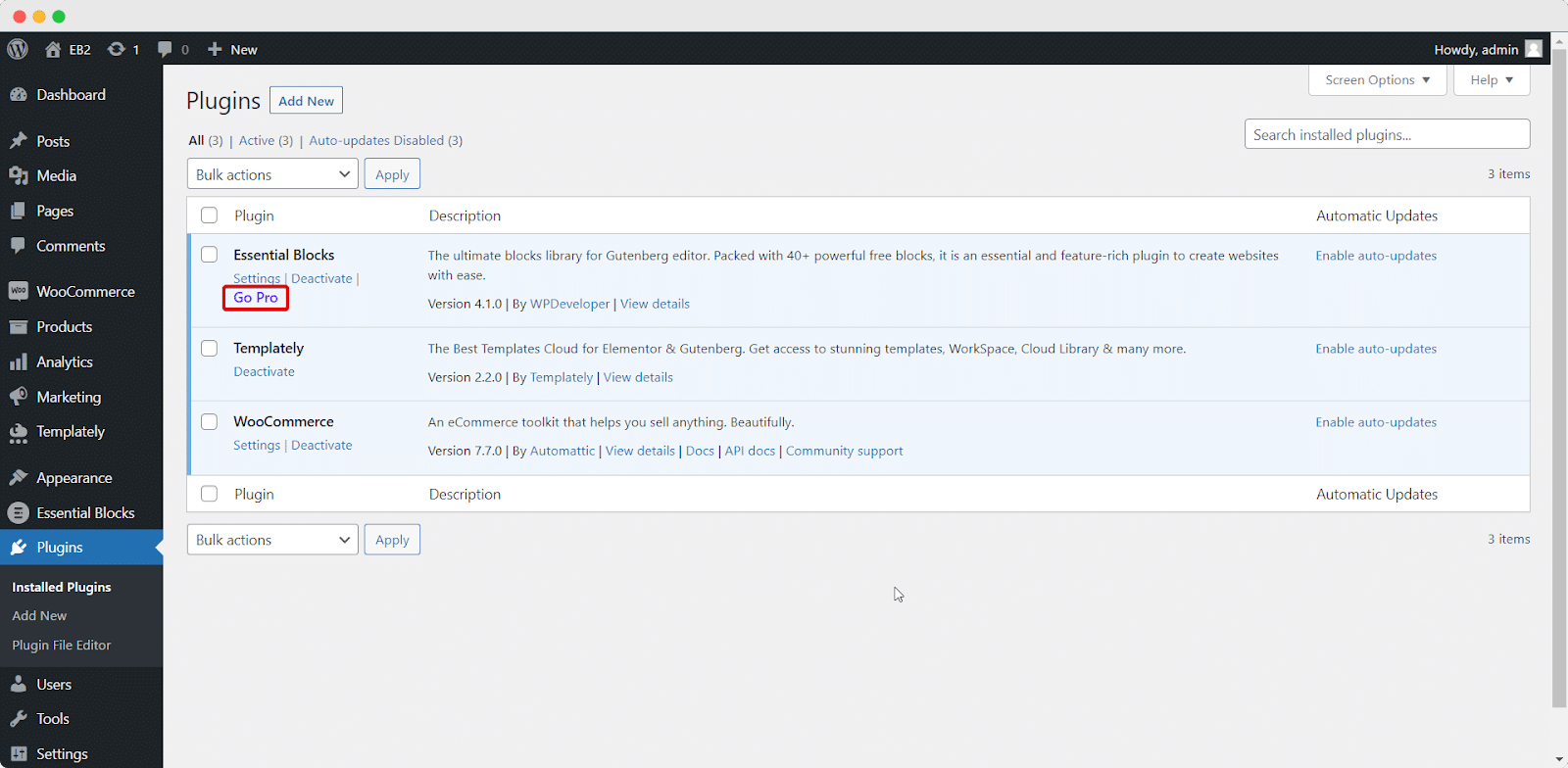
This will take you to a new page where you can upgrade to Essential Blocks Pro. Once your purchase is complete, you will need to download the plugin. You can do this by going to the ‘Downloads’ tab inside your WPDeveloper account. Your downloadable file should look like essential-blocks-pro.x.x.x.zip.
Note: Do not unzip the plugin after downloading it.
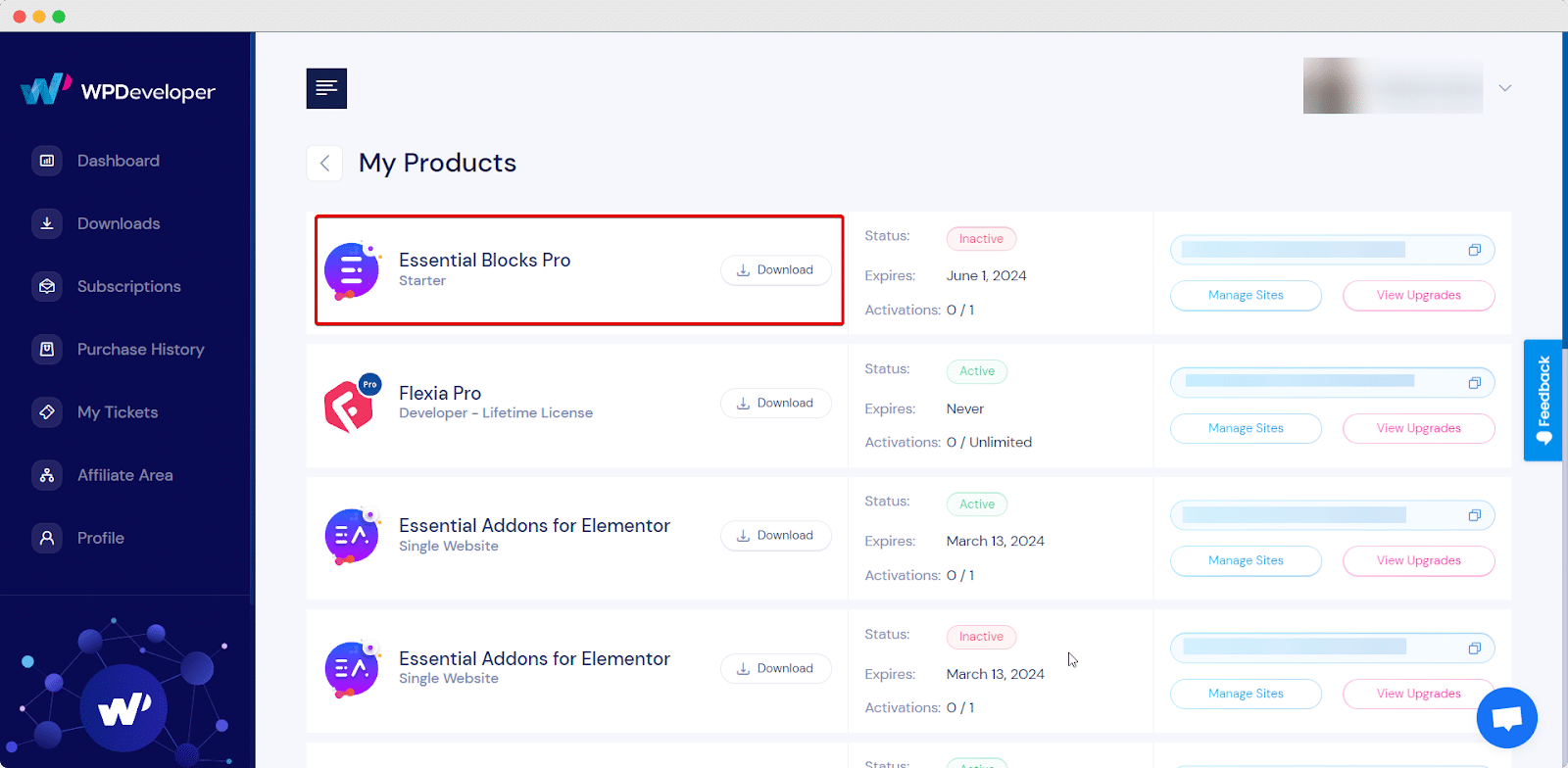
After downloading the plugin zip file, you need to upload it to your WordPress website by going to Plugins → Add New and then clicking on the ‘Upload Plugin’ button. Again, do not unzip the plugin; you have to upload the plugin in zip file format. Click ‘Install Now’ to install Essential Blocks Pro on your website.
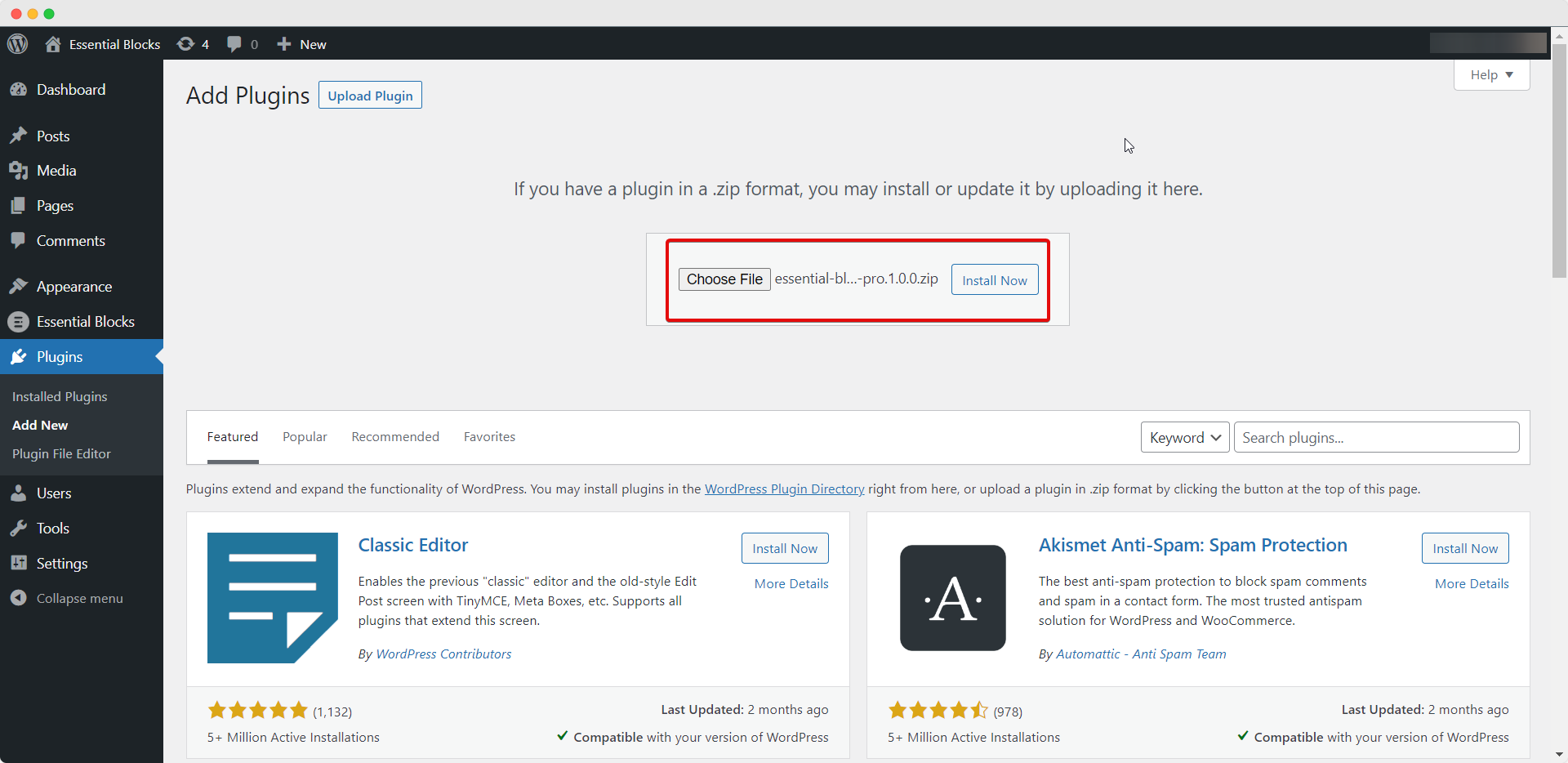
Once the installation is completed successfully, click ‘Activate’ to start using Essential Blocks Pro on your WordPress website.
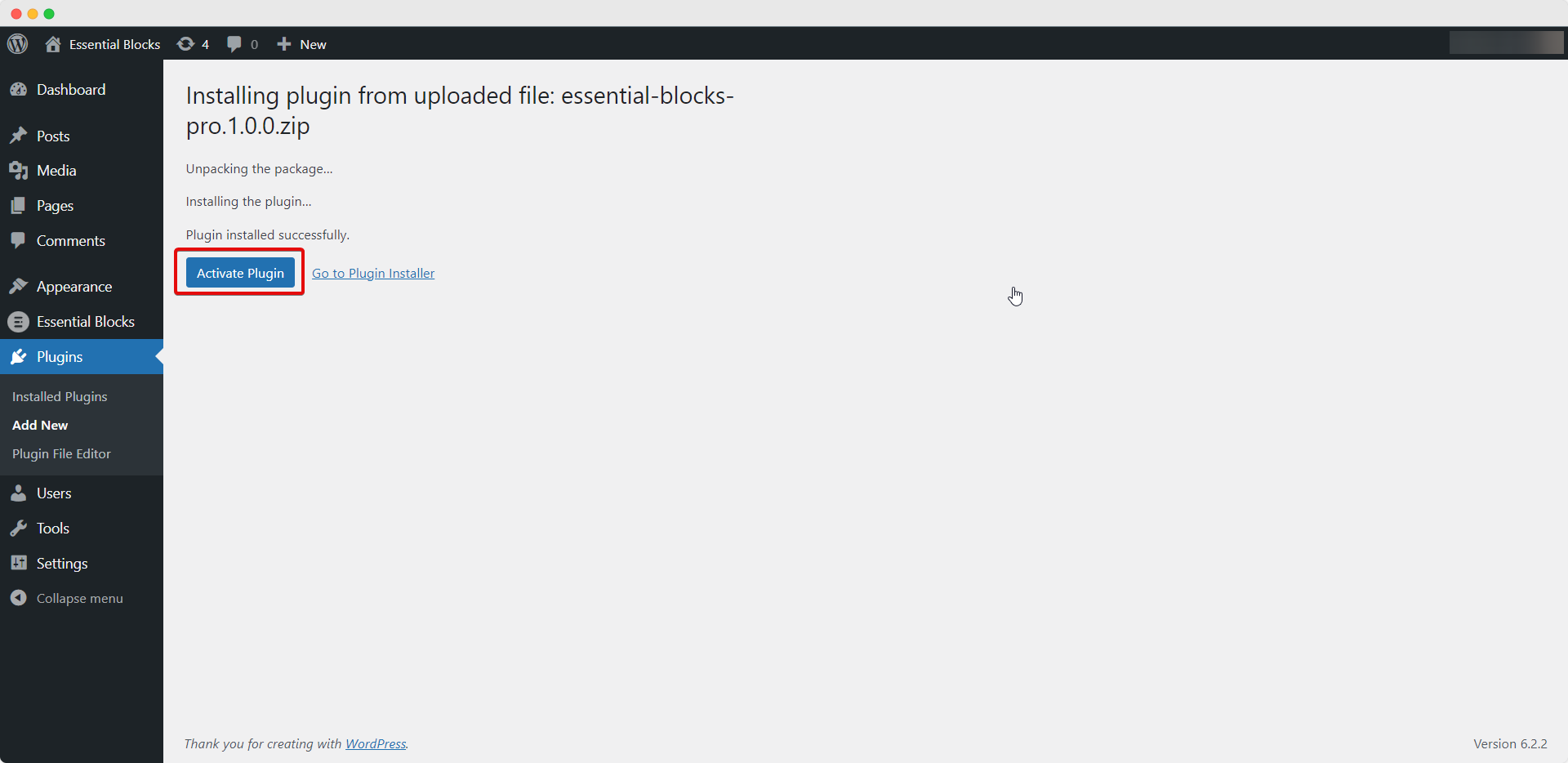
How To Configure Essential Blocks PRO? #
After successfully completing the steps above, you can start configuring blocks to decide which blocks you want to enable on your website by going to Essential Blocks → Blocks from your WordPress dashboard.
In the ‘Blocks’ tab. Here you can toggle to disable or enable any elements you like. You can also click on the ‘Enable All’ or ‘Disable All’ buttons under Global Control to enable or disable all elements on your WordPress website instantly.
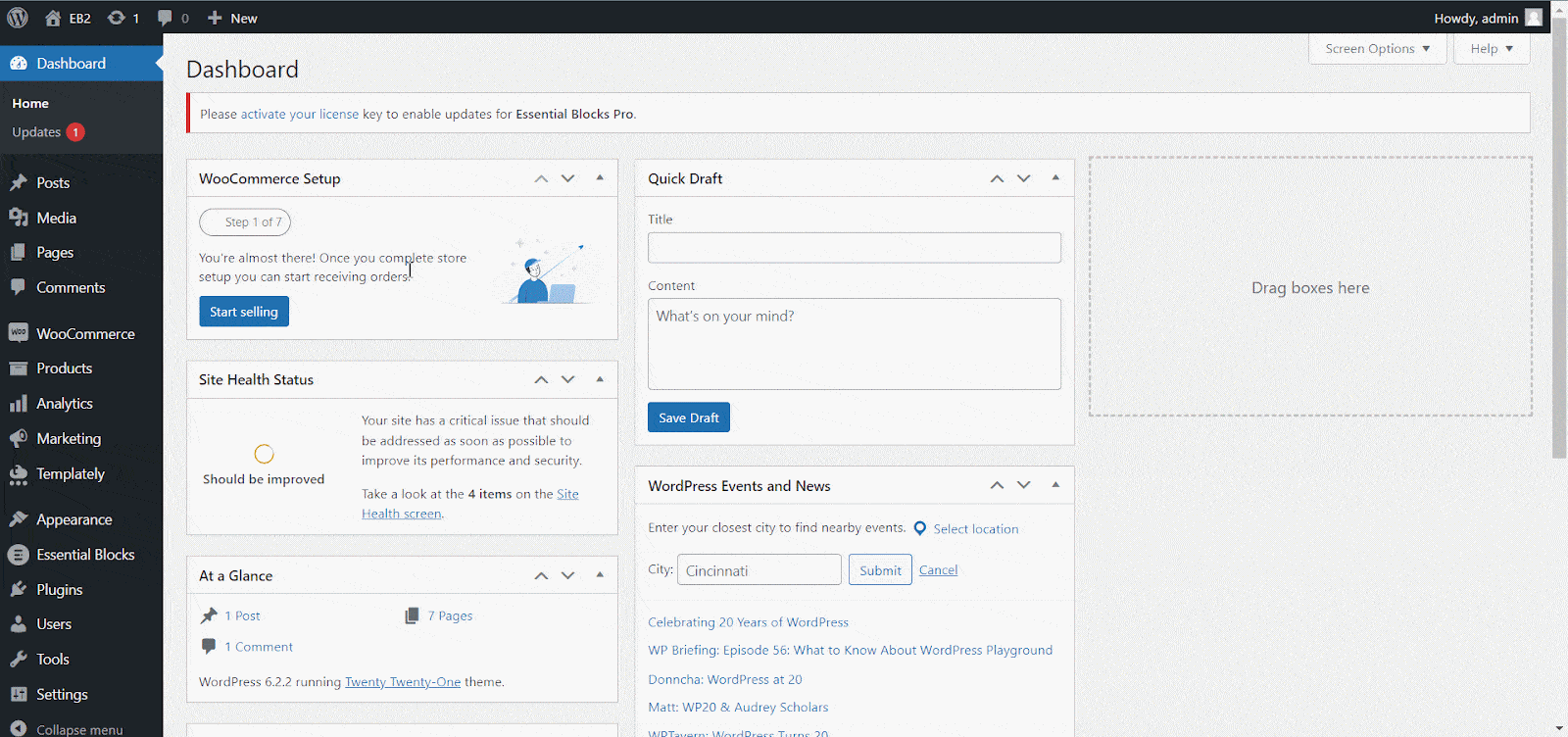
Final Outcome #
When you are done, you should be able to see Essential Blocks for Gutenberg Pro appear on your WordPress dashboard, as shown below.
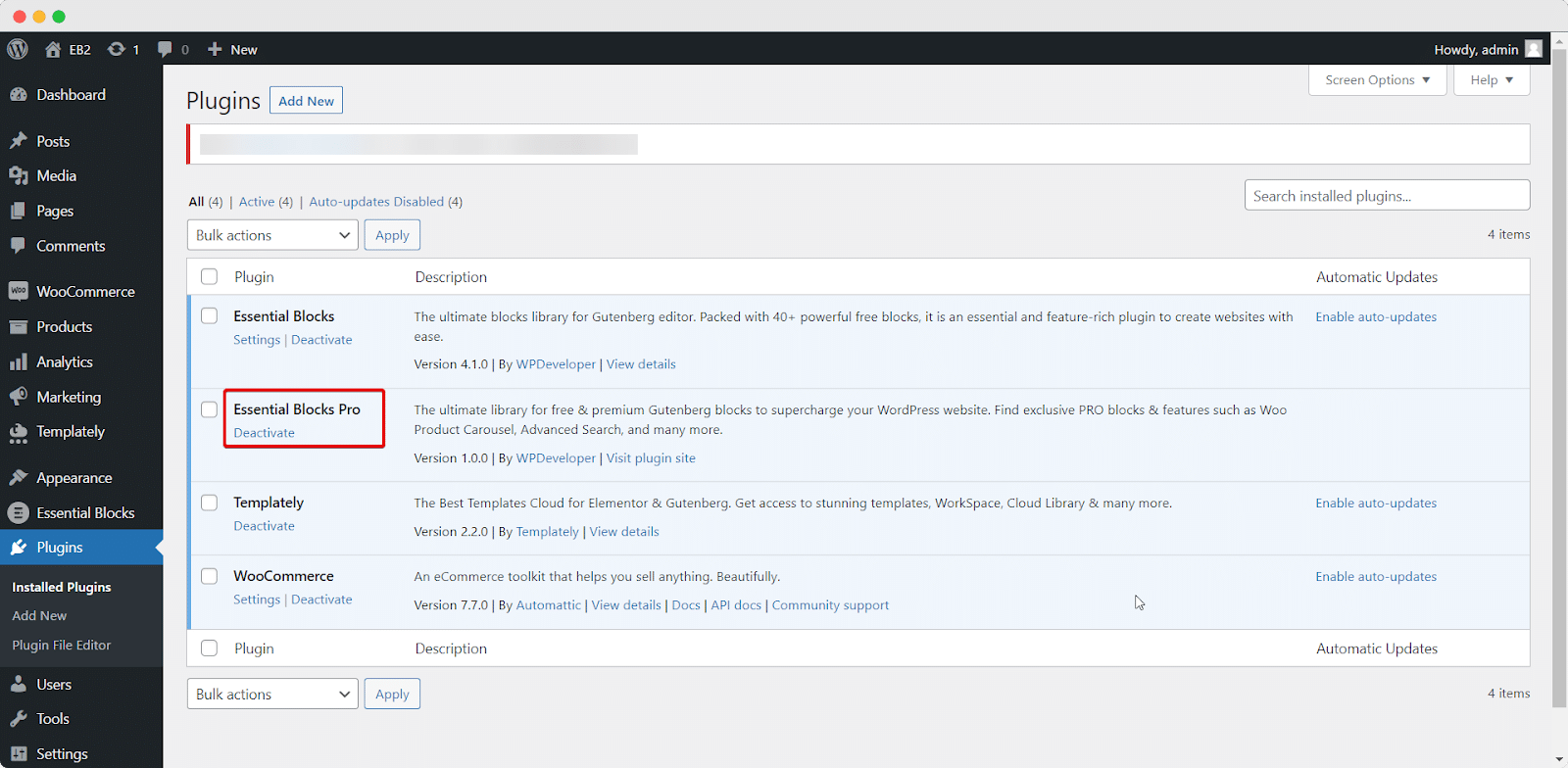
By following these basic steps, you can install & activate Essential Blocks Pro.
If you face any difficulties, feel free to contact our support team for further assistance.