Amaze your visitors by adding life to your content with EB Typing Text. This Essential Blocks element can help you make your content more interactive and dynamic and is perfect for festive occasions.
How to Activate EB Typing Text #
To activate EB Typing Text element, click on the ‘+’ icon to add a new Block. Afterward, find the EB block from the search option. Simply just click on the Block and it will be activated.
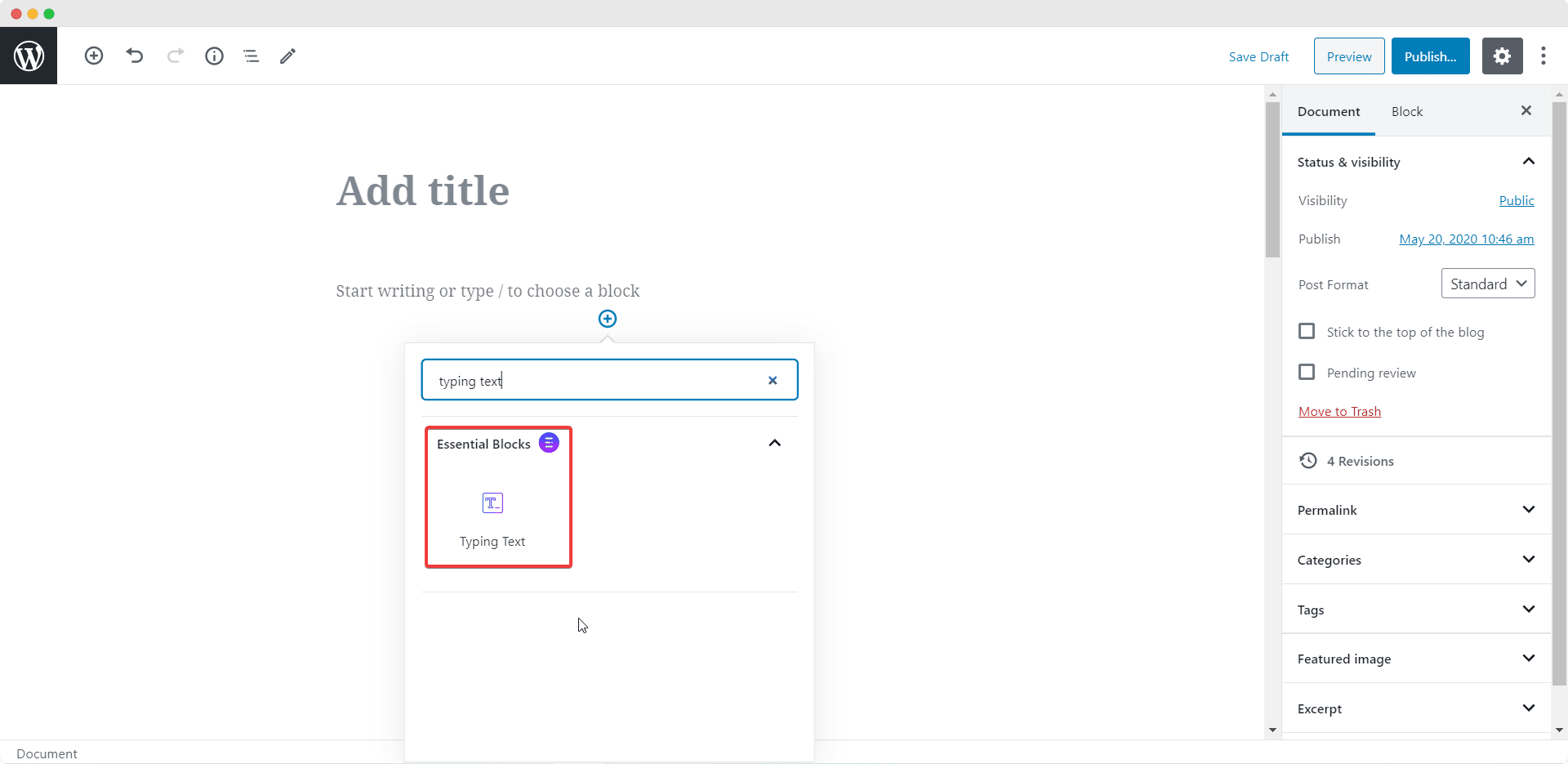
After you are done with this step, this is the default layout you are going to see.
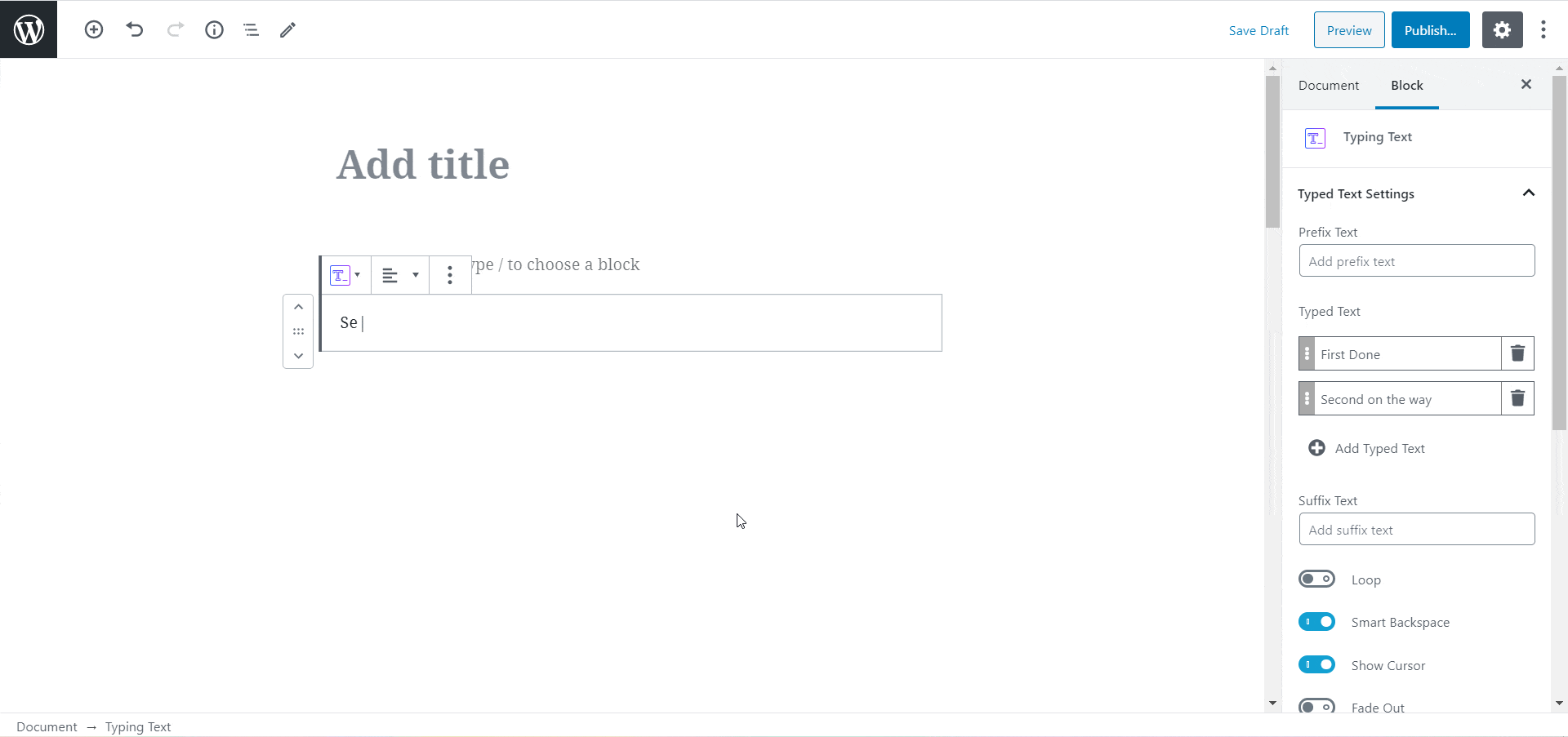
How To Configure The Content Settings #
To configure the content of your EB Typing Text, write your text in the input field under the ‘Typed Text Settings’ options. Feel free to add a Prefix or Suffix text if you like.
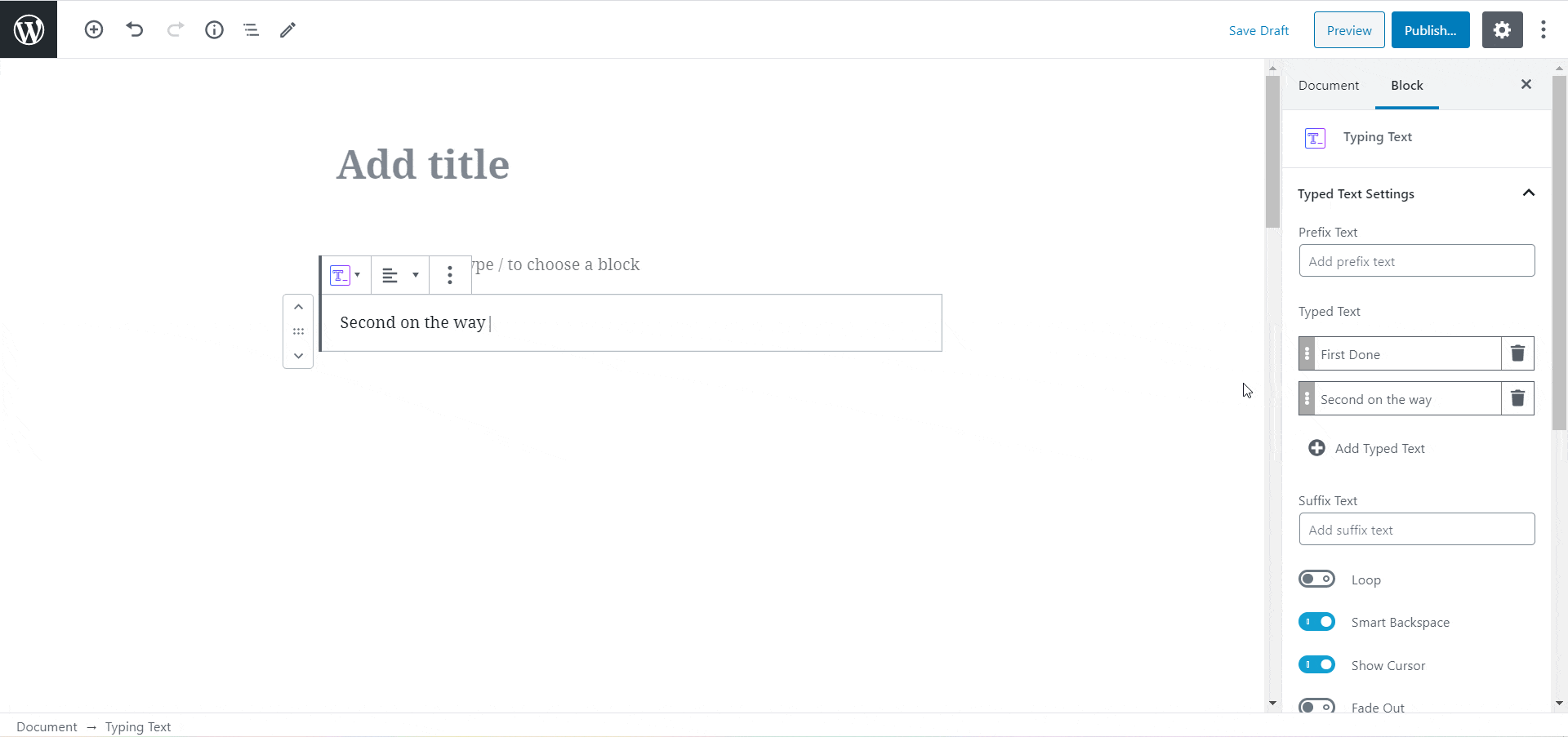
You can also choose to enable ‘Loop’ for your Typing Text, add ‘Smart Backspace’, and choose to show or hide ‘Cursor’ from these settings. For a more attractive appearance, you can enable a ‘Fade Out’ option too and adjust the speed for the EB block.
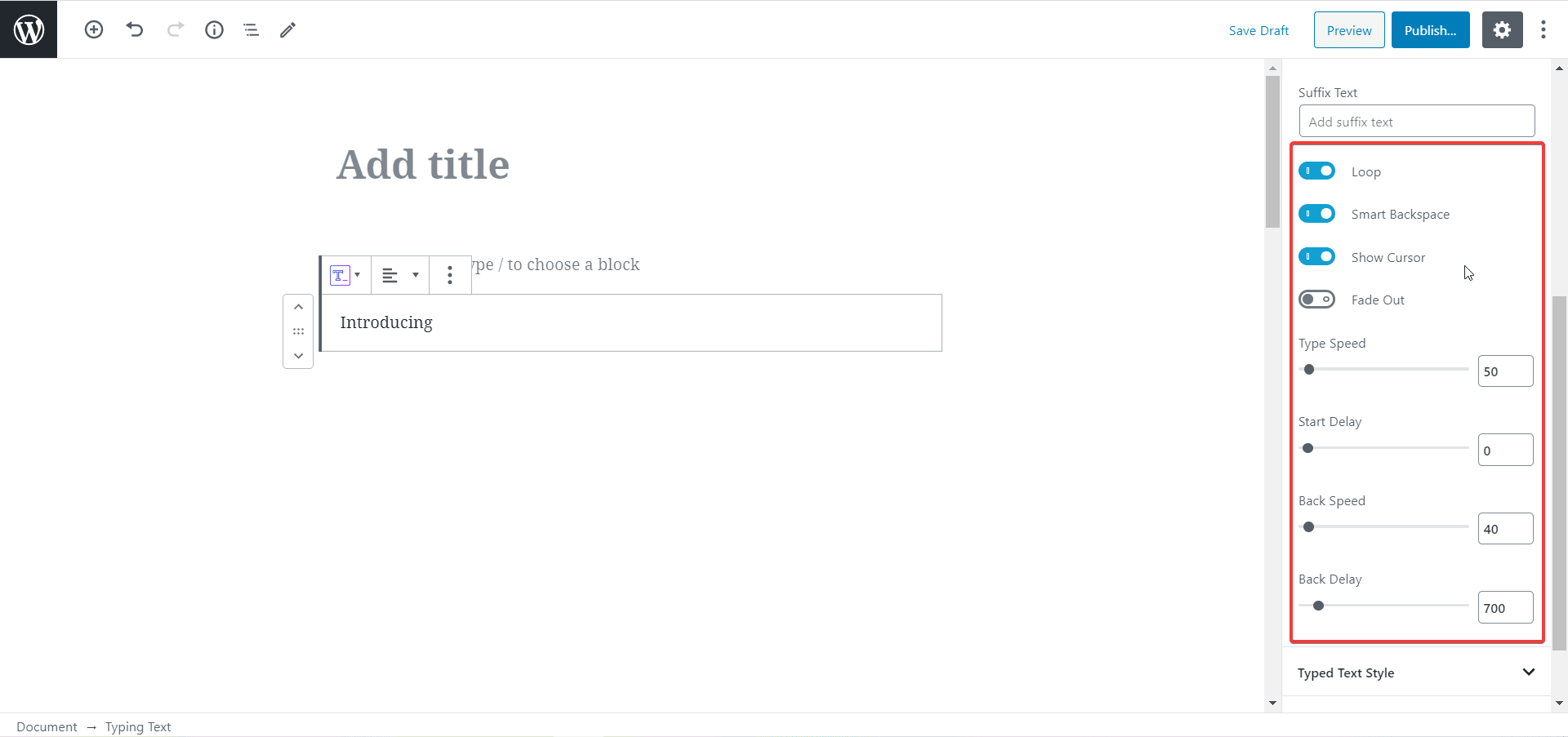
How to Style EB Typing Text #
To make this Essential Blocks element stand out, style it however you like. Adjust the block color, add Background colors and play around with the margin and padding to make your content look even better.
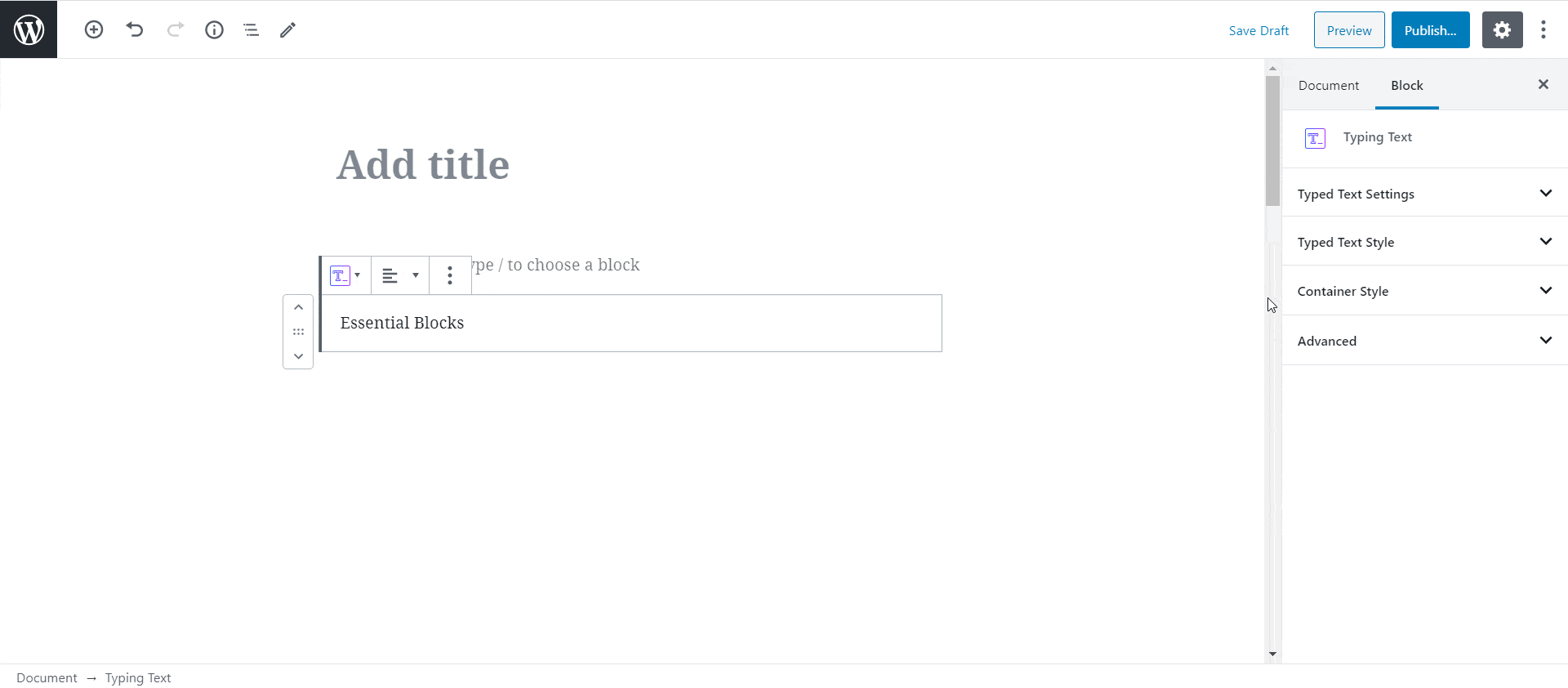
Final Outcome #
By following the basic steps and a bit more modifying, you can style your EB block however you want.
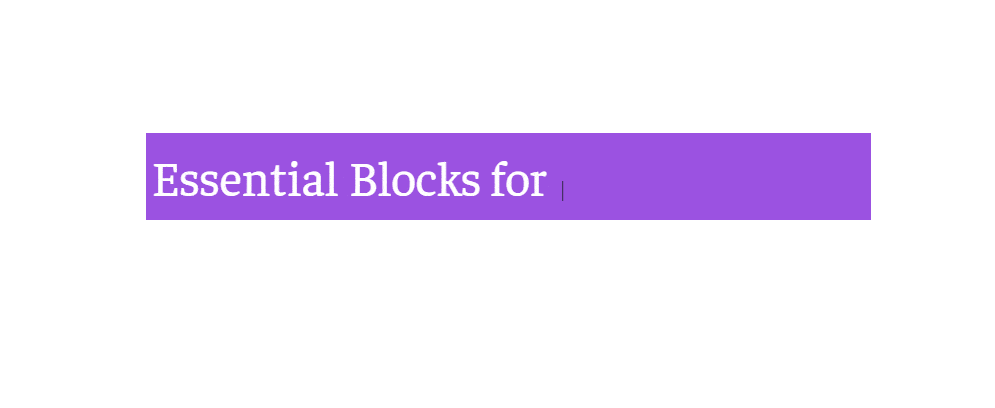
Play around with the settings to create beautiful content with EB Typing Text and amaze your site visitors.
Getting stuck? Feel free to Contact Our Support for further assistance.




