The “Write With AI” feature of Essential Blocks allows you to create content automatically from scratch by using a few keywords and post and page prompts. This allows you to use artificial intelligence to quickly create rich and powerful content for your WordPress website.
How To Configure Essential Blocks Write With AI Feature? #
Follow the step-by-step guide below to learn how to configure the Write With AI feature in your WordPress websites with just a few steps.
Step 1: Add Your OpenAI API Key In Essential Blocks #
To create content with AI, you have to integrate OpenAI API keys into Essential Blocks dedicated. And to do so, you need to generate and collect your OpenAI API Key.
From the Essential Blocks dashboard, navigate to the ‘Write With AI’ tab. Toggle to enable the feature. In the ‘Choose Post Types’ field, select which post types you want to enable AI writing for. Available types are: posts, pages, templates, all types, etc.
Add your OpenAI API Key in the ‘API Key’ field and Set Max Tokens. By default, you will get 1500 tokens.
Note: You need to have an OpenAI premium subscription to collect the OpenAI API Key.
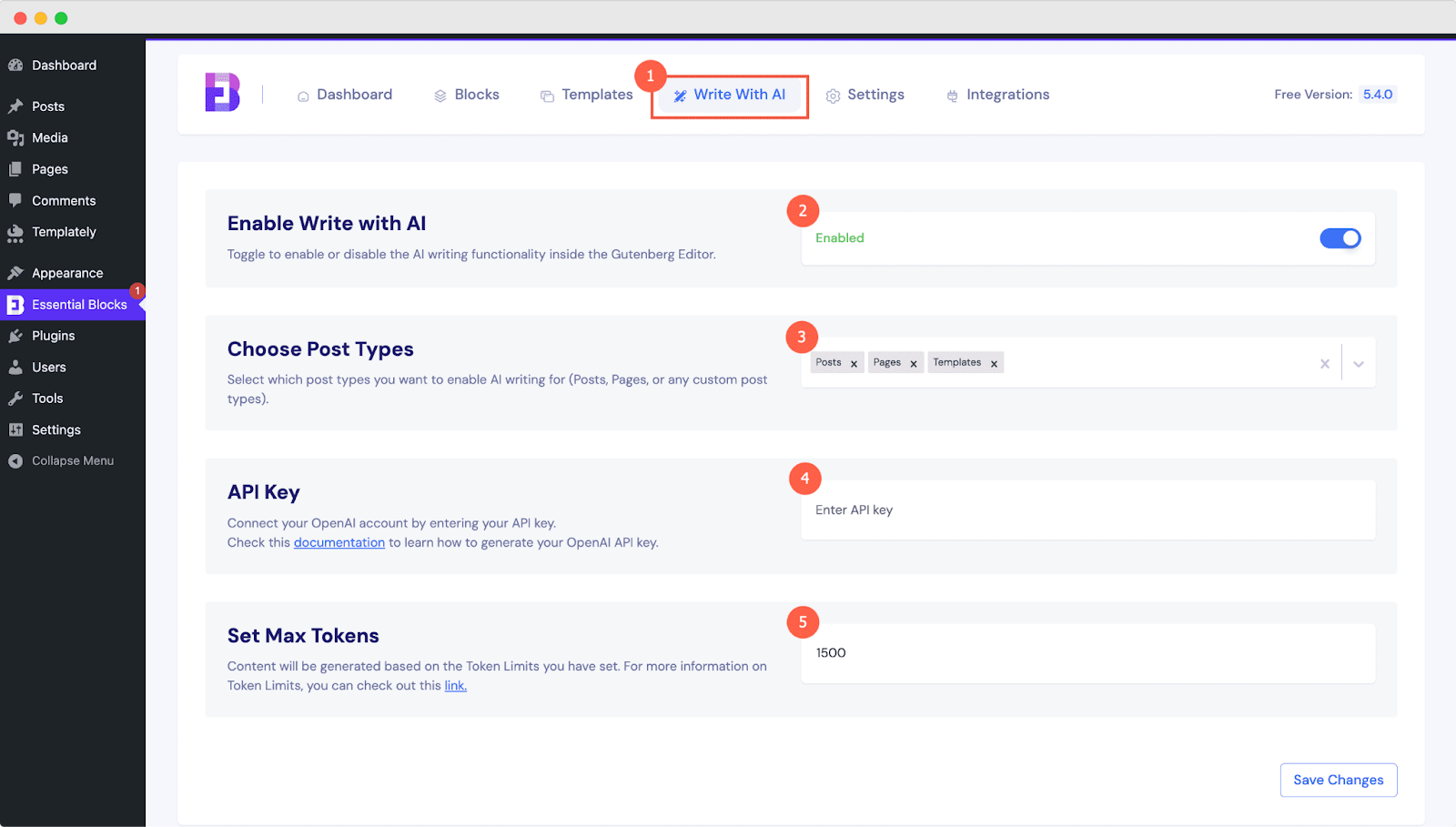
To get the API keys, go to the OpenAI platform page. Click the ‘Create new secret key’ button, and a prompt will ask you to give a name.
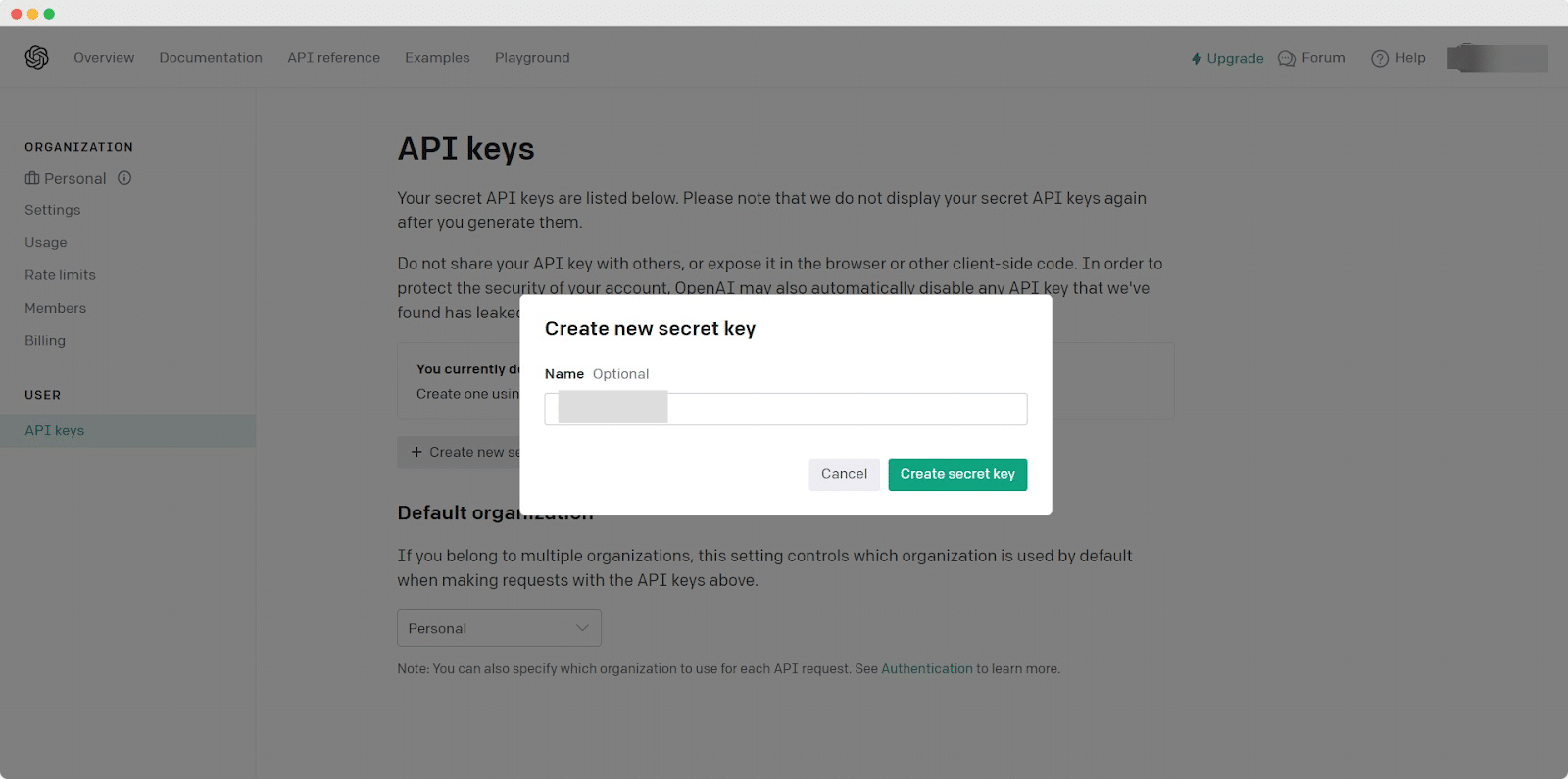
Type any name of your preference and hit the ‘Create secret key’ button. Your secret key will be generated automatically and instantly.
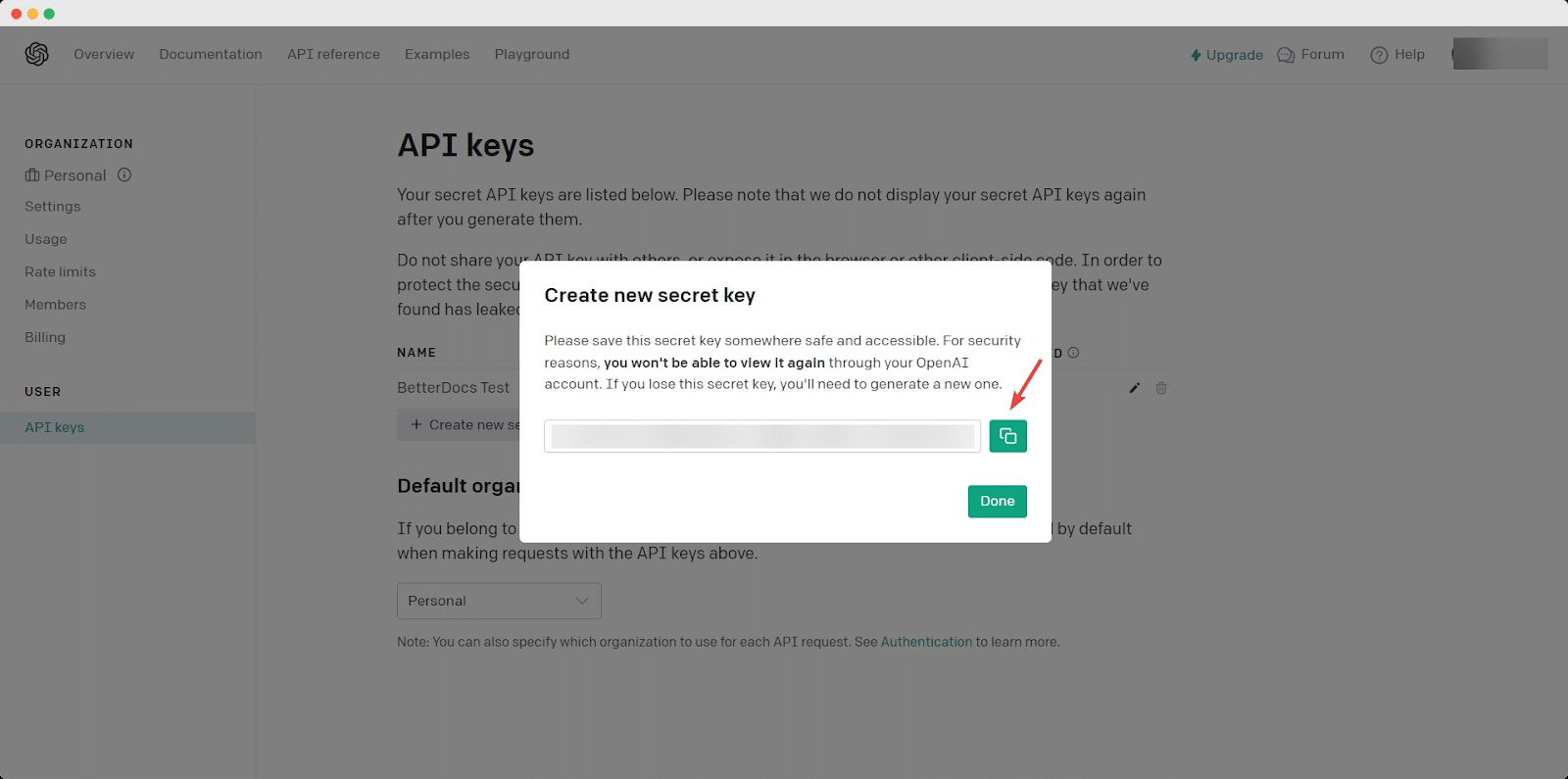
Just copy your code and paste it into the ‘API Key’ field on your Essential Blocks settings. Then, hit the ‘Save Changes‘ button as shown below.
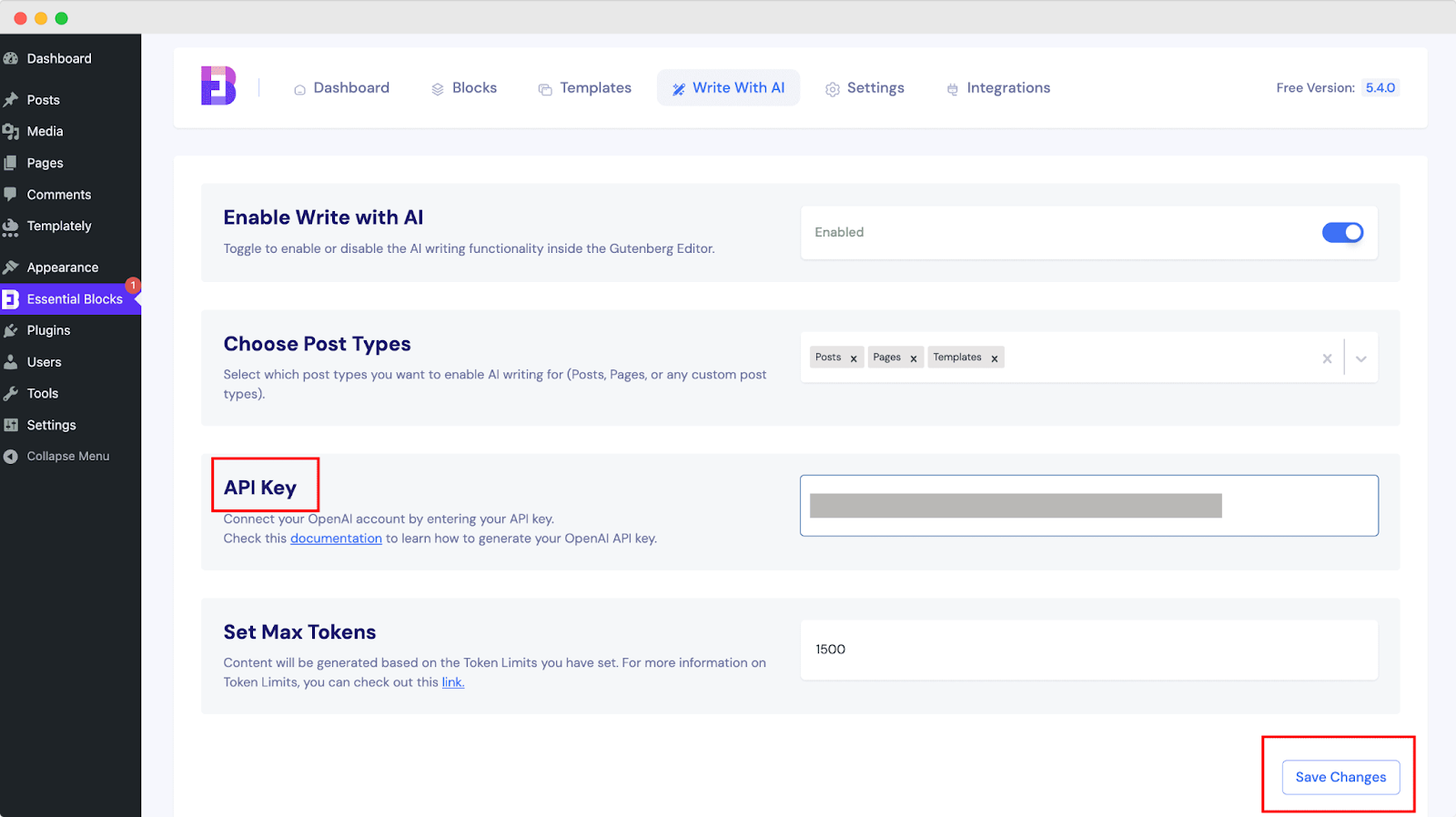
Step 2: Create A Post Or Page With AI #
Once the OpenAI API key has been added, you can use a few keywords to write new posts or use AI to assist you. From the dashboard, open a page or post. Click the ‘Write With AI’ button from the top, and a new popup will appear.
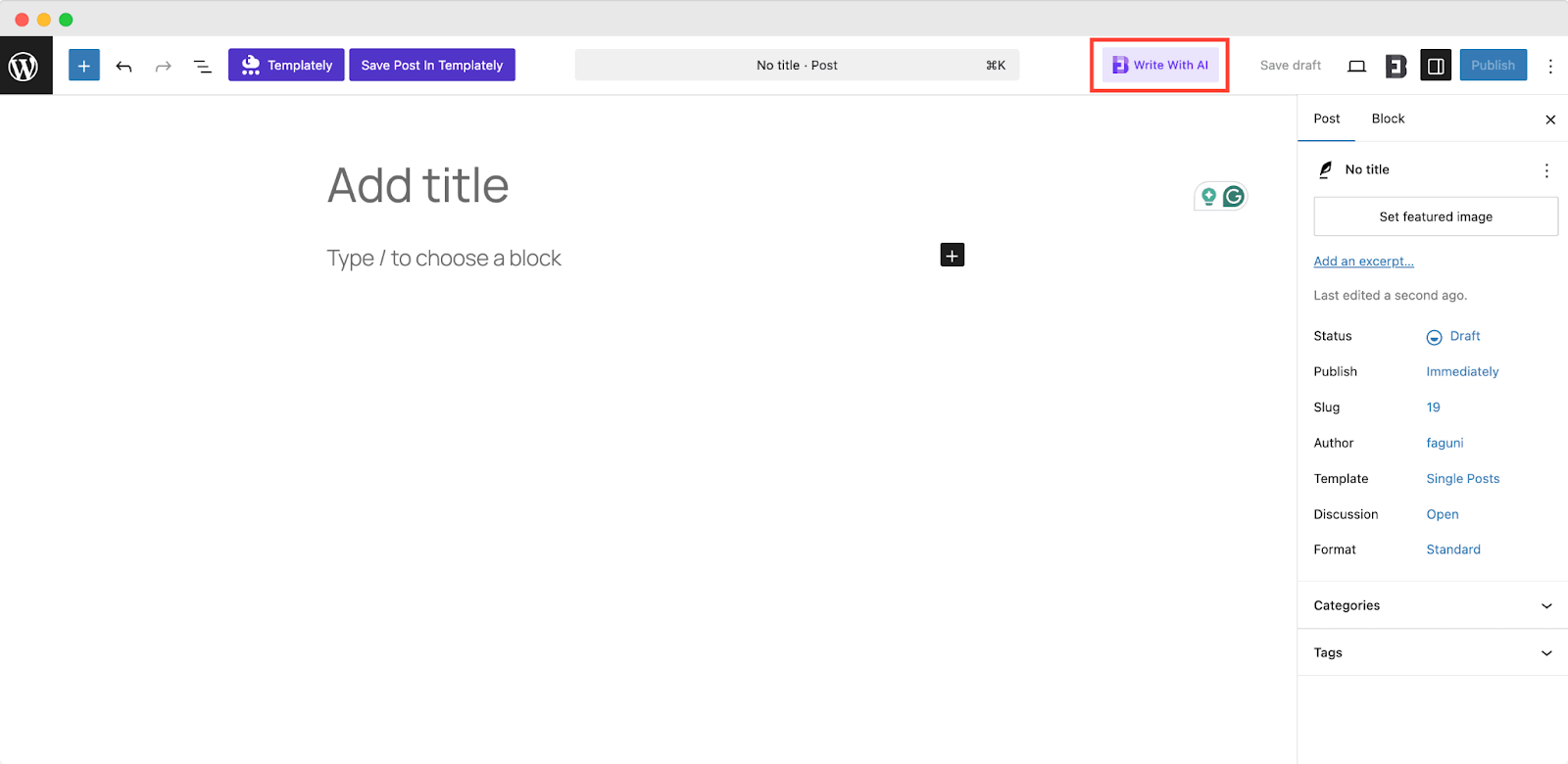
In the popup, you will find the field for adding Title, keywords, a prompt, content tone and content length. Set a post Title, suggest related Keywords, and add the prompt as specific as you require. You can also choose ‘CONTENT TONE’ as Informative, Formal, Persuasive and Casual. From ‘Desired Content Length:’, you can choose content length as needed. You will find options like short(150-250 words), medium (300-500 words) and long (500-800 words).
Then hit the ‘Generate Content button. It will automatically generate your post in a few seconds.
Step 3: Customize AI Generated Content Appearance #
When the post or page content is generated, you can customize the appearance. You can see all blocks are fetched from Essential Blocks and with their extensive styling options, you can modify all. Select a content block that you want to customize. In the right bar, you will have all the options to customize. You can apply a preset, update alignment, color and so on.
This is how easily you can generate content with AI directly from the Gutenberg editor using Essential Blocks.
How To Rewrite An Existing Post With AI In Essential Blocks? #
Just like you add new content with this feature, you can rewrite or modify an existing post or page content. To do this, open an existing document and hit the ‘Write with AI’ button. Then set the post title, add keywords, and input prompts. If you want to overwrite the document, toggle enable the ‘Overwrite your existing Doc’ button and hit the ‘Generate Content’ button. Your document will be generated automatically.
That’s how simply you can configure this ‘Write With AI’ feature and write documentation with Essential Blocks with a few clicks and keywords.
Getting stuck? Feel free to Contact Our Support for further assistance.



