With EB WProduct Rating Block, you can showcase product reviews attractively, boost social proof, and increase sales with versatile customization options.
Follow the step-by-step guidelines below to learn how to add and customize the EB Product Rating for Gutenberg on your website.
Note: EB Product Raning block is developed dedicatedly for WooCommerce. So, make sure you have an online store created with WooCommerce. Learn how to add & save any product on your store easily.
How to Activate Essential Blocks Product Rating Block? #
To activate the EB Product Rating block, navigate to ‘Essential Blocks’ → ‘Blocks’ from your WordPress dashboard. Navigate to the ‘WooCommerce Blocks’ section and, toggle to enable the ‘Product Rating’ block.
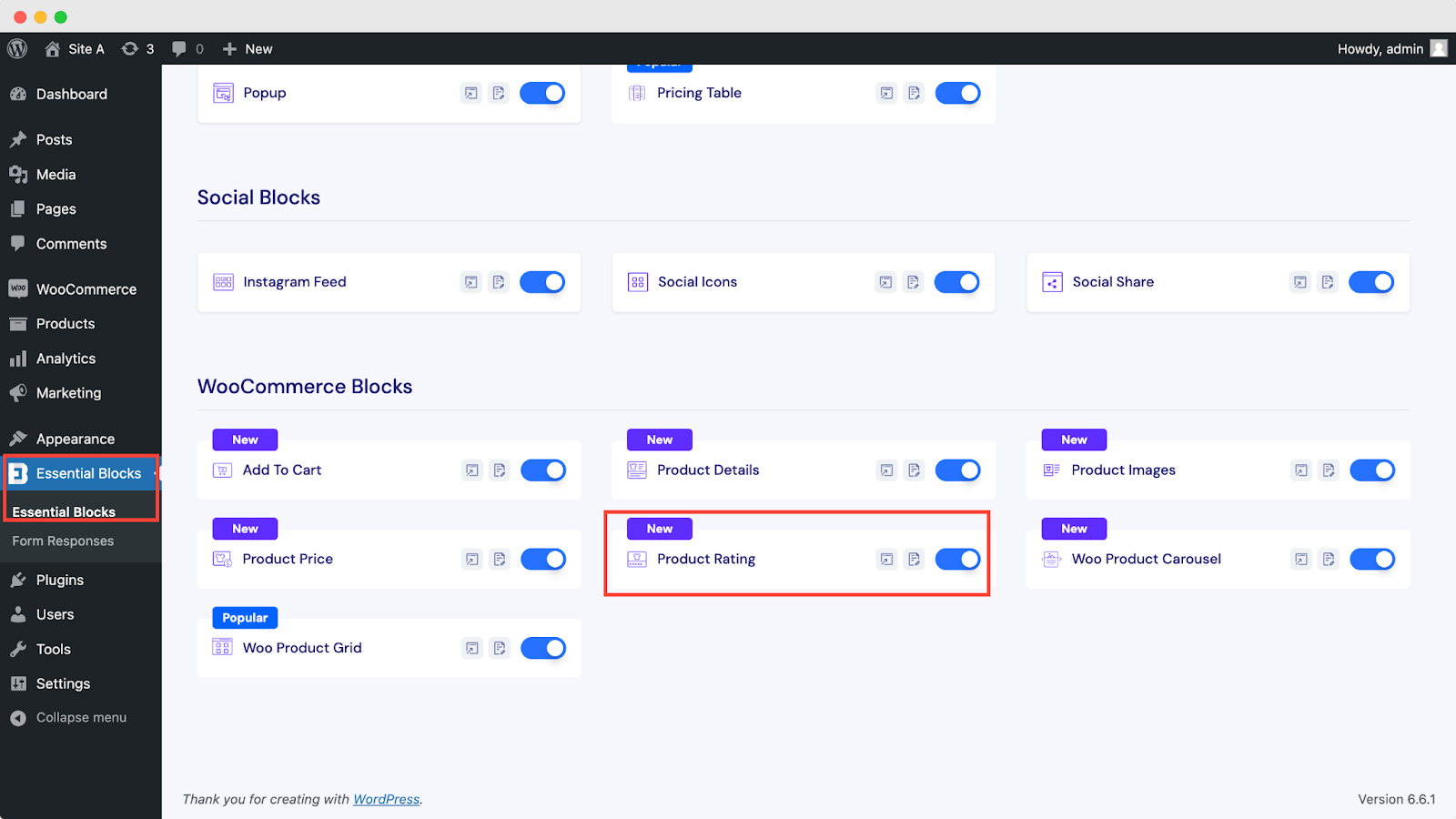
How to Configure Essential Blocks Product Rating Block? #
Before getting started, you need to go to editor mode and choose any templates or page templates. For that, navigate to ‘Appearance → Editor → Templates’ and select any templates. For example, we have picked a ‘Single Product’ page template. Here, you can add the ‘Product Rating’ block and customize it as you need.
Note: Alongside the templates in the theme editor, you can add the ‘Product Rating’ block separately in the Gutenberg editor for any page or post.
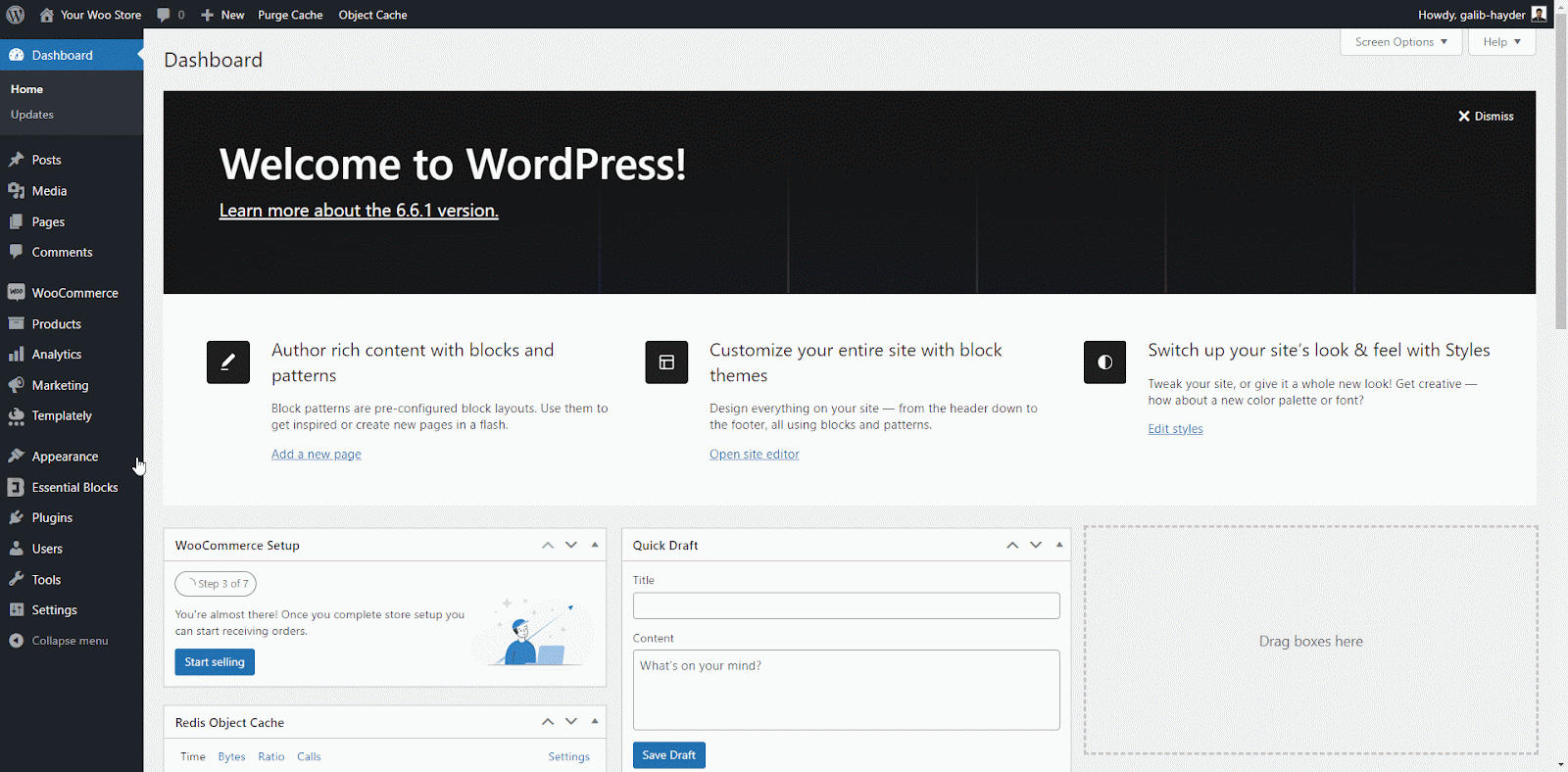
Every WooCommerce single product page template has a default rating block. You can easily replace it with EB Product rating view and enhance the appearance. To add the EB Product Rating block, click on the ‘+’ icon. Search for the ‘Product Rating’ block and click to add it to the page. Alternatively, you can click on the ‘+’ icon on the top left and search for ‘Product Rating’ to add it simply by clicking or dragging and dropping the block.
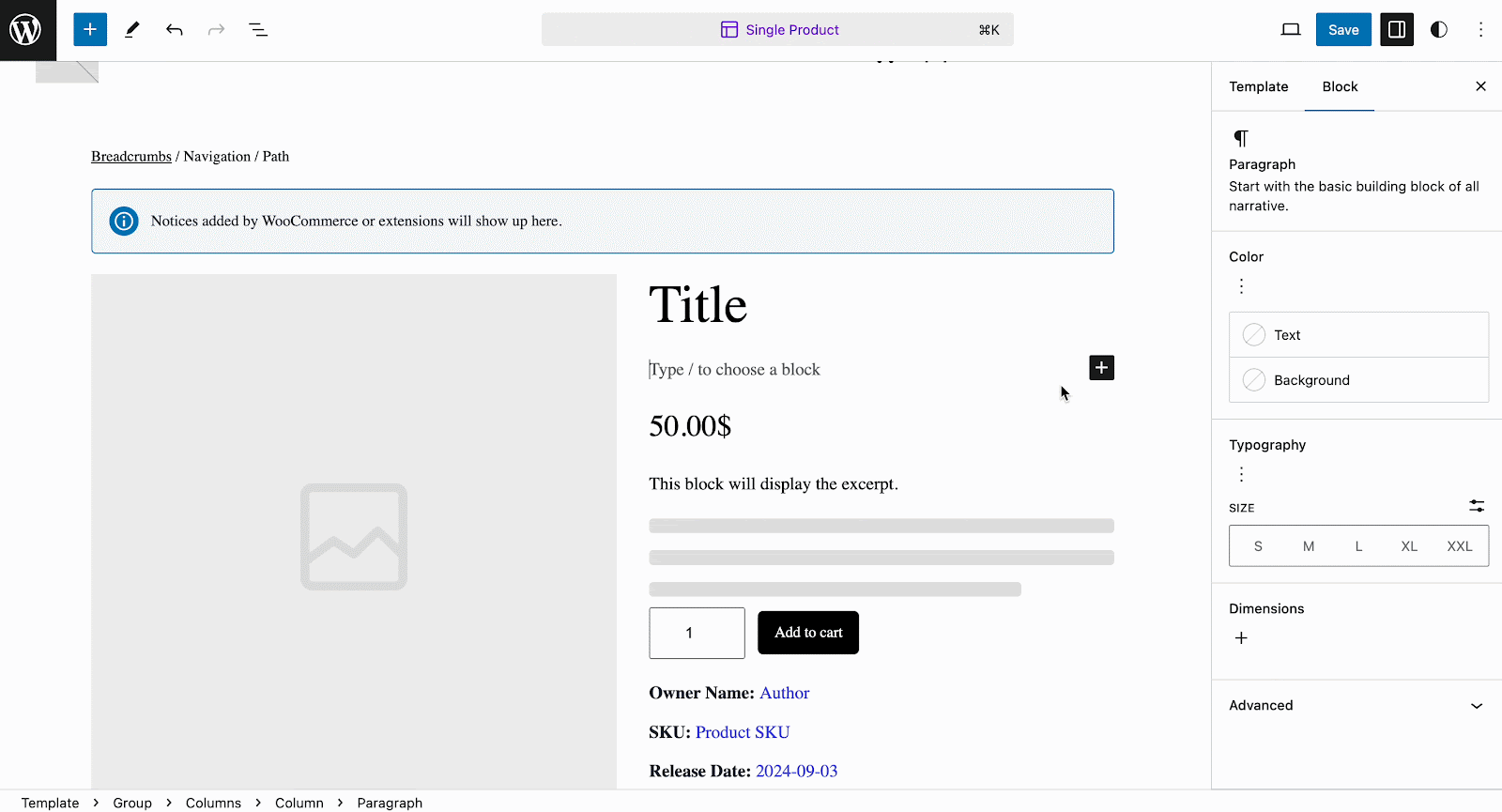
General #
In the ‘General’ tab, you will have the option to show or hide Empty Rating, Review Count, and Edit Link. Toggle to enable or disable these options. However, you can ‘Edit Link’ with singular and plural caption renaming ability. For example, you can change the review title from the default to as you want (Customer Reviews, User Reviews, etc.) inside the bracket for a more personalized look.
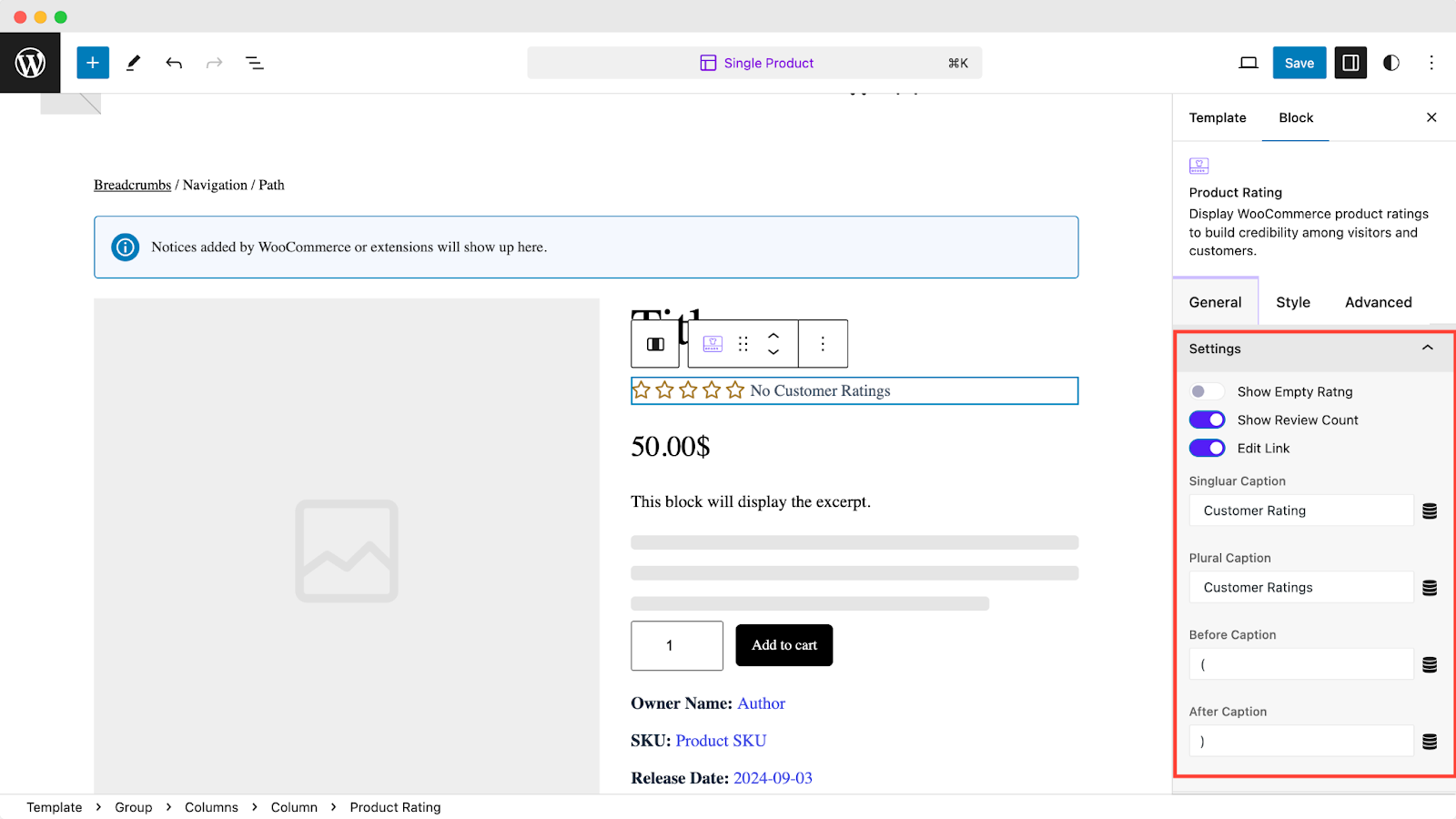
Style #
In the ‘Style’ tab, you will find 5 different Star Types and 4 Display Type options to customize your rating for the best appearance to match your brand identity alongside boosting social proof. Choose one from the dropdown.
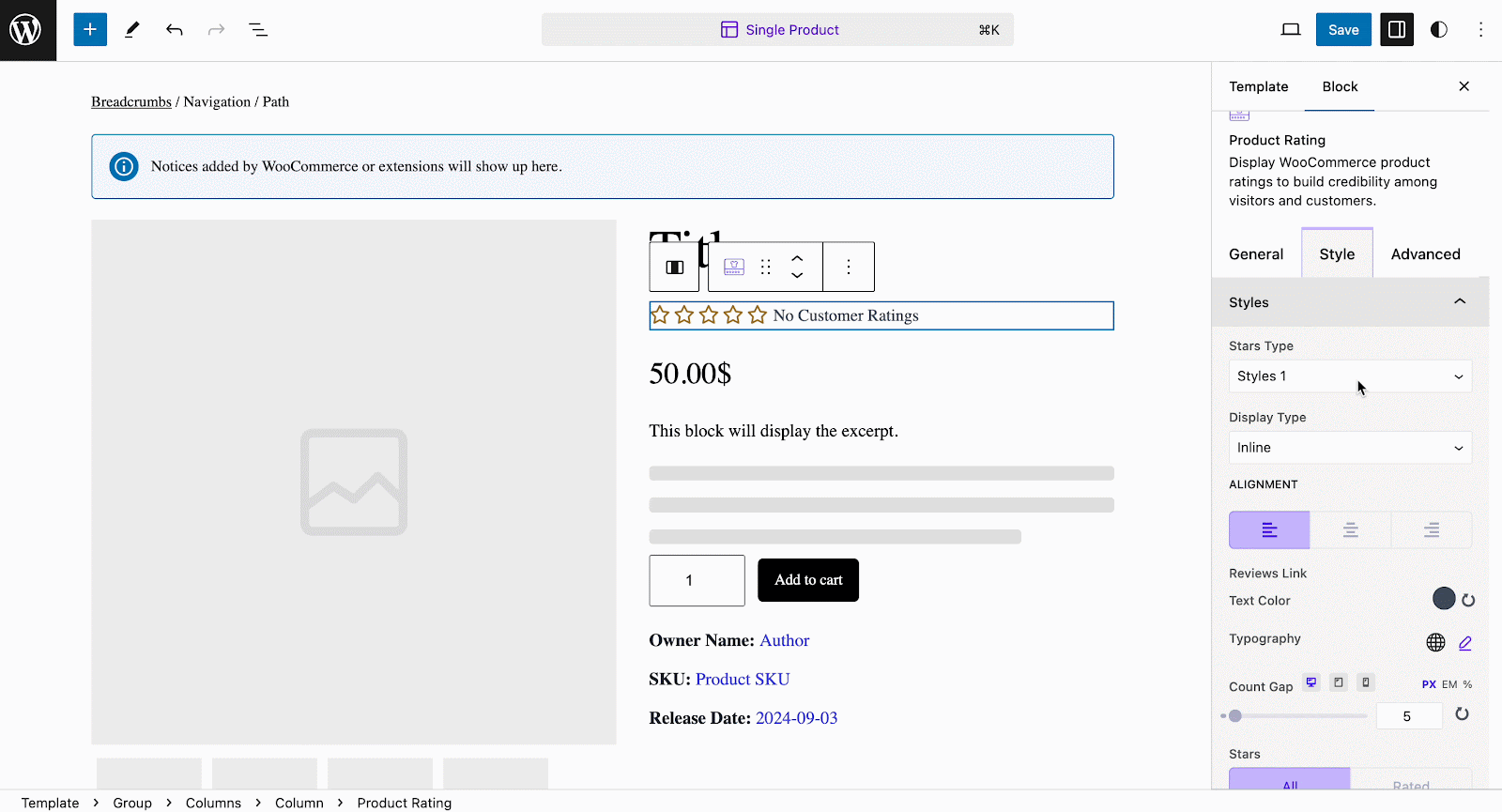
Plus, you can adjust alignment, text, and star color, count gaps, and customize typography. This way, you can get your product a more polished look with enhanced personalization just as you want.
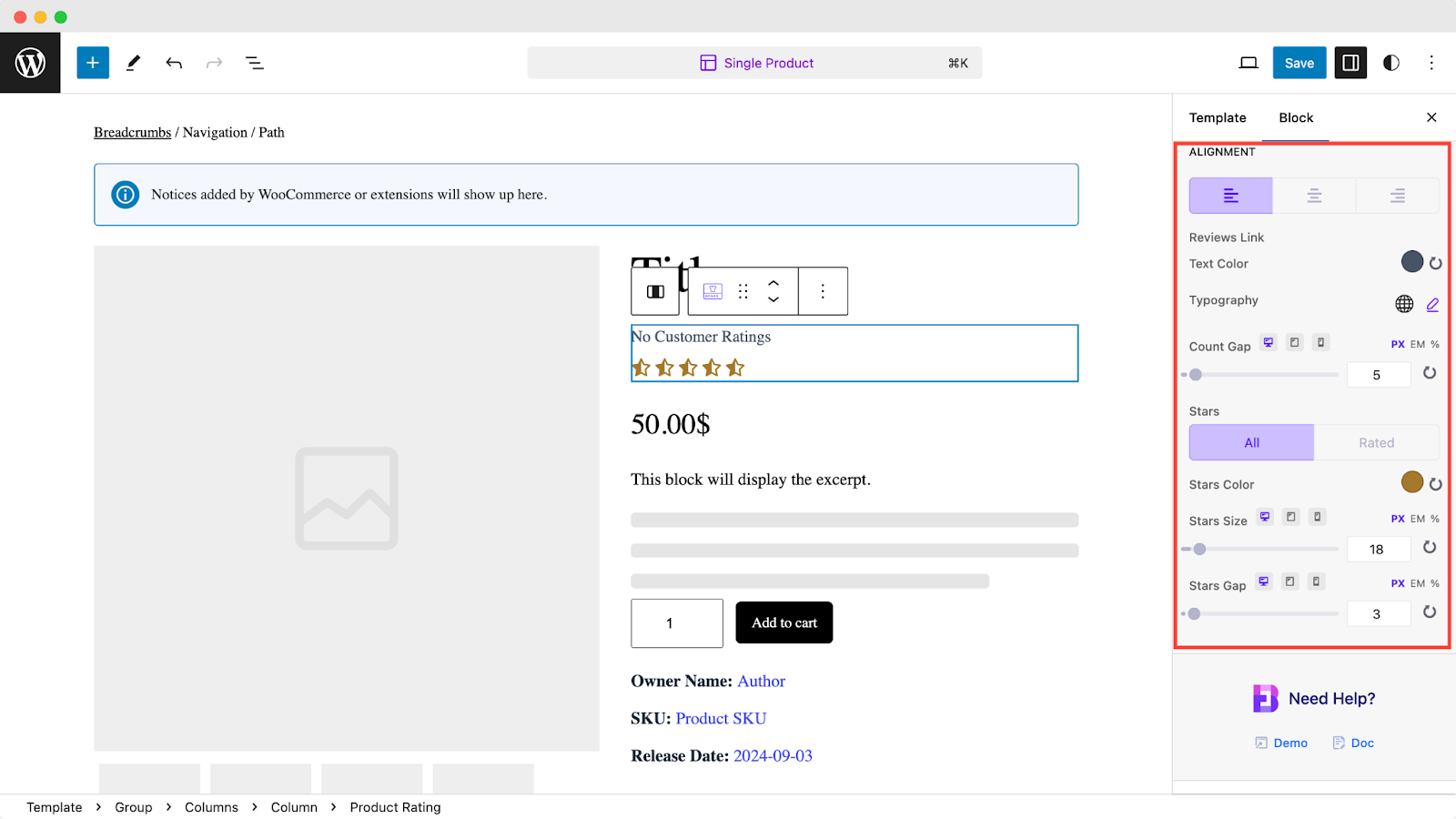
Advanced #
Similar to other blocks, you can customize your rating’s appearance further with advanced options under the ‘Advanced‘ tab, including margins, padding, background styles, borders, and shadows.
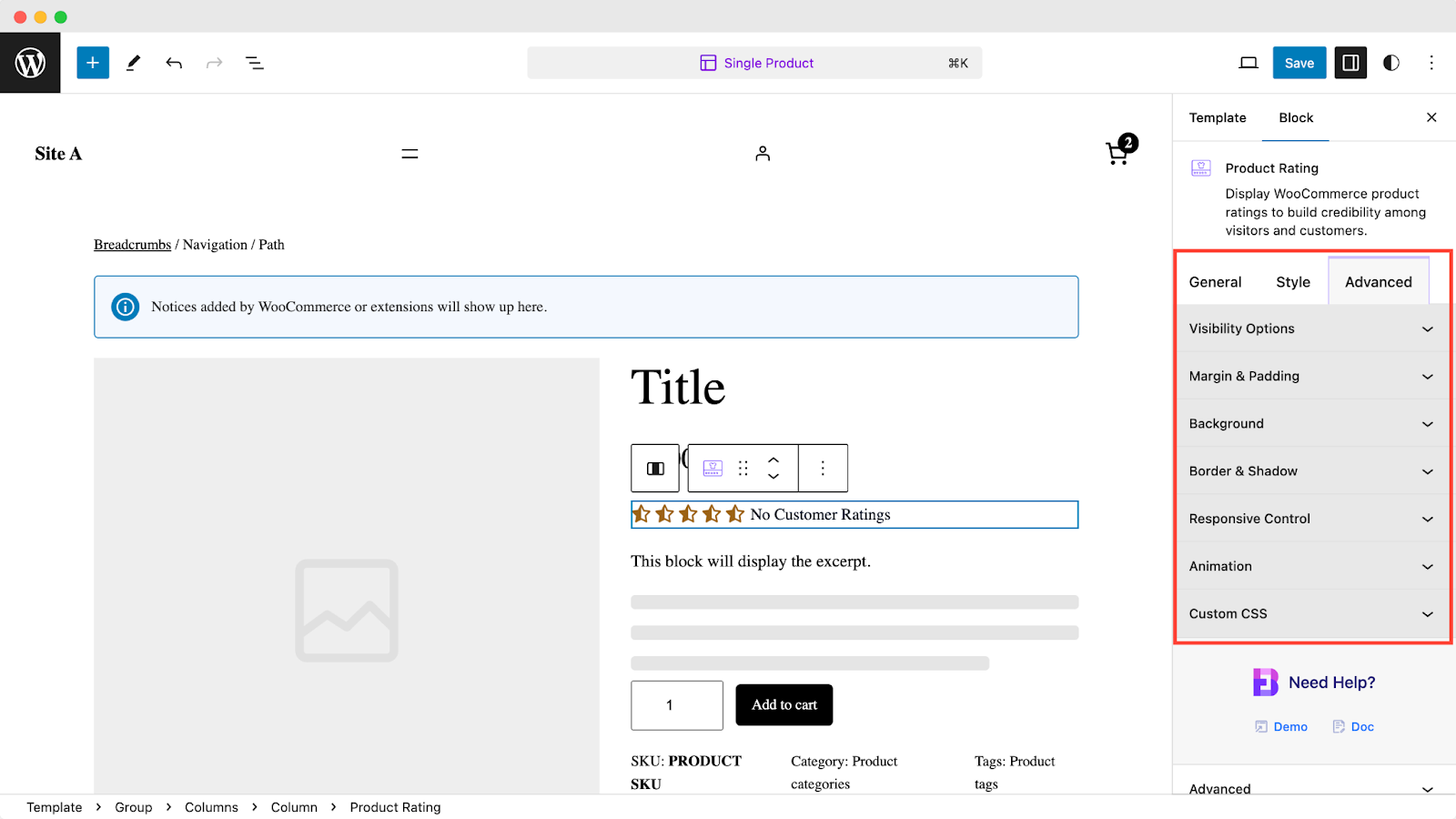
Final Outcome #
Once done with all the customization after adding reviews with the ‘Product Rating’ block for a single product page, you can now view a single product page to see how it looks.
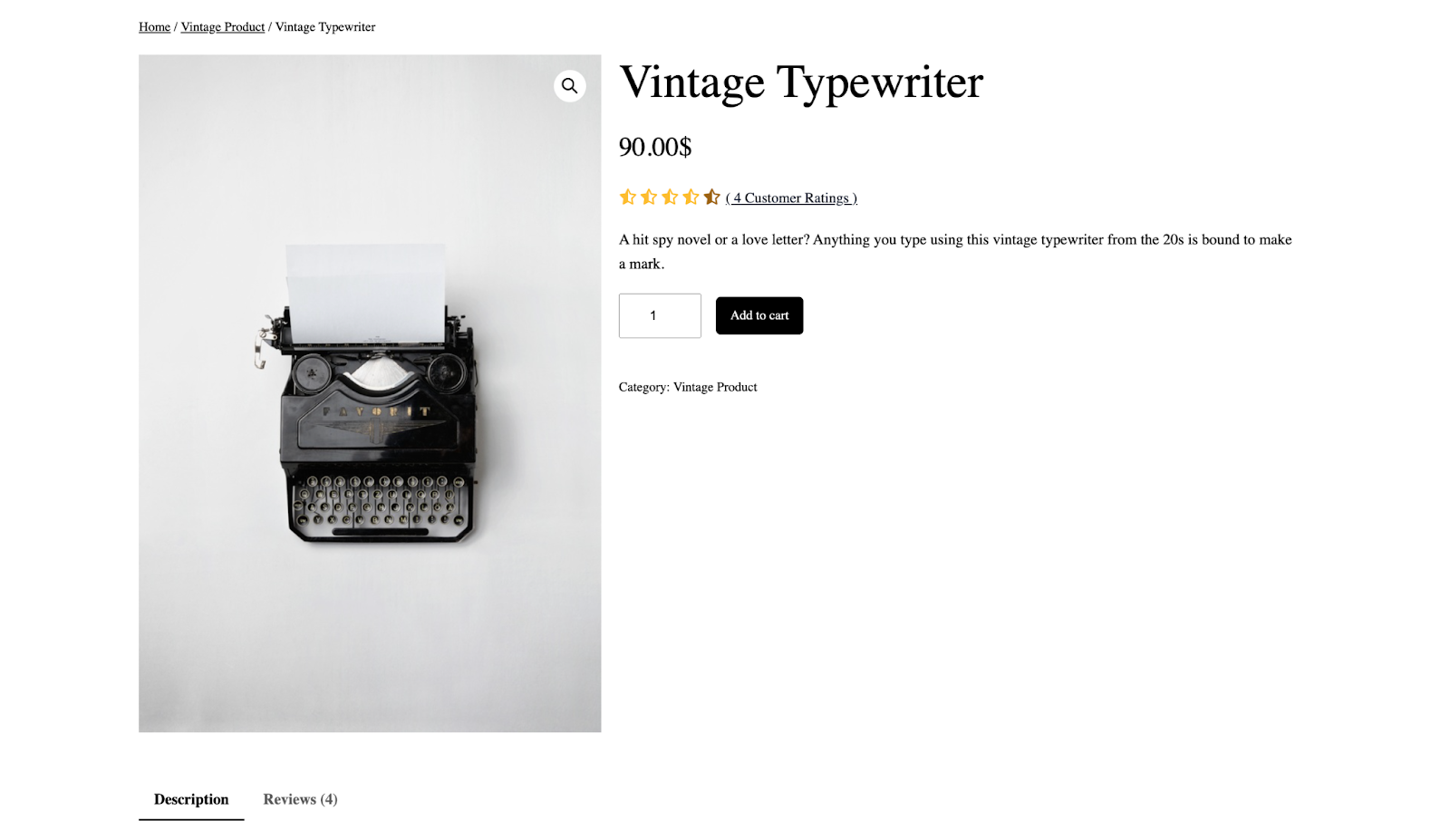
Still stuck? Feel free to contact our support for further assistance.



