Global Controls of Essential Blocks will let you completely control its block design and styling. With its ‘Color Settings,’ you can easily set default colors for dedicated blocks and actions from Essential Blocks. So, while reusing this block, you will get your ready design and color settings for building your web page.
Follow this step-by-step guide to configure color settings of Global Controls for any blocks with Essential Blocks using the EB Global Controls in Gutenberg.
How To Configure Color Settings Of Global Controls With Essential Blocks? #
First, navigate to the WordPress dashboard Page → ‘Add New’ and create a new one or open any page. Now, click on the ‘Essential Blocks Icon’ from the top right corner of the page. There, you can see ‘Color Settings’ for all the blocks from Essential Blocks that you can customize globally.
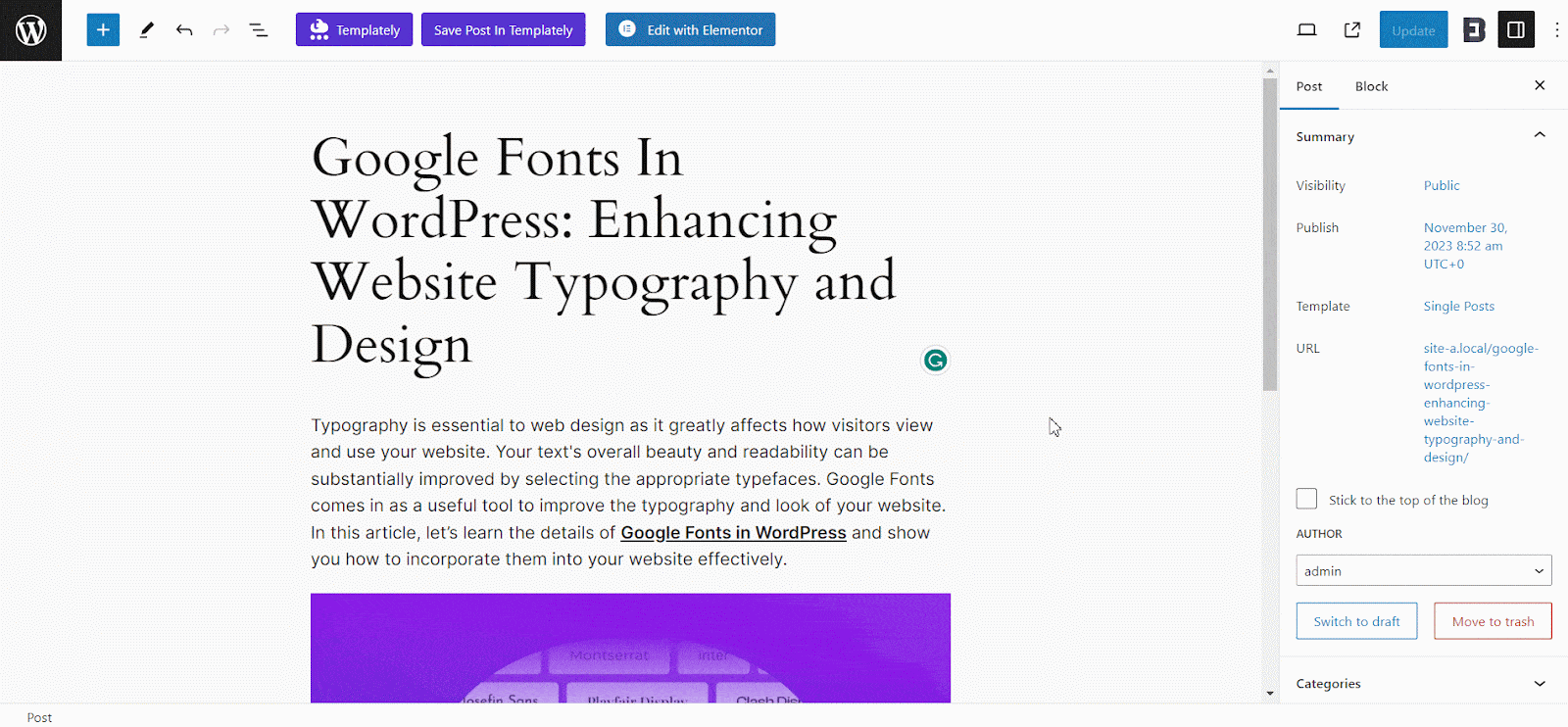
Click on any block that you want to set colors globally. Then, a popup will appear with all customization options. Here, we will edit the color for the ‘Advanced Heading’ block.
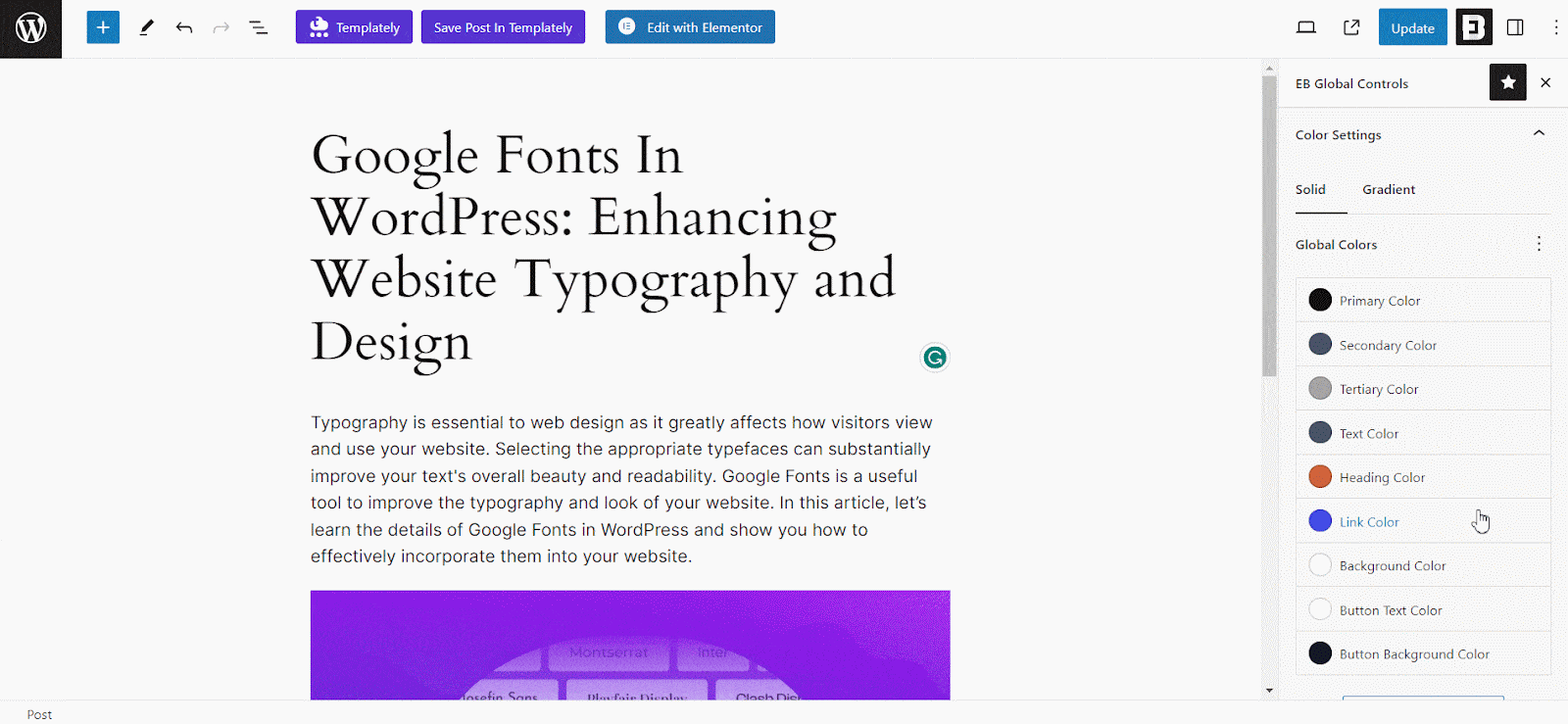
Global Colors Settings #
The ‘Color Settings’ tab of EB Global Control has 8 global color sets. You can choose a different color theme for each, which will be applied to that block by default. The default color sets are Primary, Secondary, Tertiary, Text, Heading, Link, Background, Button, and Button Background.
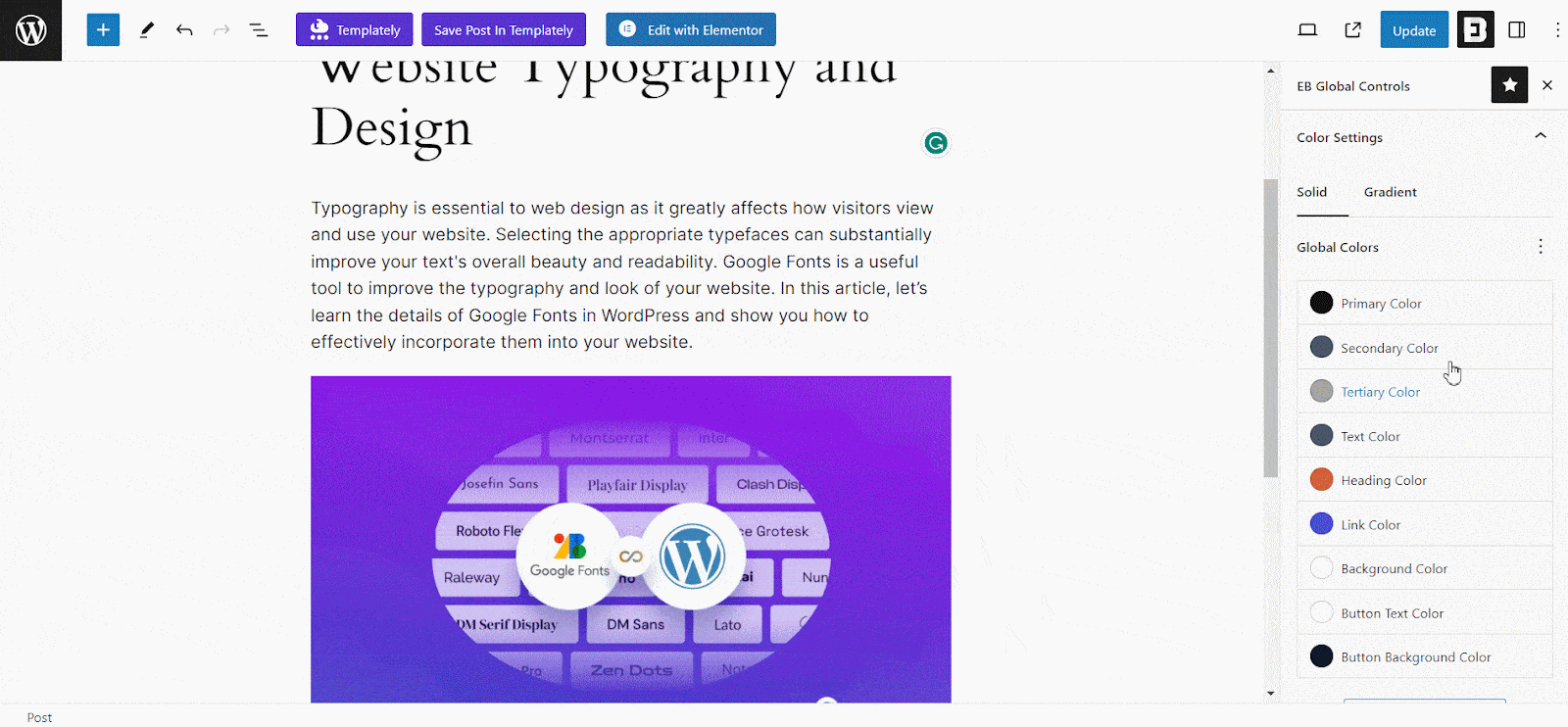
Alongside the preset global colors, you can add custom color sets and choose any color to meet your design needs.
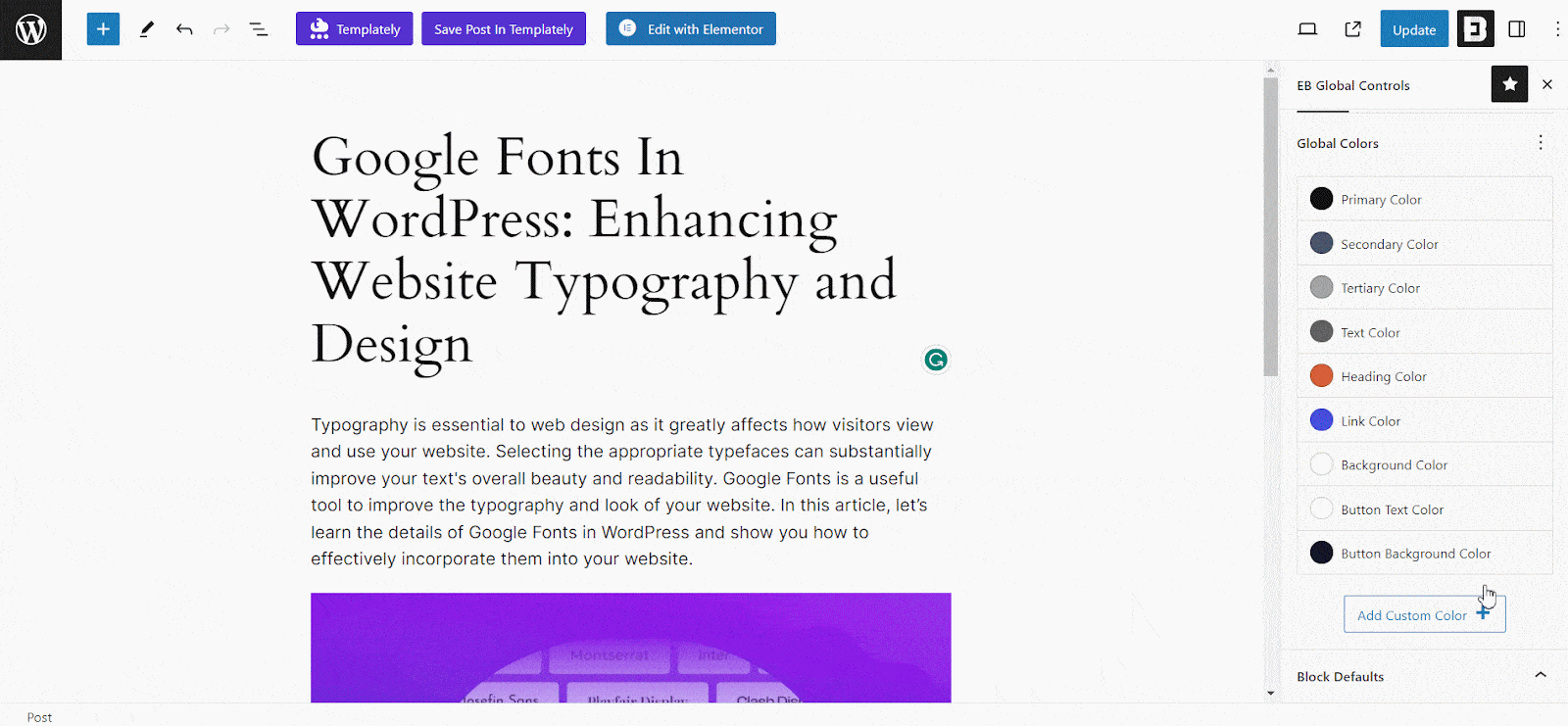
You can also use Gradient sets and custom color gradients for your preferred EB block to add more dynamics to your design needs.
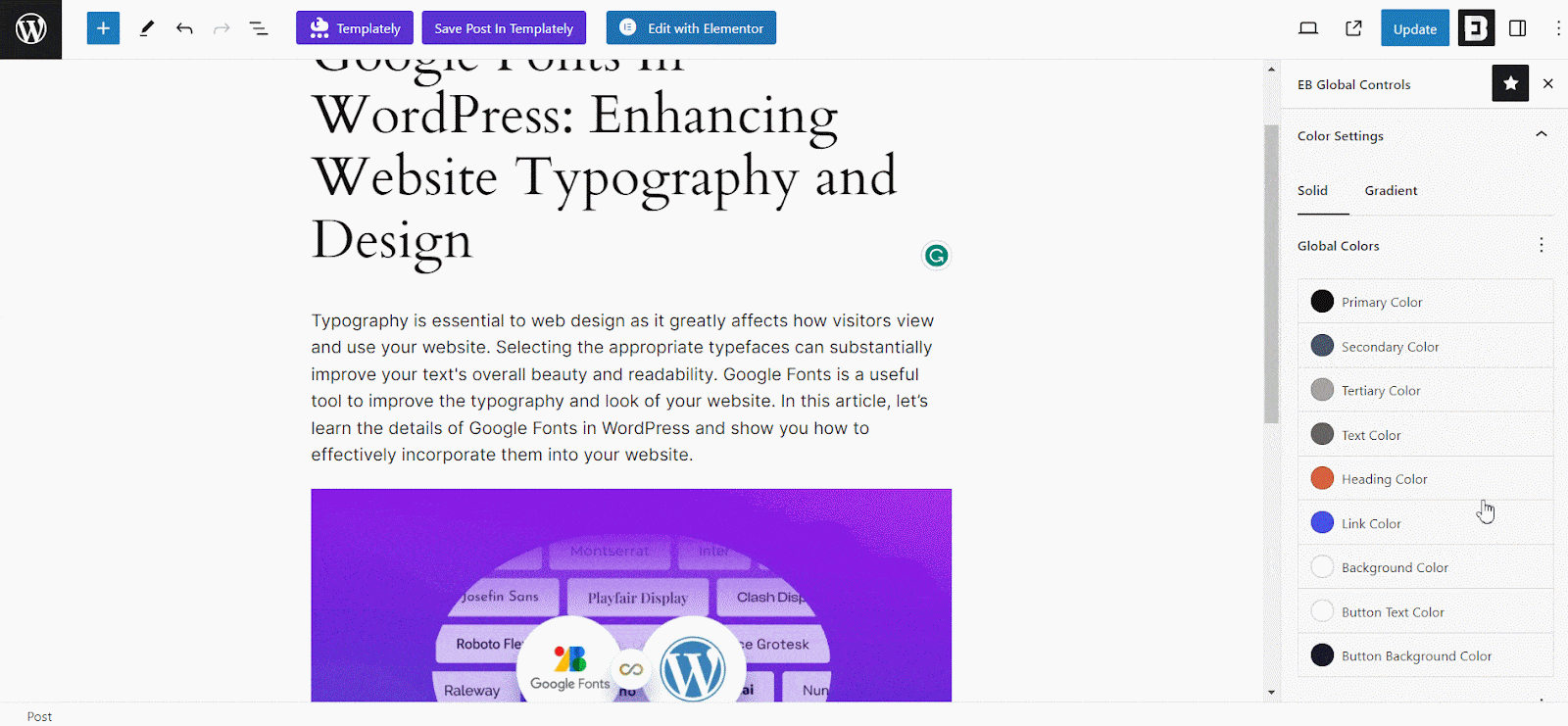
Use Global Colors For A Block #
Once you are done configuring global colors for different sets and individual needs, you can apply it everywhere for the same block. When you open a new page/post or use that specific block somewhere, that color will be automatically applied.
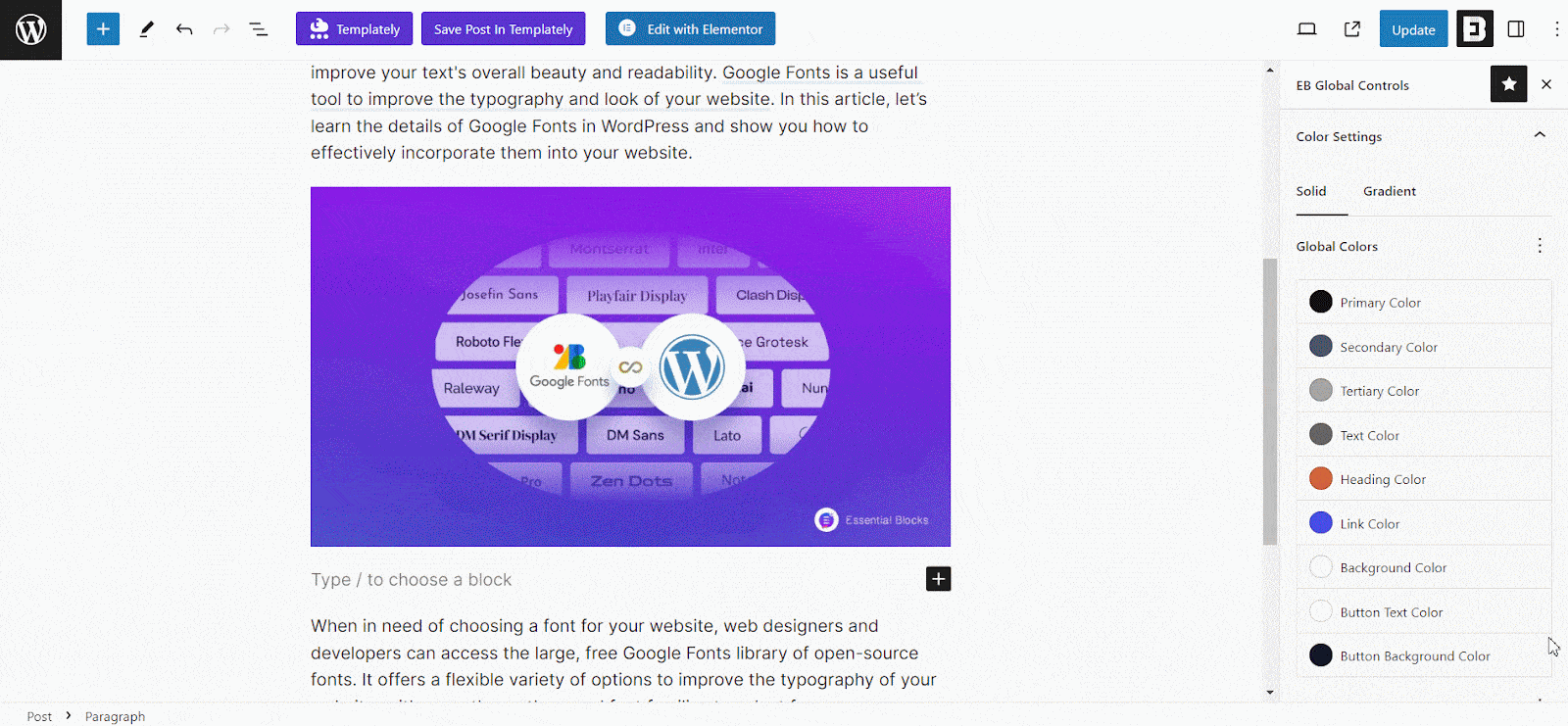
For tutorial purposes, we are showing the global color settings for the ‘Advanced Heading’ block. Once added, the heading block automatically takes the particular color by default. You can configure color settings for other blocks from the Global Control list, and they will apply automatically.
Final Outcome #
You can use or update the global color settings for each block and it will be applied automatically. Here’s how the ‘Advanced Headings’ block’s global settings automatically apply to another new post.
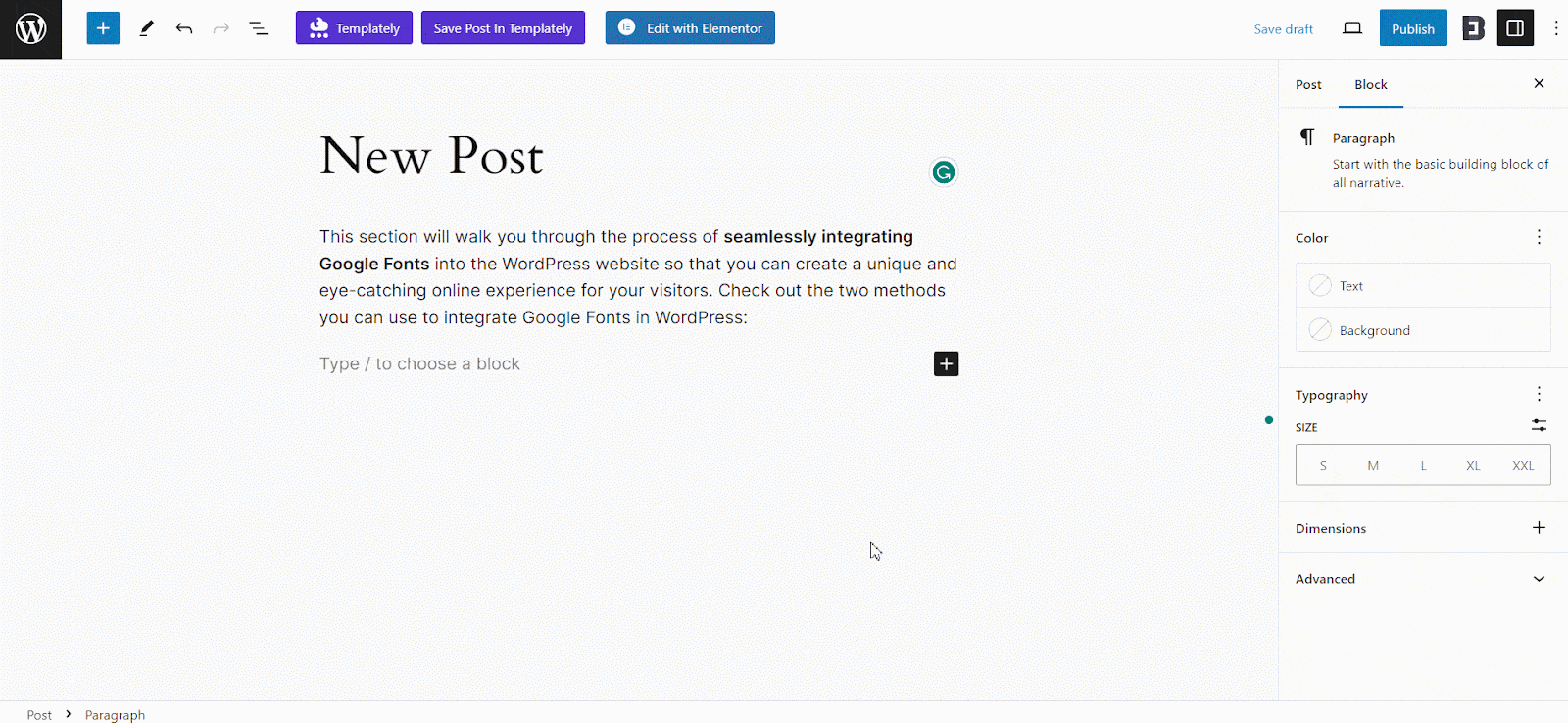
This is how easily you can configure the color settings of Global Controls with Essential Blocks.
Getting stuck? Feel free to Contact Our Support for further assistance.



