With Essential Blocks, you can get access to tons of Google Fonts for your WordPress website and make it more interactive. Follow this guide to get started.
Step 1: Enable Google Fonts From Essential Blocks #
First, go to your WordPress dashboard. From there navigate to Essential Blocks → Settings.
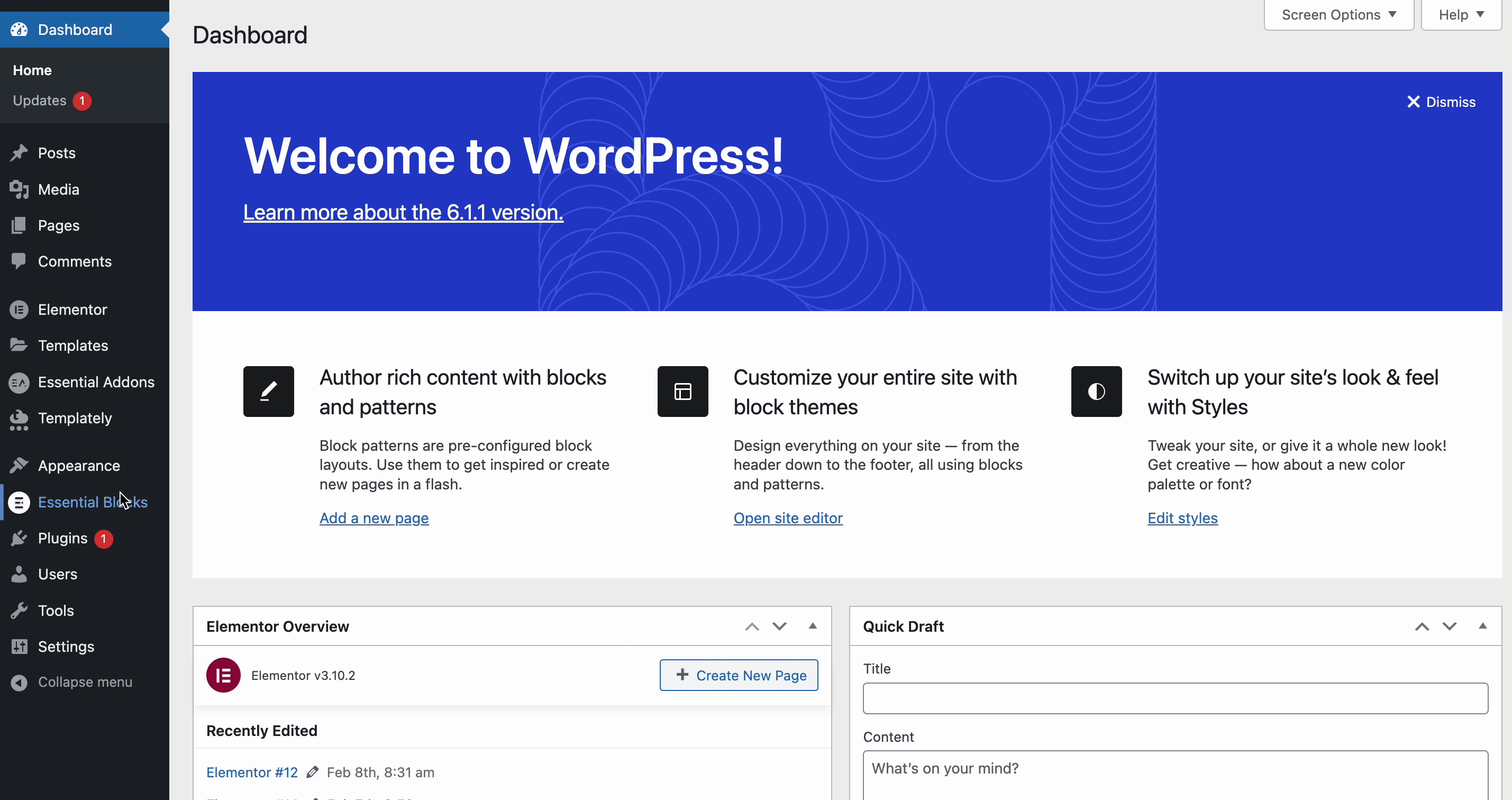
Here toggle on to enable the Google Fonts option to get access to all the available fonts for your website.
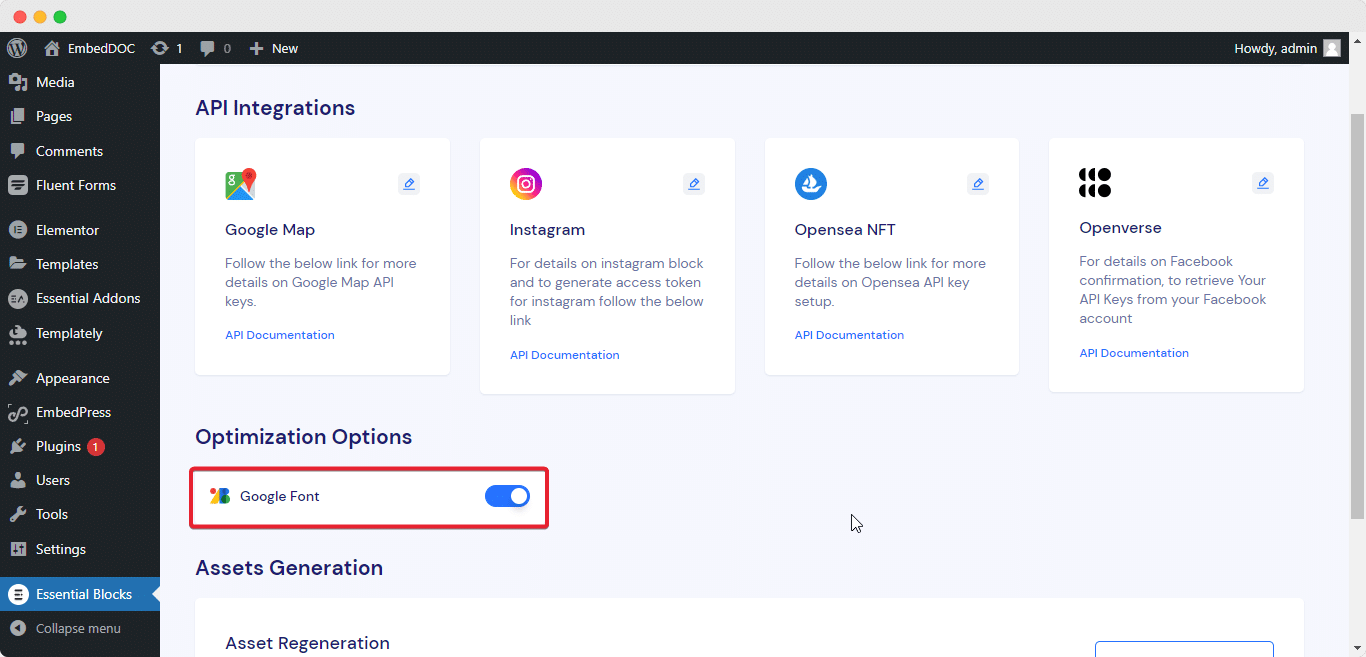
Step 2: Add Content With Google Fonts #
Now, navigate to WordPress dashboard Page → Add New and create a new or select the page if you already have a created one where you want to explore available fonts.
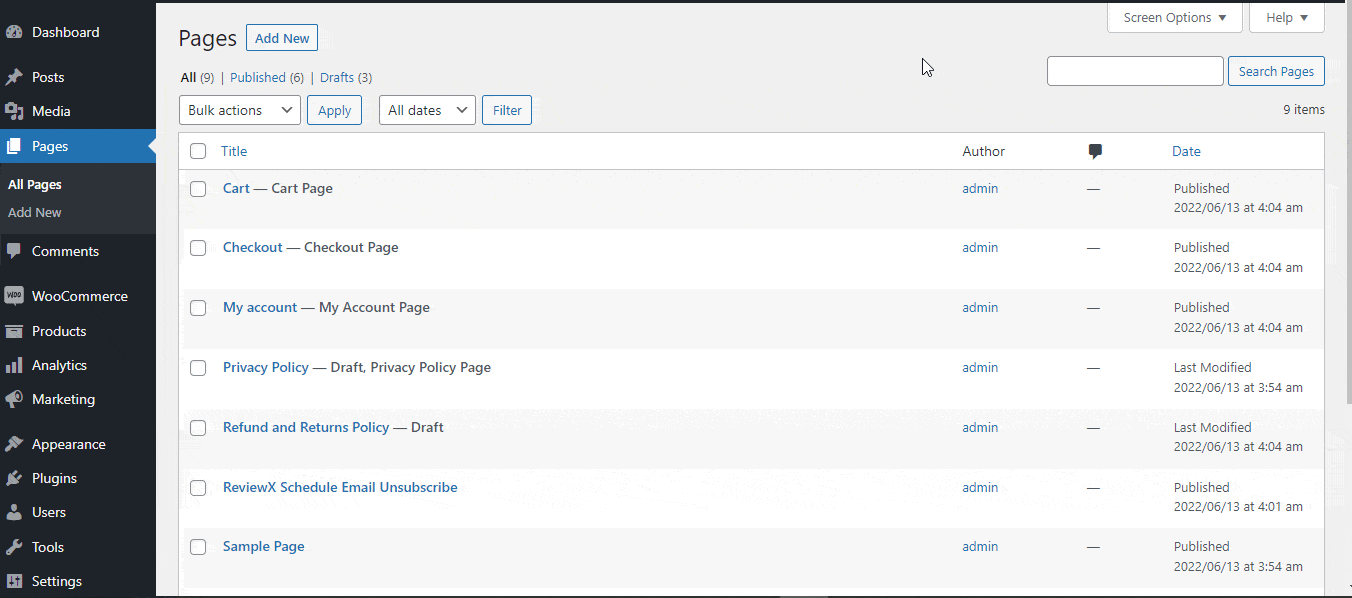
Now click on the ‘+’ icon to add any block you want. After adding the block, go to the ‘Style’ tab and click on ‘Typography’. There you will get all the Google Fonts. Select any font you wish and it will be instantly activated.
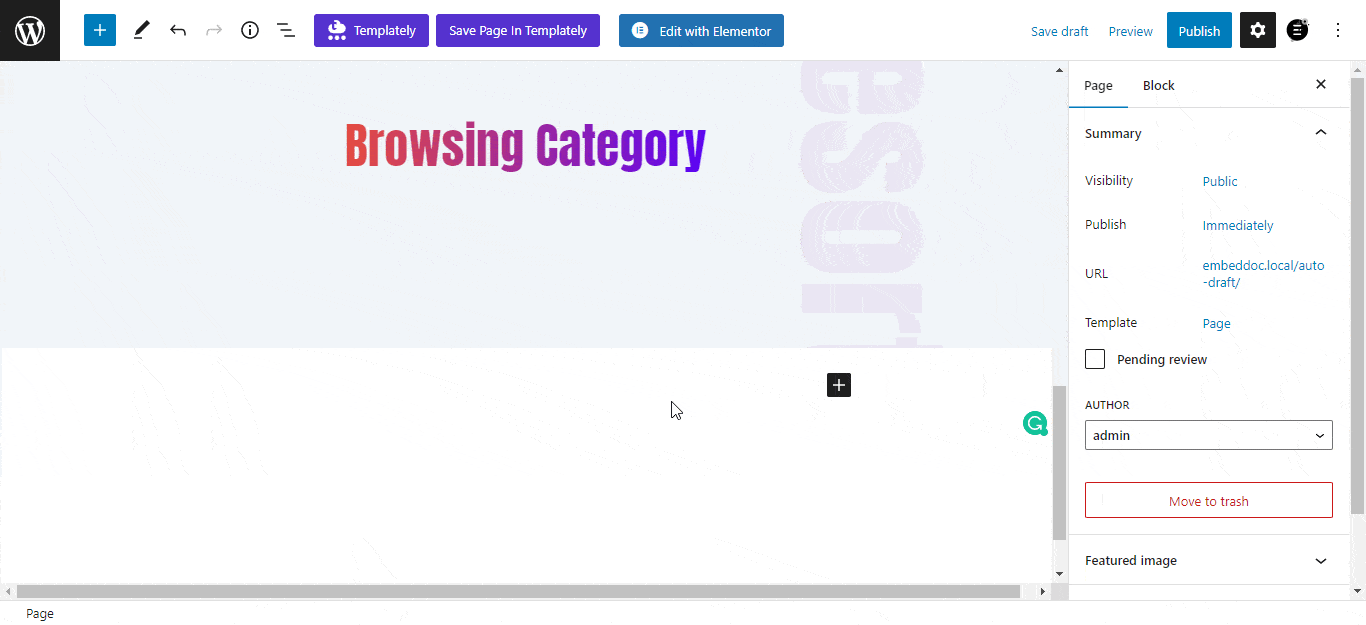
This is how you can configure Google Fonts with Essential Blocks easily. And you can use Google Fonts on all blocks from Essential Blocks easily.
Getting stuck? Feel free to Contact Our Support for further assistance.



