Essential Blocks offers compatibility with WPML – WordPress Multilingual Translation plugin, which allows you to translate your Gutenberg-built WordPress website into your preferred language.
Follow the guidelines below to translate your Essential Blocks content with the WPML plugin:
How to Configure WPML Plugin Settings #
To translate Essential Blocks for Gutenberg plugin content using WPML, you have to install and activate these plugins on your WordPress site: WPML Multilingual CMS and WPML String Translation.
For more details on how to install and use these plugins, check out the WPML documentation.
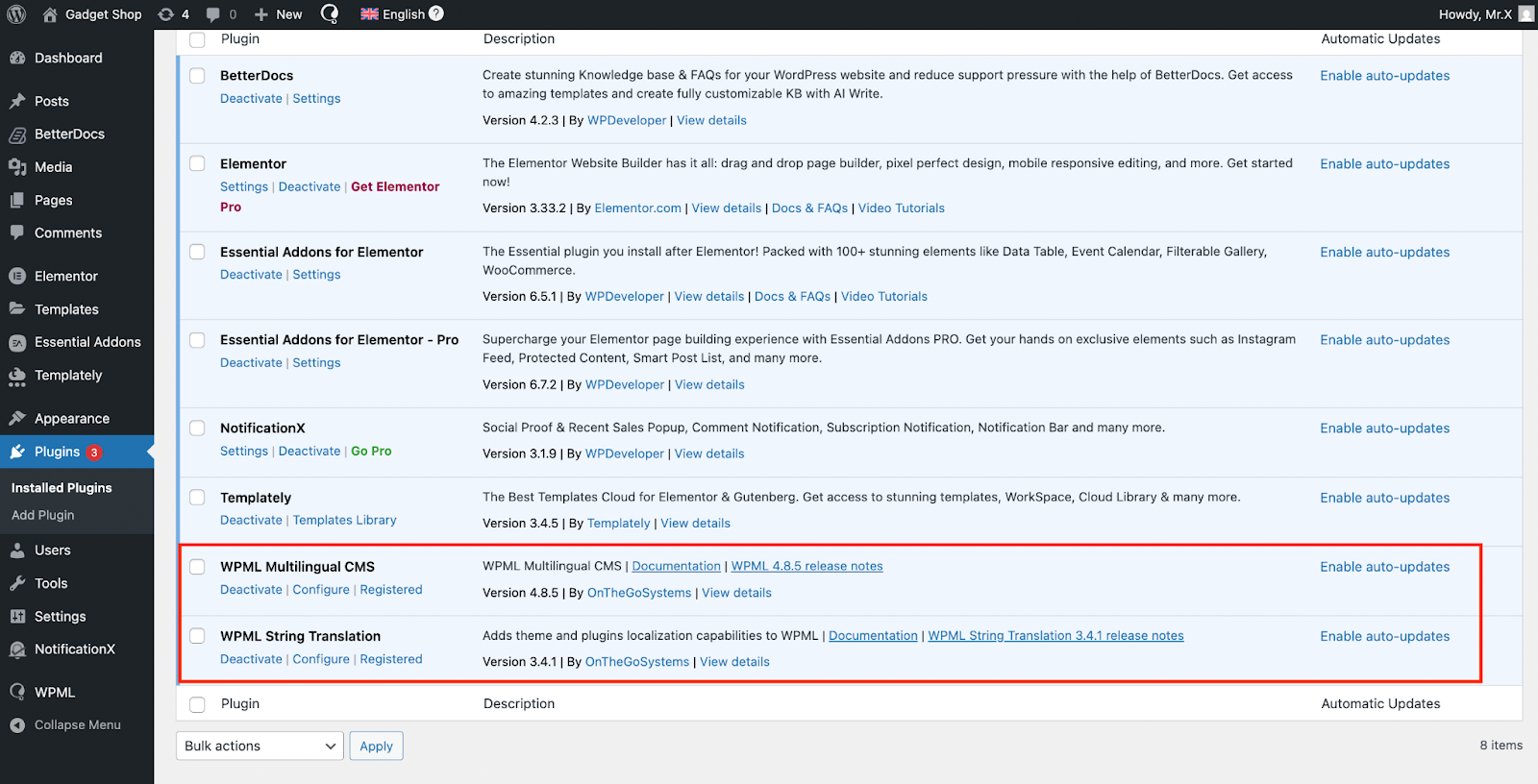
After installing these plugins, go to ‘WPML’ → ‘Setup’ from the dashboard and select the current language and the language you want to translate your single docs. You can change it later anytime.
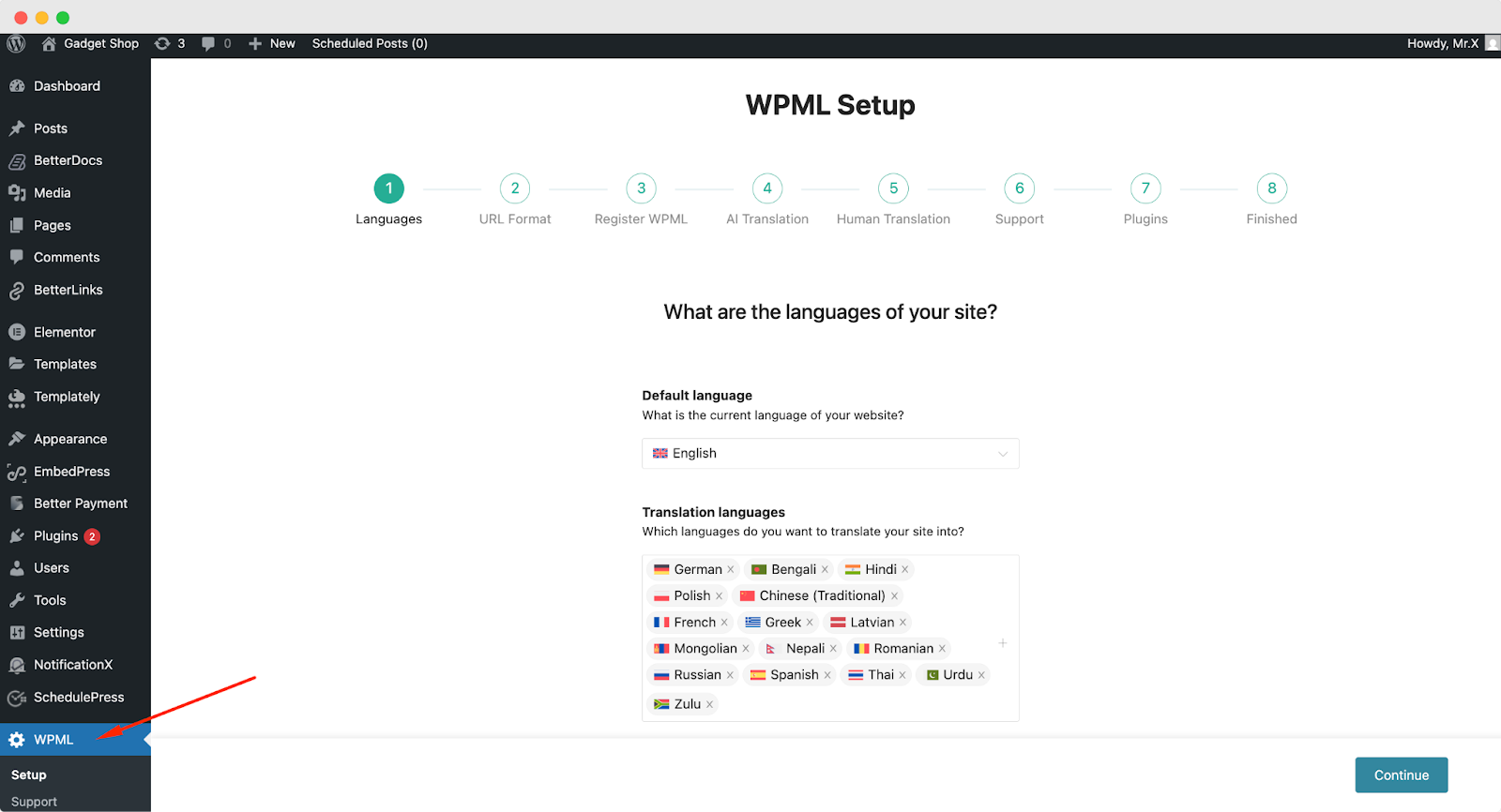
In the following ‘URL Format’ stage, select how you would like to format the URL. You can go for different languages in directories, a different domain per language or a language name added as a parameter.
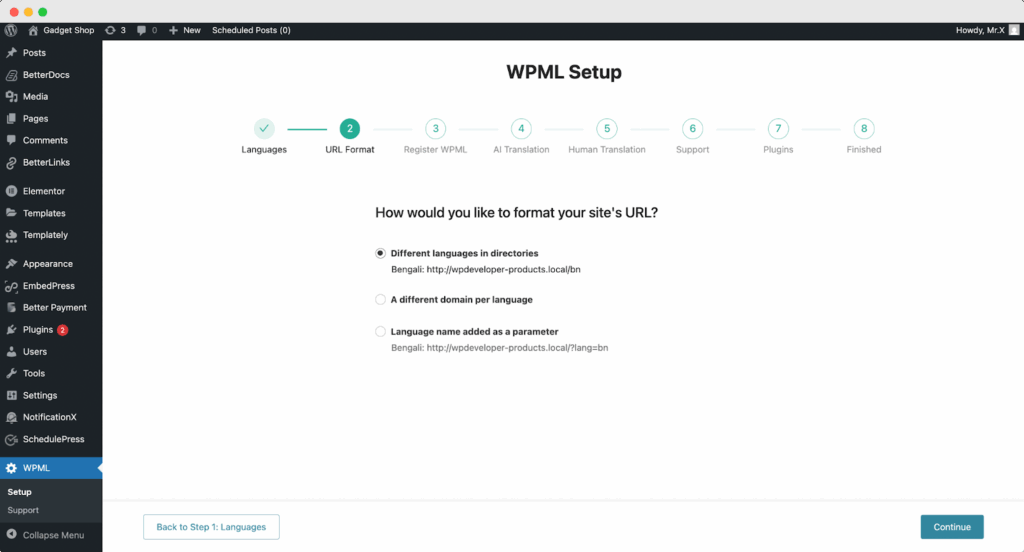
Next, add your site key in the designated field from the ‘Register WPML’ step of the WPML Setup wizard.
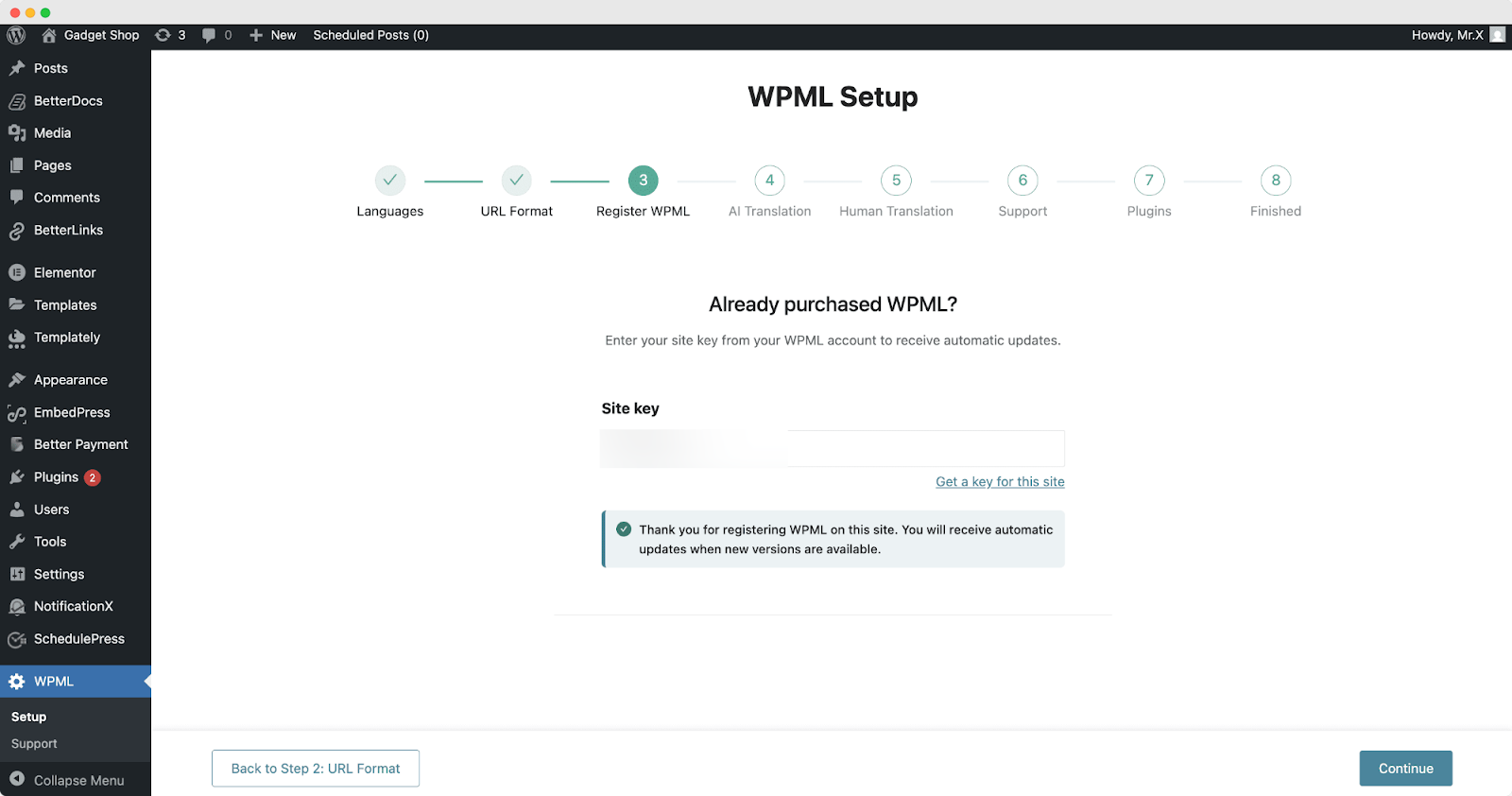
Next, navigate to the AI Translations section. In this panel, you can define the context and target audience for your translation settings. Begin by entering the name of your product, service, or website. Then provide a brief description of the website. Finally, choose the Target Audience you want the translations to be tailored for.
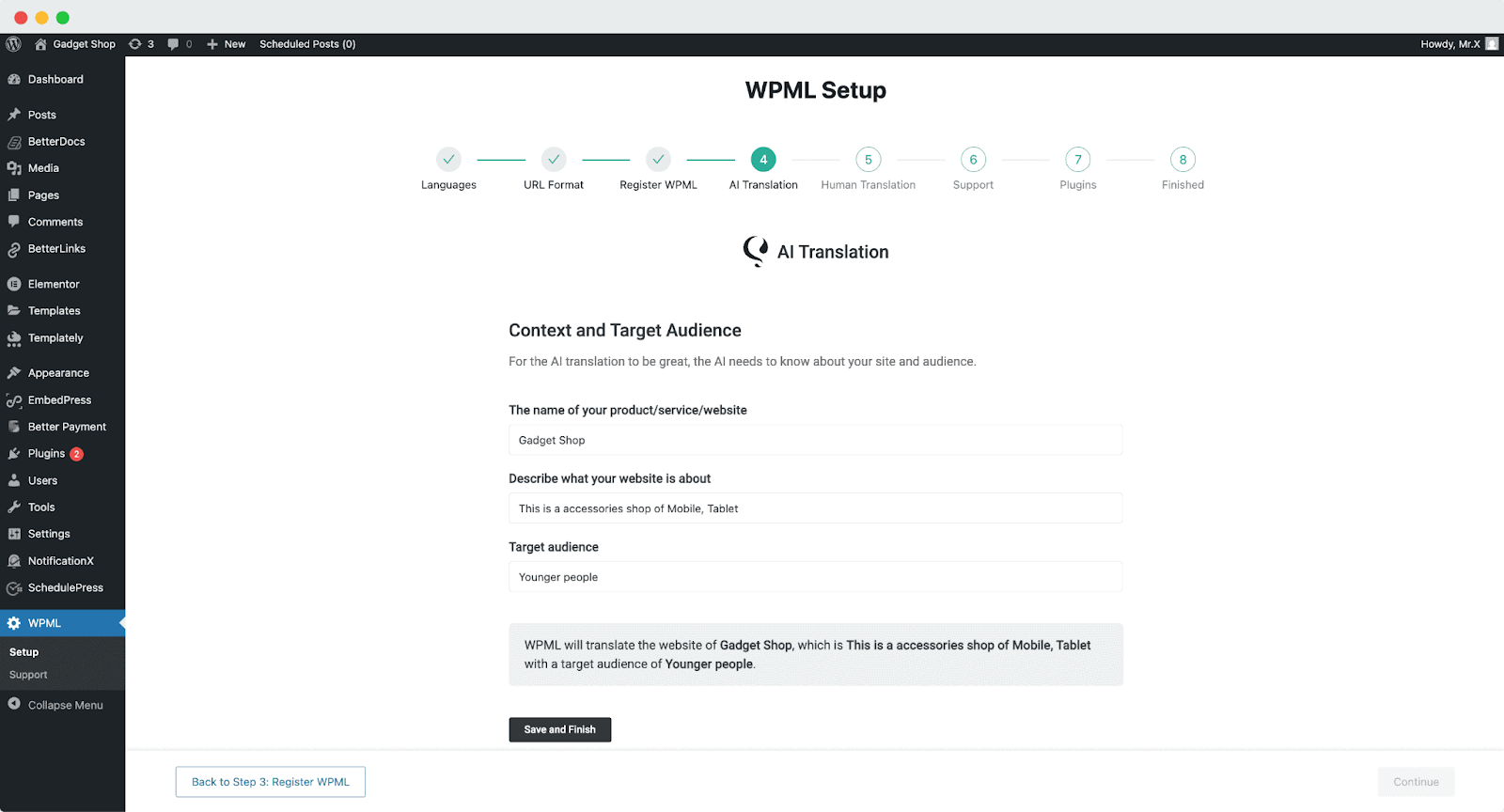
In addition to AI translation, you can also opt for Human Translation. From this section, simply choose how you want to configure your human translation settings and proceed with the setup.
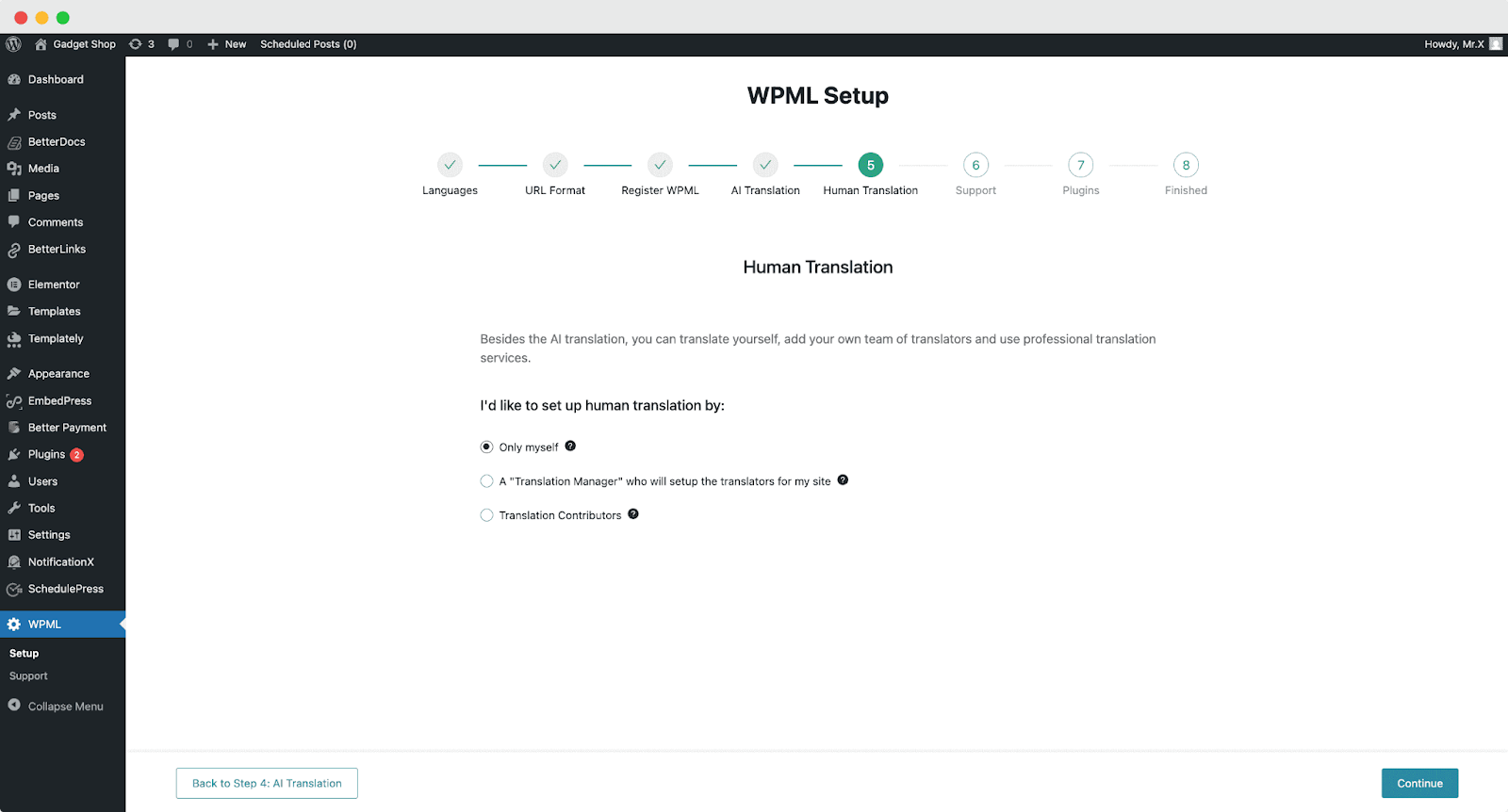
To receive faster support and compatibility notifications, you can enable the option to share theme and plugin information when needed.
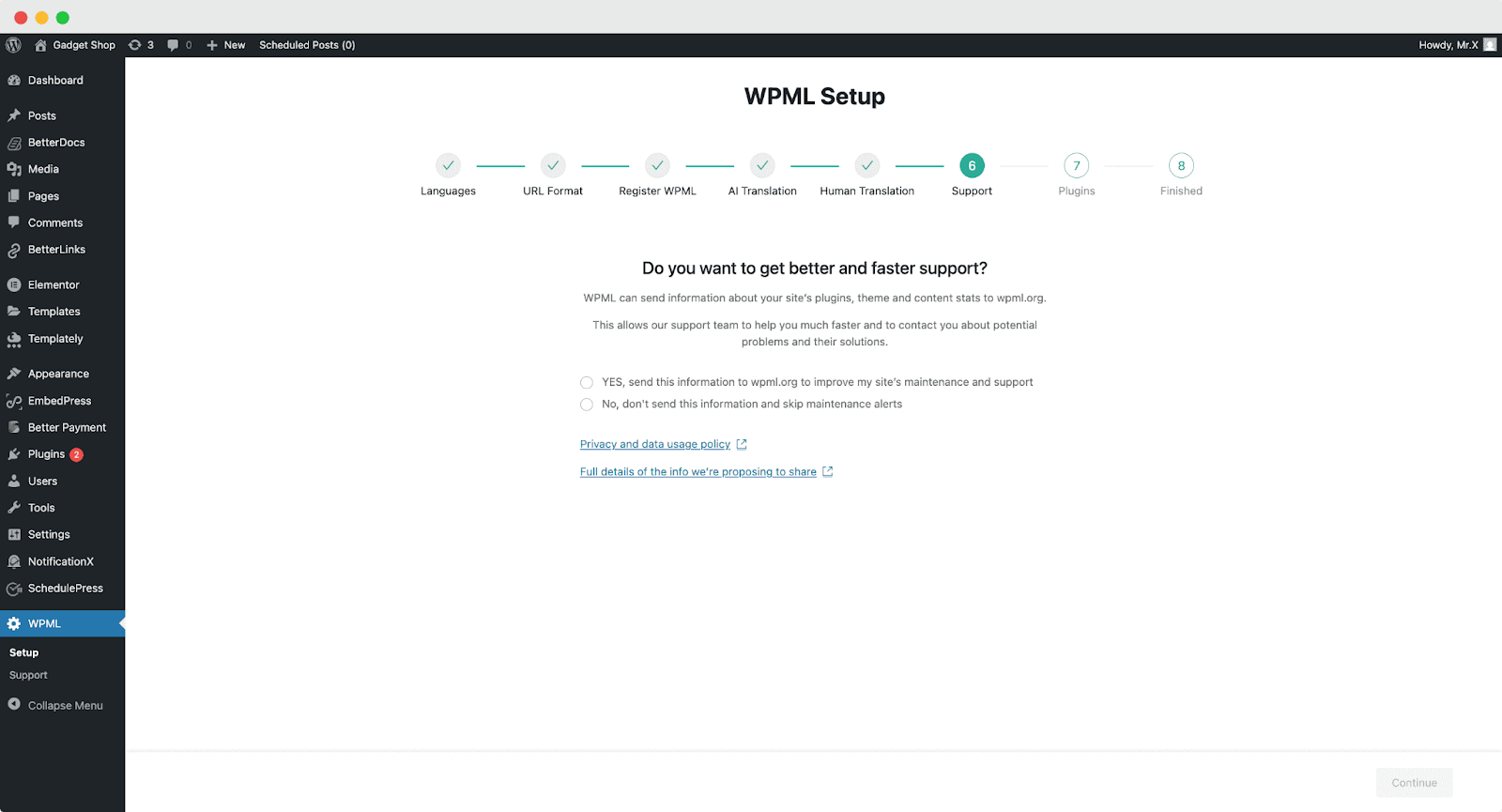
In the last two onboarding steps, the WPML plugin will be ready for use on your WordPress website.
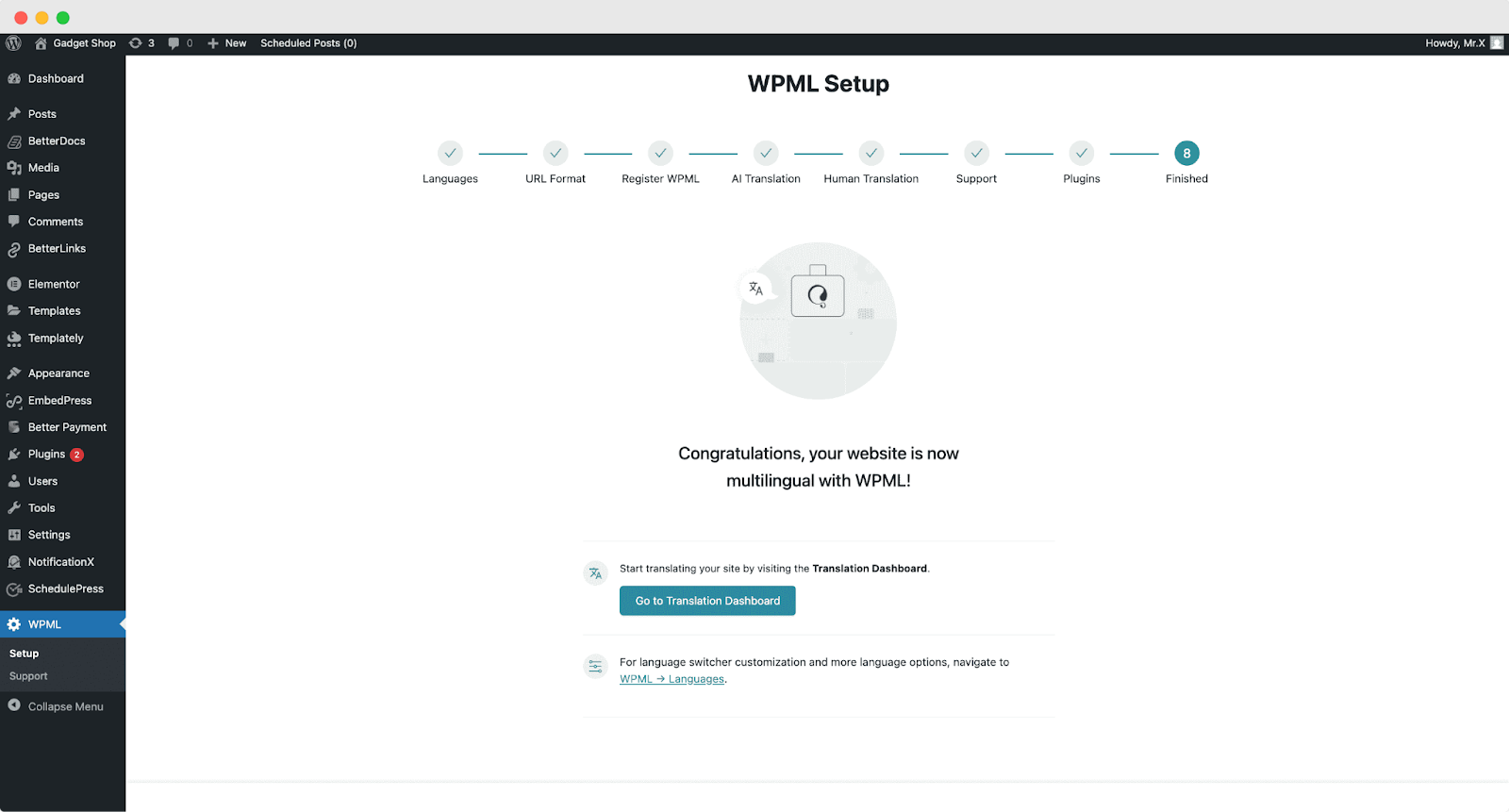
Now, to enable translation for your Elementor site pages, go to ‘WPML’ → ‘Translation Dashboard’ and from there select the page you want to translate.
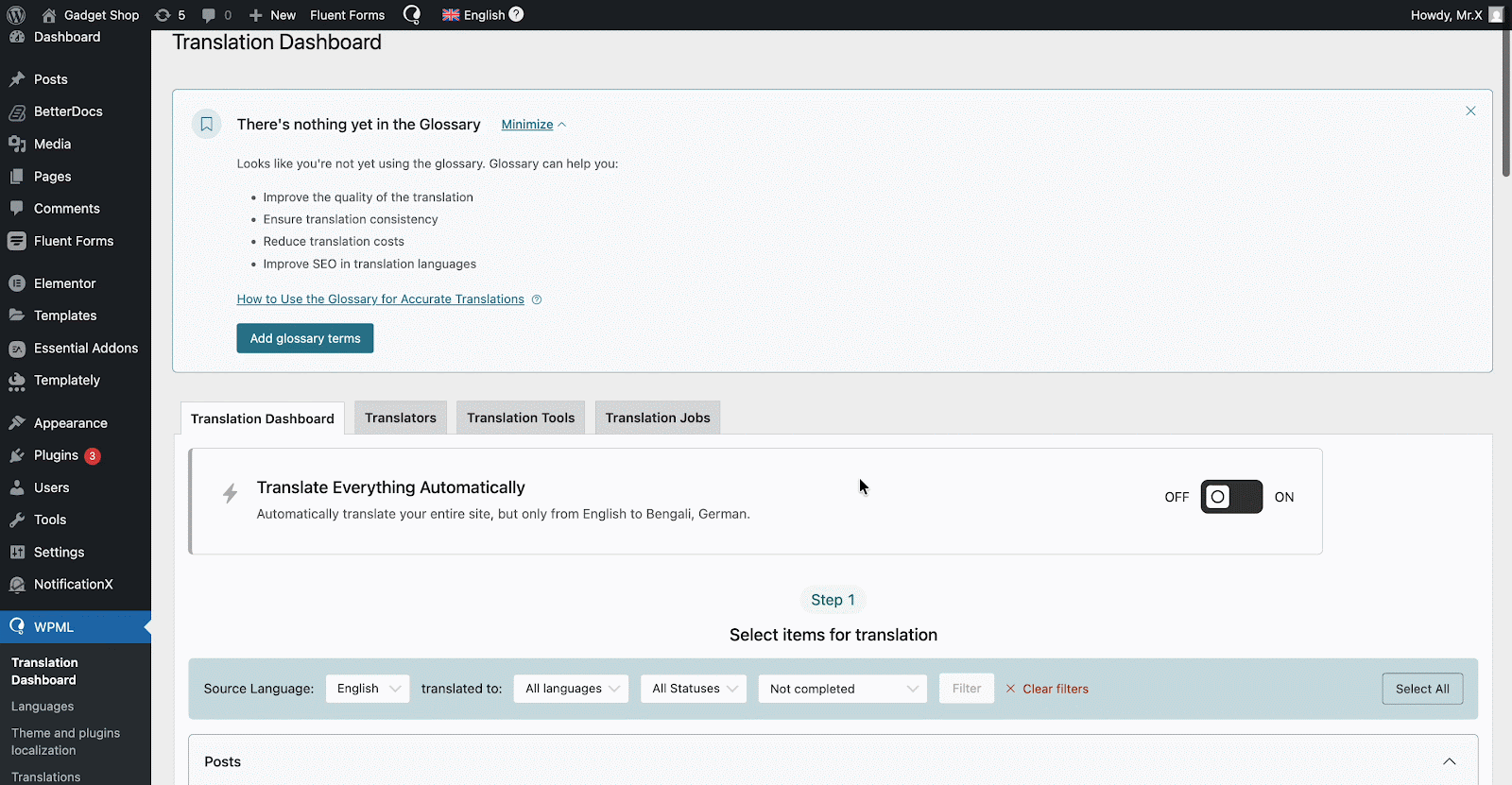
Now, click on ‘Translate Your Content’ and from there select ‘Apply to All Languages’ dropdown select ‘Translate Automatically’. Afterward, from the ‘What would you like to do when WPML finishes translating your content automatically?’ select your preferred option and then click on the ‘Translate’ button and WPML will translate documents automatically.
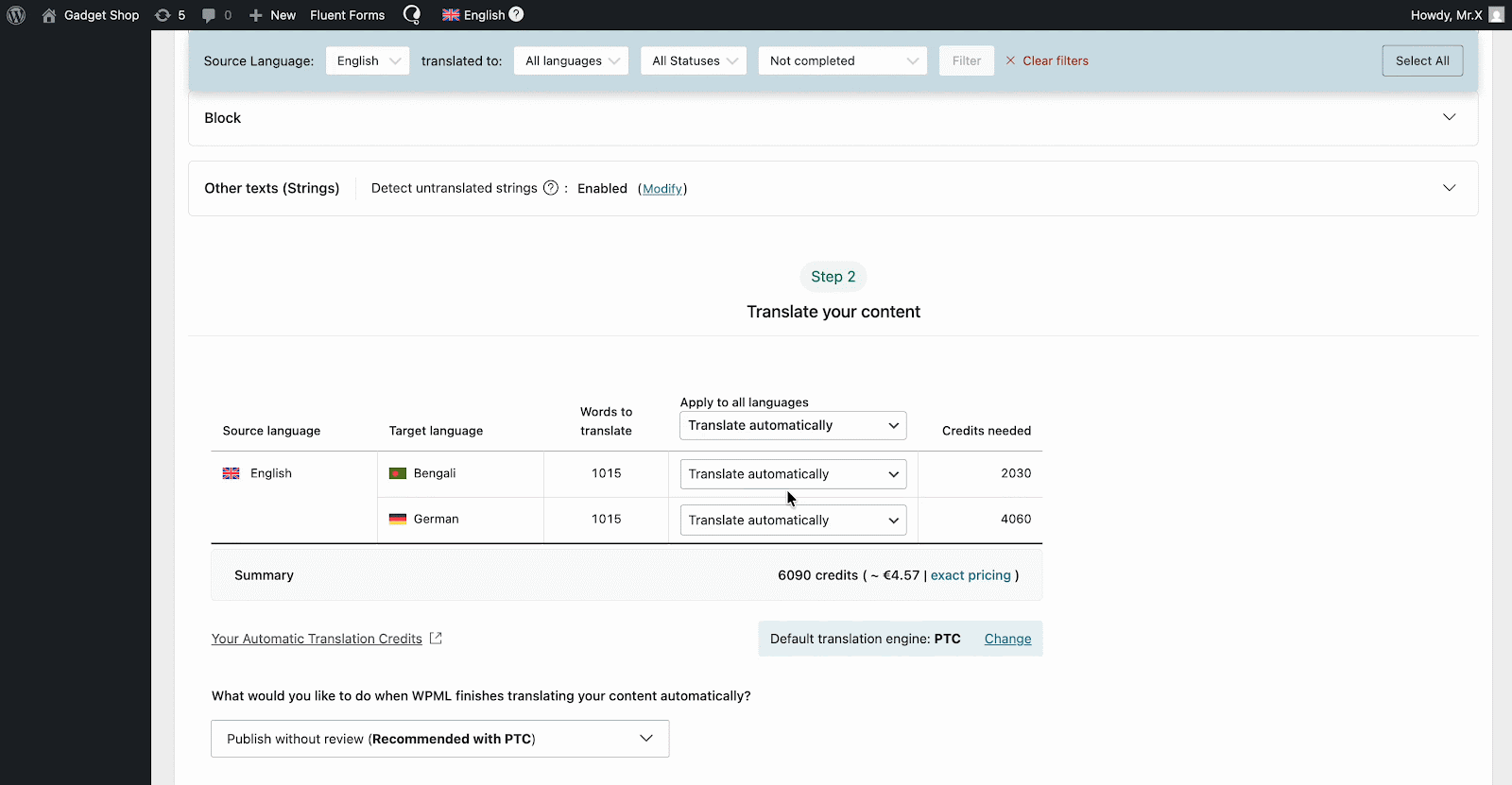
How to Translate Essential Blocks Plugin Strings With WPML String Translation? #
WPML String Translation goes beyond regular WPML translation. It allows you to translate text elements outside of posts, pages, and menus (such as plugin labels) for a multilingual WordPress site. Navigate to WPML→Theme and plugins localization from your WordPress dashboard.
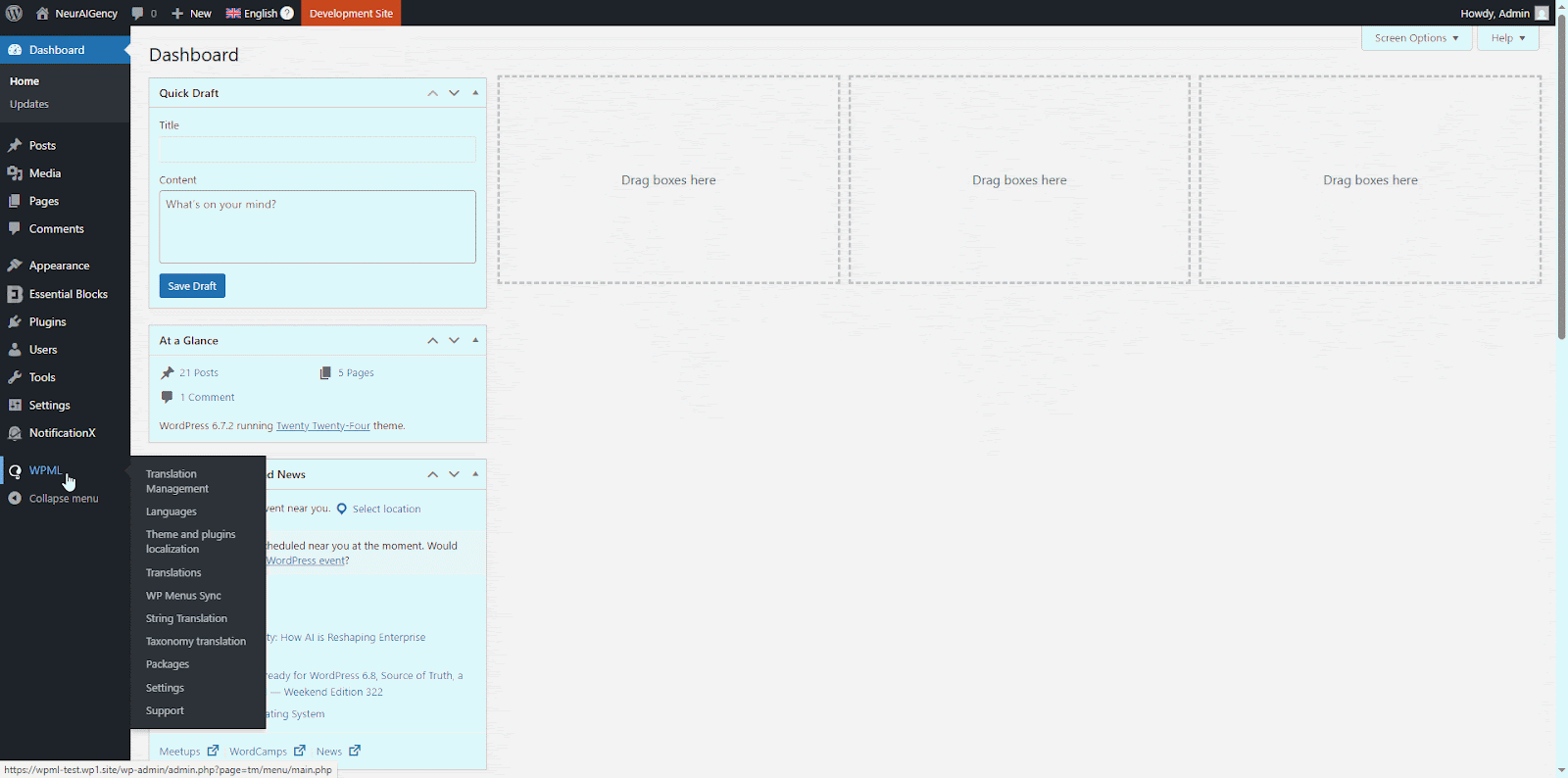
Scroll down to the ‘Scan strings in themes, plugins and WordPress’ section and click on the checkboxes for ‘Essential Blocks’ and ‘Essential Blocks – PRO’. Then click on the ‘Scan selected components for strings’ button.
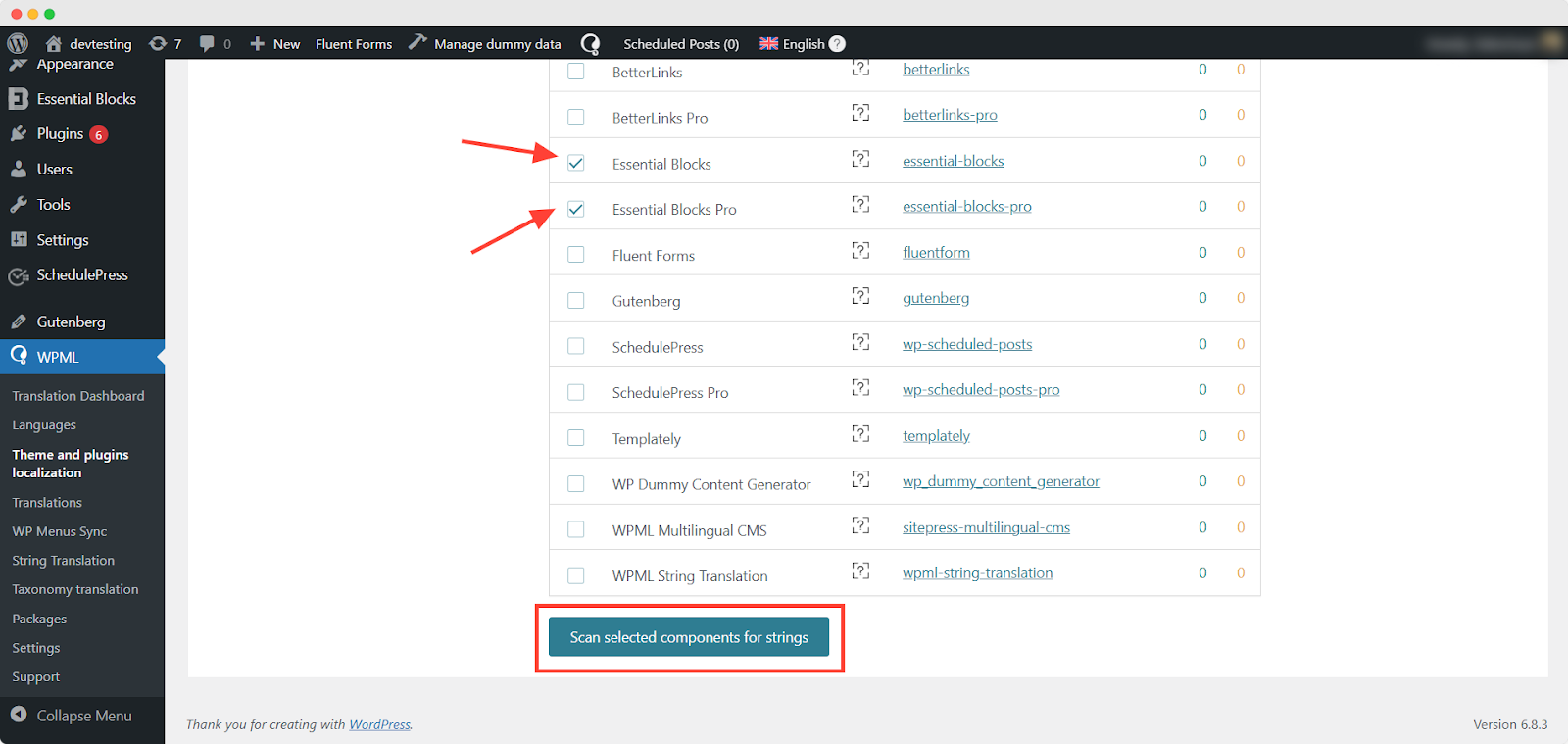
From there, navigate to ‘String Translation’ in the ‘WPML’ menu in the ‘WordPress Dashboard’. To add translations for specific strings, click the ‘+’ icon, as shown below.
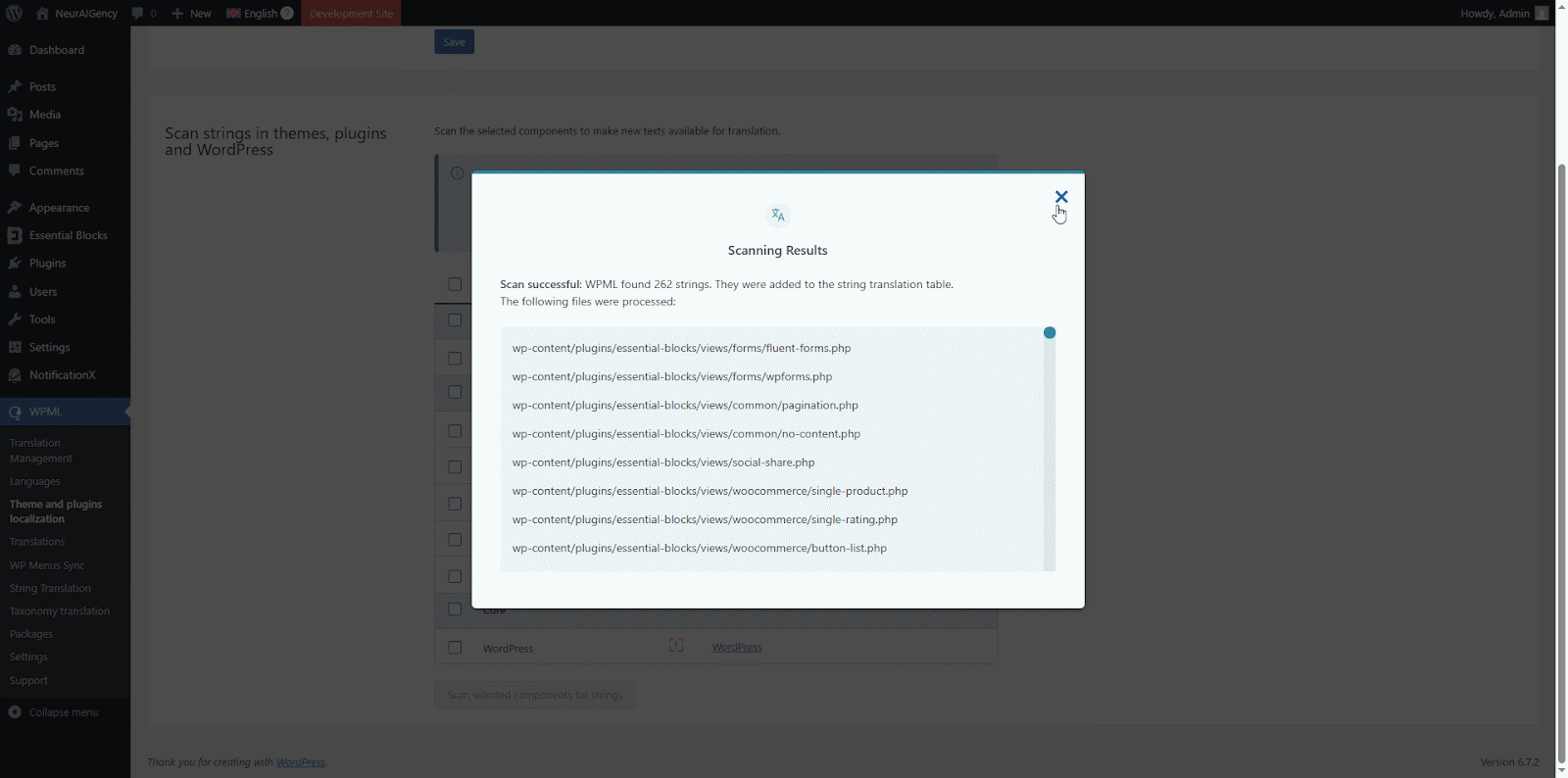
Final Outcome #
After adding translated content in the WPML plugin, this is how your page or post will appear on your website in the chosen language. Add multiple language options to make your content accessible to everyone.
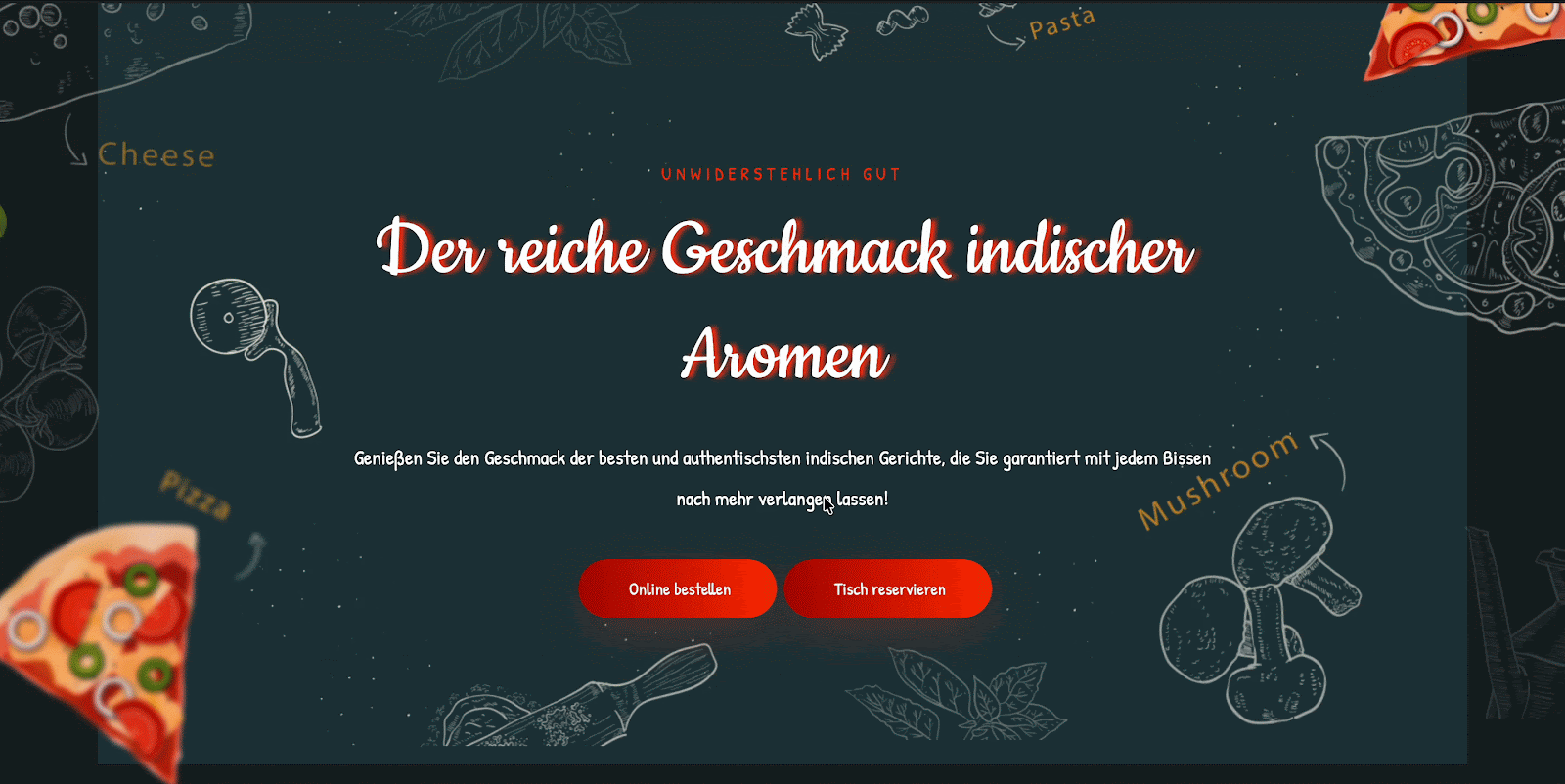
If you encounter any difficulties, feel free to contact our dedicated Support Team for further assistance.



