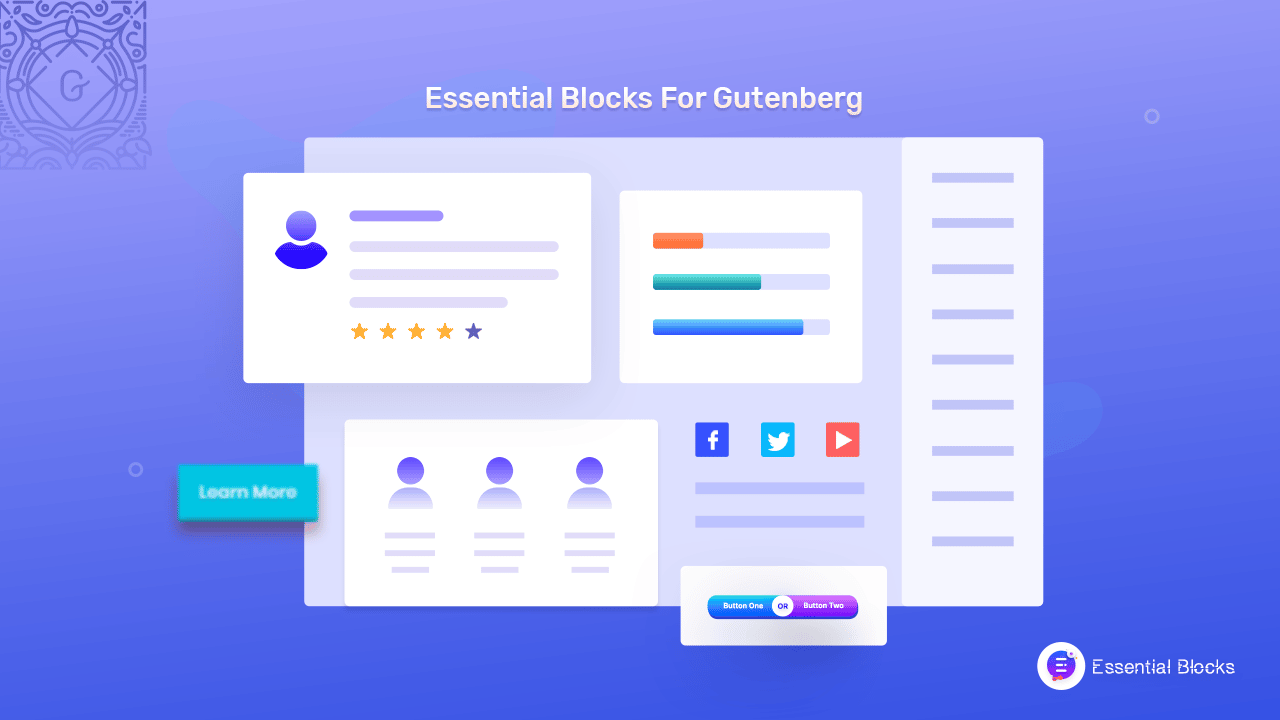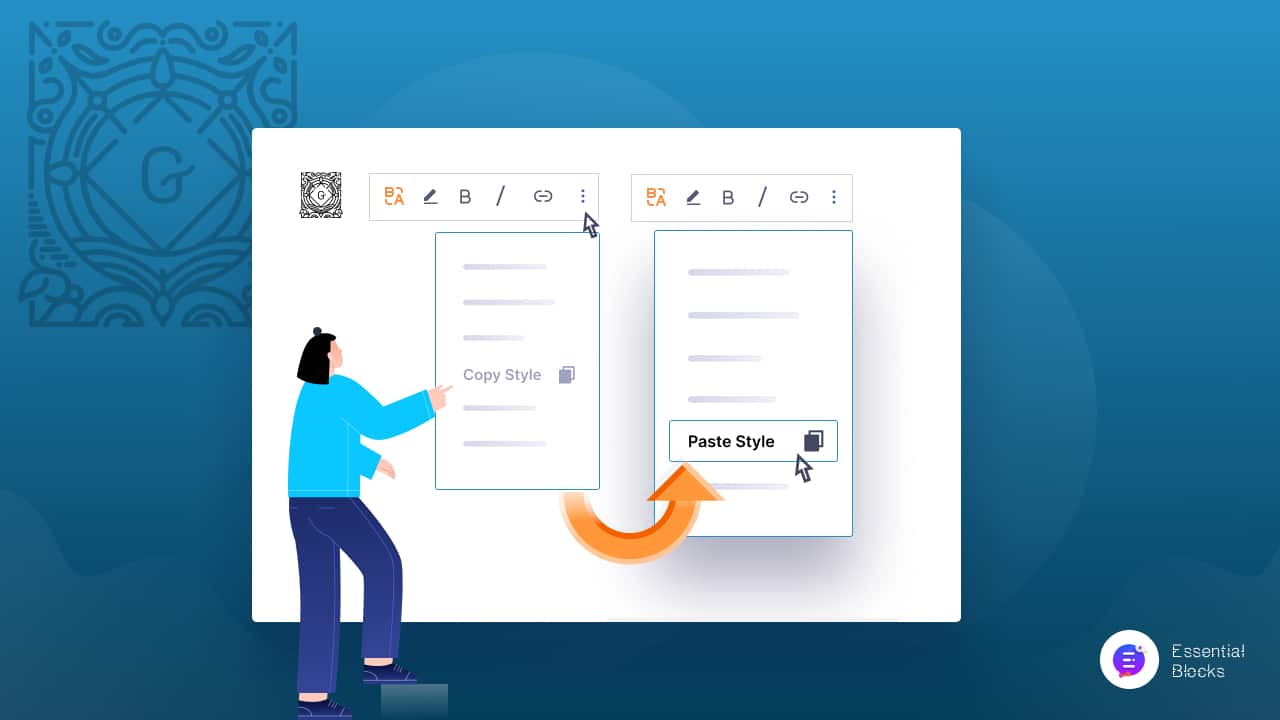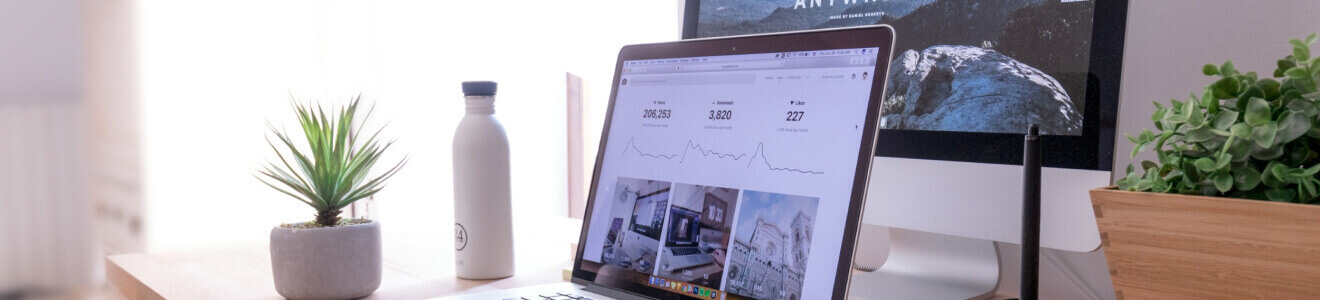
Tasnia Rahman
Home
.
Tasnia Rahman
Recent Posts
tags
5 WordPress Gutenberg Themes Accordion Accordion In WordPress Black Friday deals Block editor block library block library for Gutenberg Call To Action Button Call To Actions countdown timer CTA Button Elementor EmbedPress Essential Blocks Essential Blocks For Gutenberg Flip box Gutenberg gutenberg block Gutenberg block editor Gutenberg Block Library Gutenberg blocks Gutenberg editor gutenberg library Gutenberg Navigation Menu Gutenberg Plugins Gutenberg ready templates Gutenberg template Gutenberg Templates Gutenberg Themes Gutenberg tutorial Gutenberg website Infobox Navigation Menu Openverse Openverse Block Post Grid Pricing Table block Templately website design website template WordPress WordPress block WordPress block editor WordPress Gutenberg WordPress Navigation Menu
Social Links
-
How To Copy And Paste Styles In WordPress Gutenberg
Learn how you can copy and paste block styles instantly and with ease.