If you have ever built a complex layout in Gutenberg and lost yourself in the maze of blocks, renaming group blocks can help you out here. Renaming group blocks is the most effective way to organize your blocks, especially for the developers. It would be easier to navigate your sections if you could add clear labels to specific sections or manage the layout. Today, we will talk about how to rename group blocks in Gutenberg with a step-by-step process. Without further delay let us jump in.
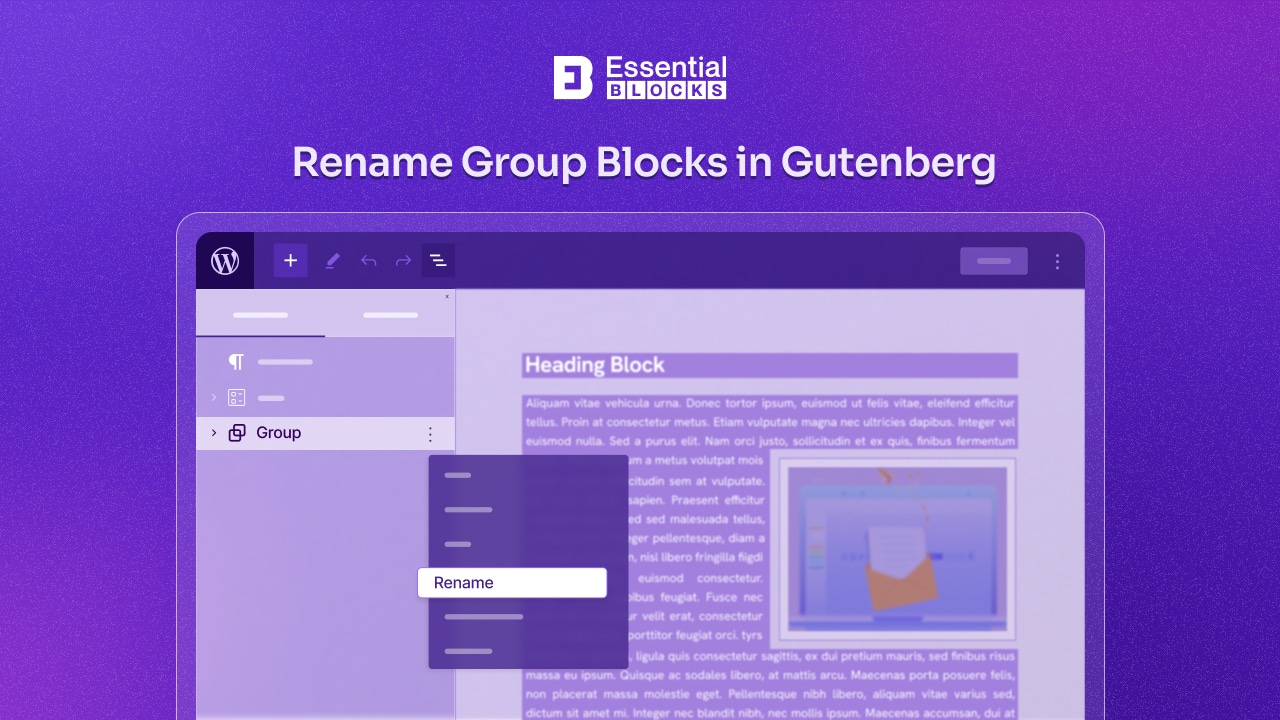
Understanding Group Blocks
With Gutenberg, WordPress got a significant shift from the classic editor to block-based editors. Gutenberg just changes the whole web page design providing different types of blocks. Moreover, plugins like Essential Blocks even add more blocks to the Gutenberg. A Group Block in Gutenberg allows users to group various blocks into a single container. This functionality simplifies complex page layouts, organizes content logically, and applies uniform styling options. Unlike individual blocks that serve specific content types (text, images, videos, etc.), Group Blocks act as a wrapper, helping users to manage and maneuver multiple blocks as a single entity.
The significance of Group Blocks is not only limited to organization, by grouping blocks, users can easily duplicate, move, or adjust sections of their page without disturbing the overall layout. This not only saves time but also ensures consistency across the site. Comparatively, Group Blocks offer a more flexible and efficient approach to content management than traditional methods or other block types, serving as a foundational tool in the Gutenberg arsenal.
5 Top Benefits of Renaming Group Blocks
Renaming group blocks can help you in many ways. By providing the ability to give meaningful names to group blocks, Gutenberg facilitates a more organized, efficient, and intuitive editing environment. Here are some key benefits:
✅ Improved Organization
Renaming group blocks can help you keep your content well-organized. By giving a descriptive name to a group block, you can easily identify its purpose or content at a glance without having to inspect each block individually.
✅ Enhanced Reusability
Group blocks can be saved as Reusable blocks. When you give them a meaningful name, it becomes much easier to find and reuse these layouts elsewhere on your site, saving time and ensuring consistency across different pages or posts.
✅ Better Collaboration
When working with a team, clear names for group blocks ensure that everyone understands the structure and content of the page. This clarity can improve collaboration and reduce the likelihood of errors or miscommunication.
✅ Streamlined Editing
Renaming group blocks can streamline the editing process. Instead of sifting through numerous unnamed blocks, editors can quickly locate the specific group block they need to edit, making the process more efficient.
✅ Increased Flexibility
With the ability to group various blocks together and rename them, you can create complex layouts that are easy to manage. For example, you can group a column block with text and media blocks inside it, allowing for multi-column layouts with a clear label for each section.
How to Create and Use Group Blocks in Gutenberg
Before we jump into how you can rename group blocks in the Gutenberg editor, let us see the process of creating a group block in a simple way:
Step 1: Select the Blocks
To create a group block in Gutenberg editor, first, you need to go to a page or post layout and select the blocks that you want to keep in a group.
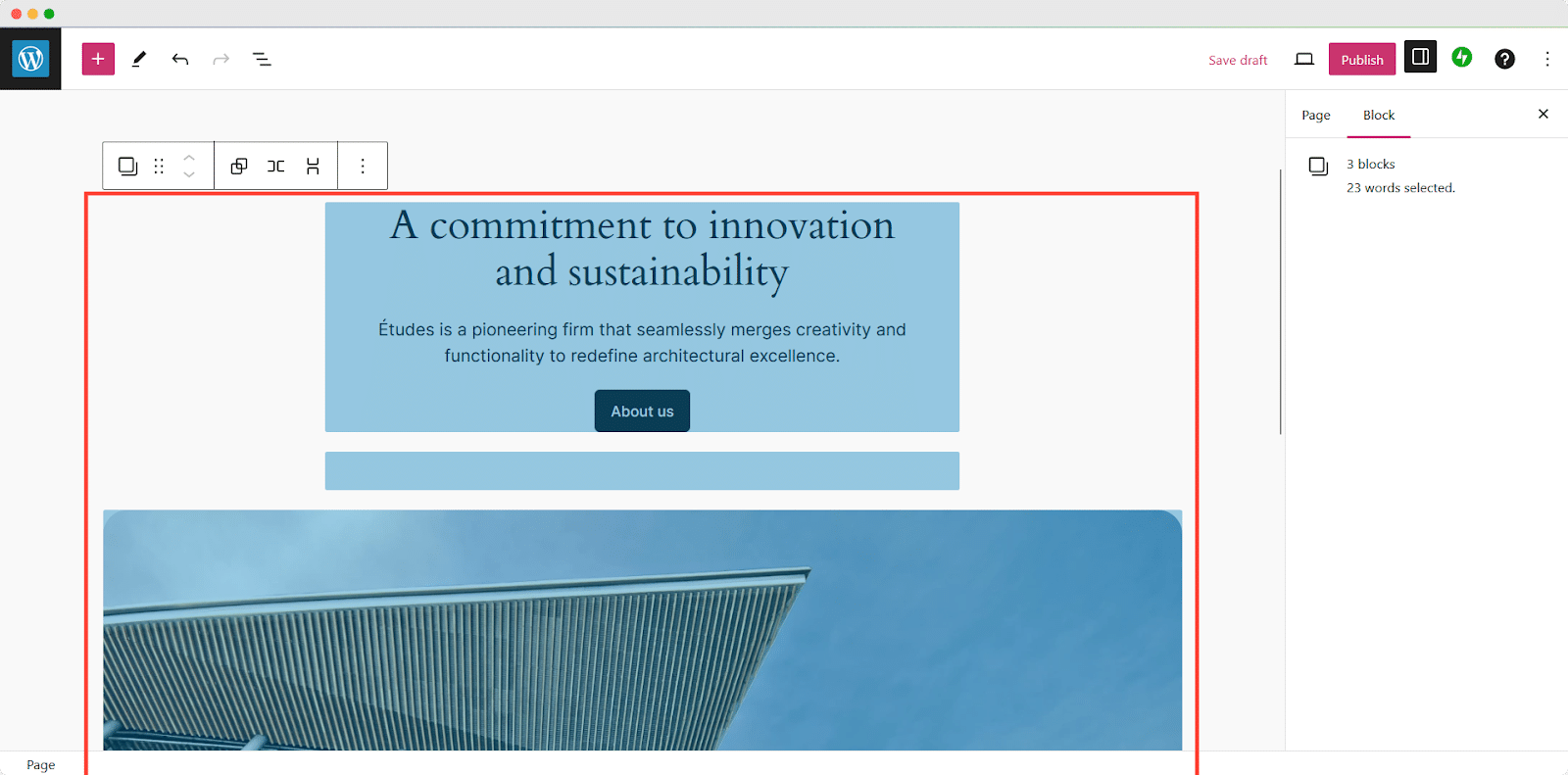
Step 2: Group the Blocks
With your blocks selected, click on the ‘Group icon’ from the Gutenberg toolbar. This action combines the selected blocks into a single group block.
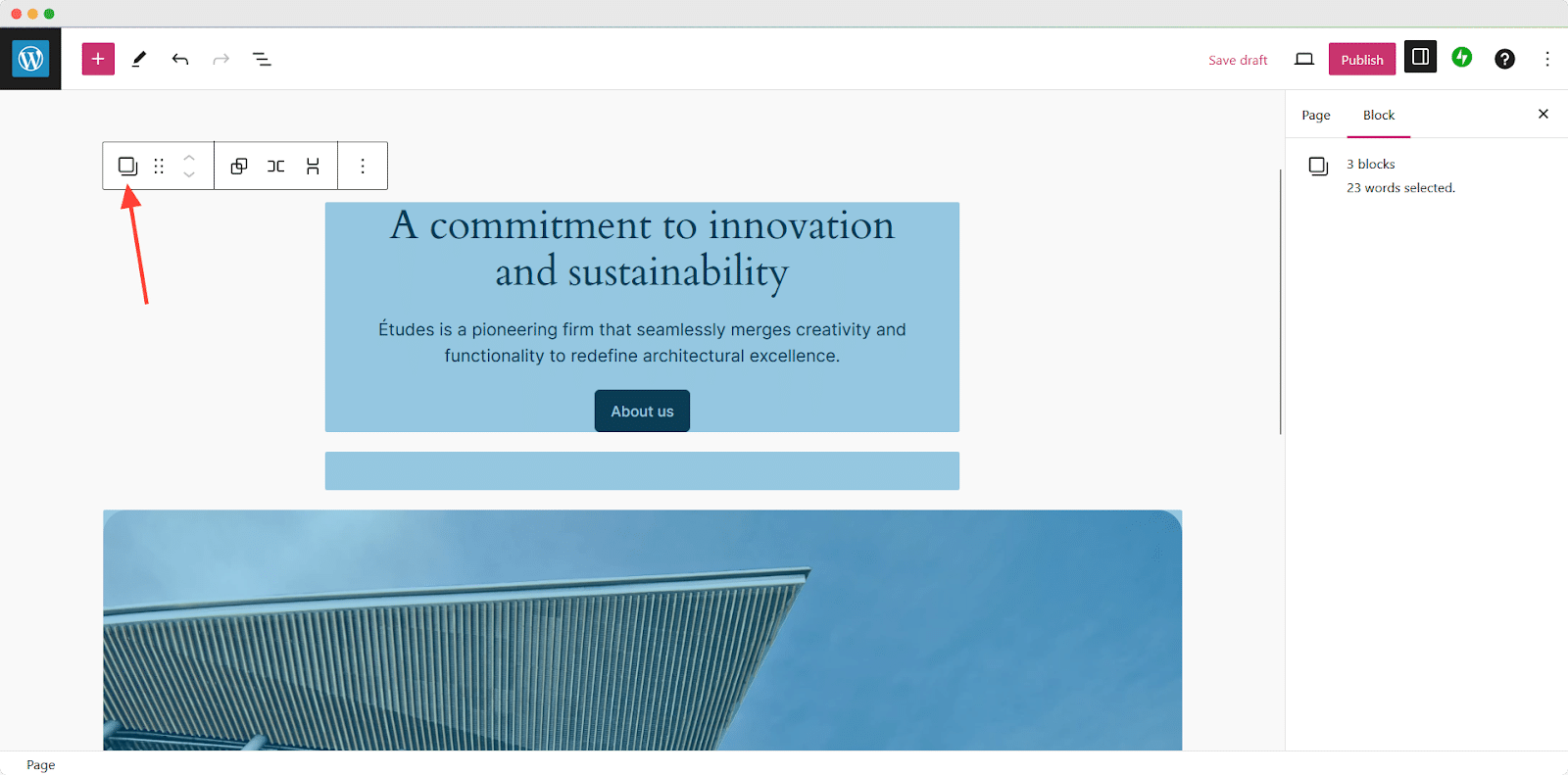
Guide: How to Rename Group Blocks in Gutenberg
As websites grow and the number of blocks increases, managing these blocks can become a daunting task. Properly naming your group blocks is crucial for efficient management and ease of use. A well-thought naming of the group blocks not only helps in identifying blocks at a glance but also saves time and reduces confusion.
As we have already discussed how you can create a group block in Gutenberg. If you have already done the steps then now we will see a step-by-step process of how you can rename group blocks in the Gutenberg editor so that you can ensure your content management process is streamlined and remains well-organized.
▶️Step 1: Navigate to the List View
To rename group blocks in Gutenberg, the first step involves navigating to the ‘List View’ within the Gutenberg editor. The List View provides a hierarchical outline of all the blocks used on your page or post. This view is particularly useful for complex layouts where visual clutter can make it difficult to differentiate between blocks.
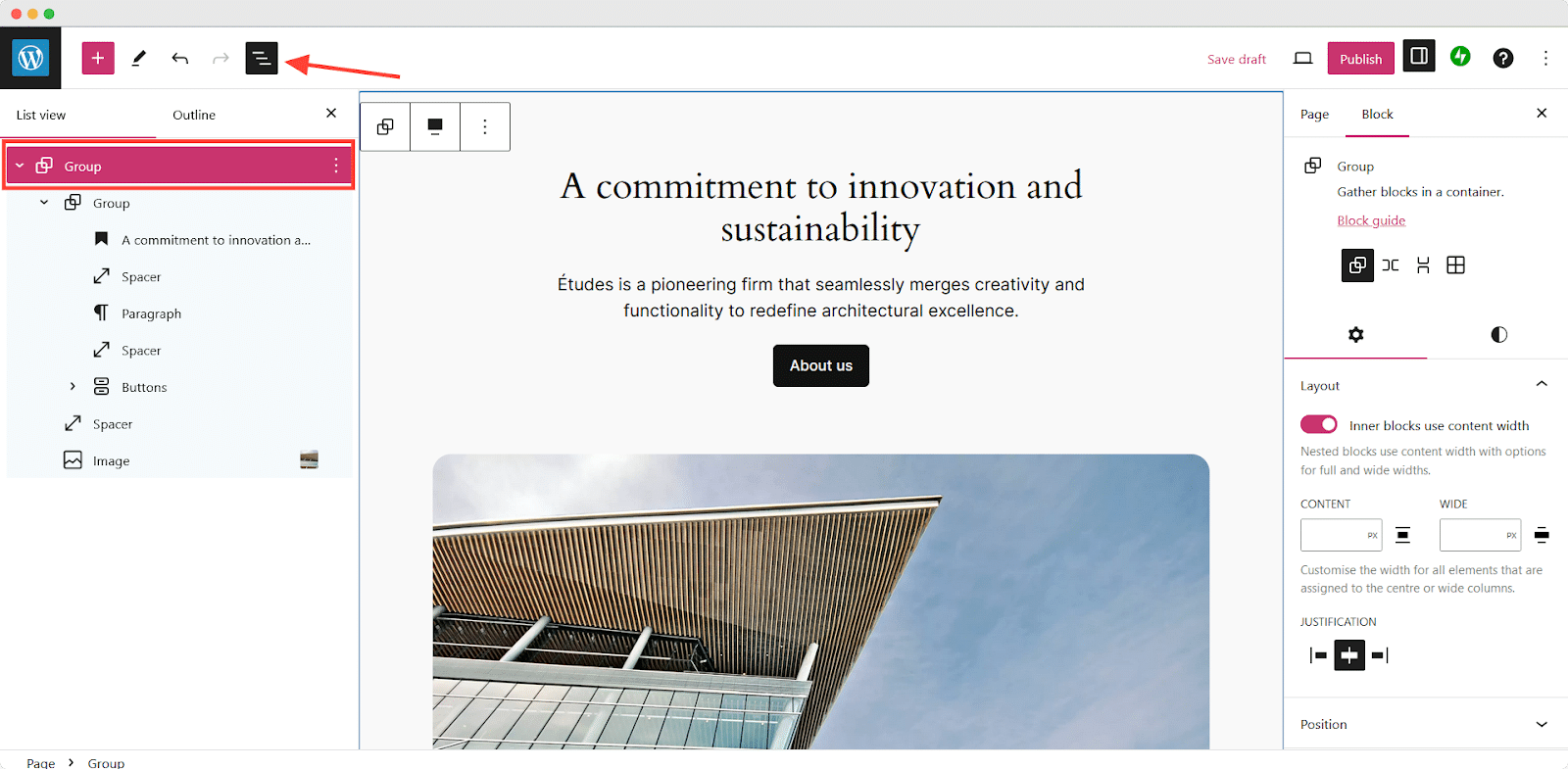
▶️ Step 2: Go to the Three Dots Menu
Once in the ‘List View’, each block or group block displays a three-dot menu on hover or when selected. This menu is the gateway to additional actions that can be performed on the block, including the rename function.
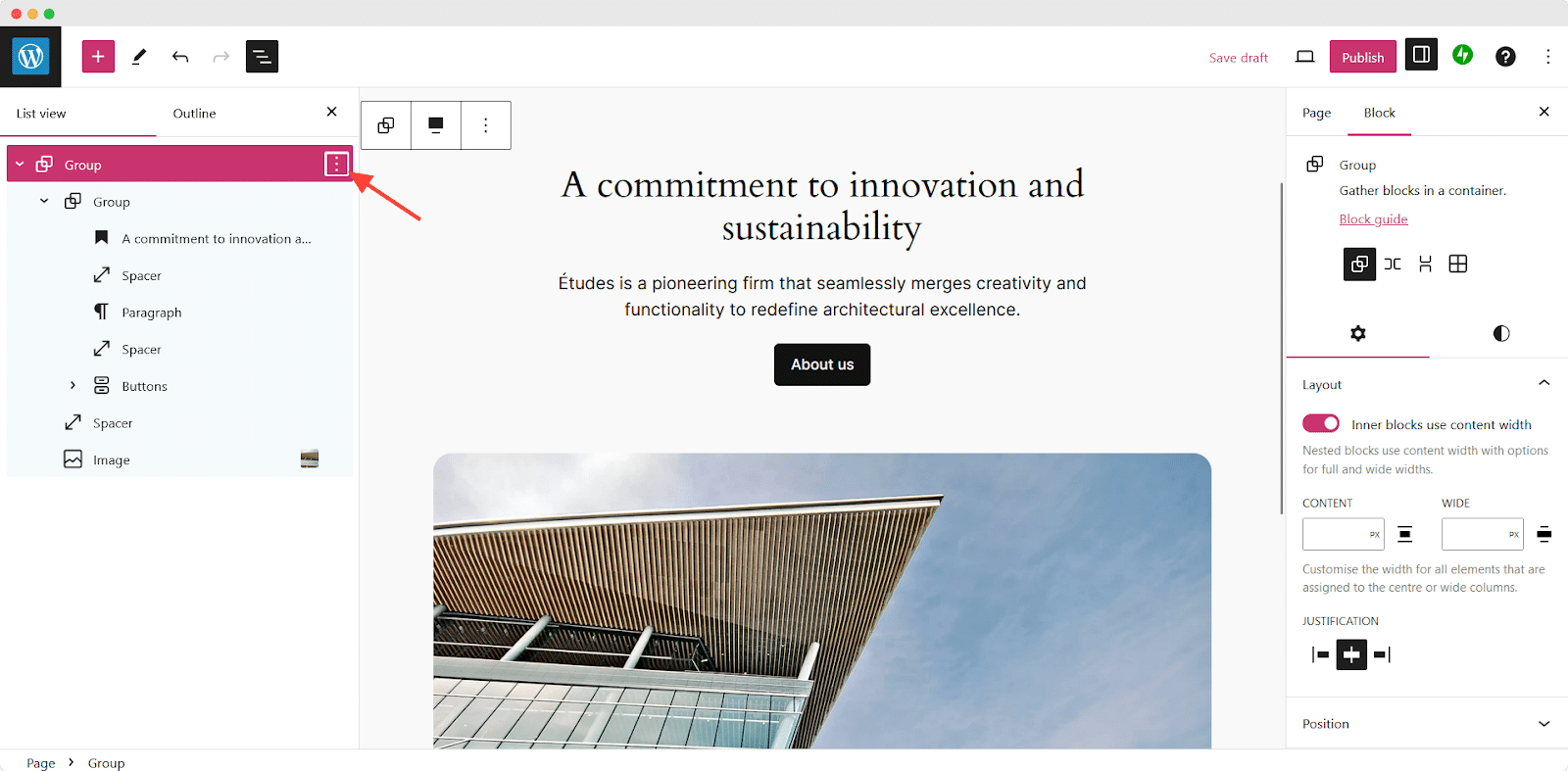
▶️ Step 3: Rename Group Blocks
After clicking on the ellipsis menu, find the ‘Rename’ option to change the block name. This option was introduced as a means to manage better and identify blocks within the list view, making it easier to navigate complex pages or templates.
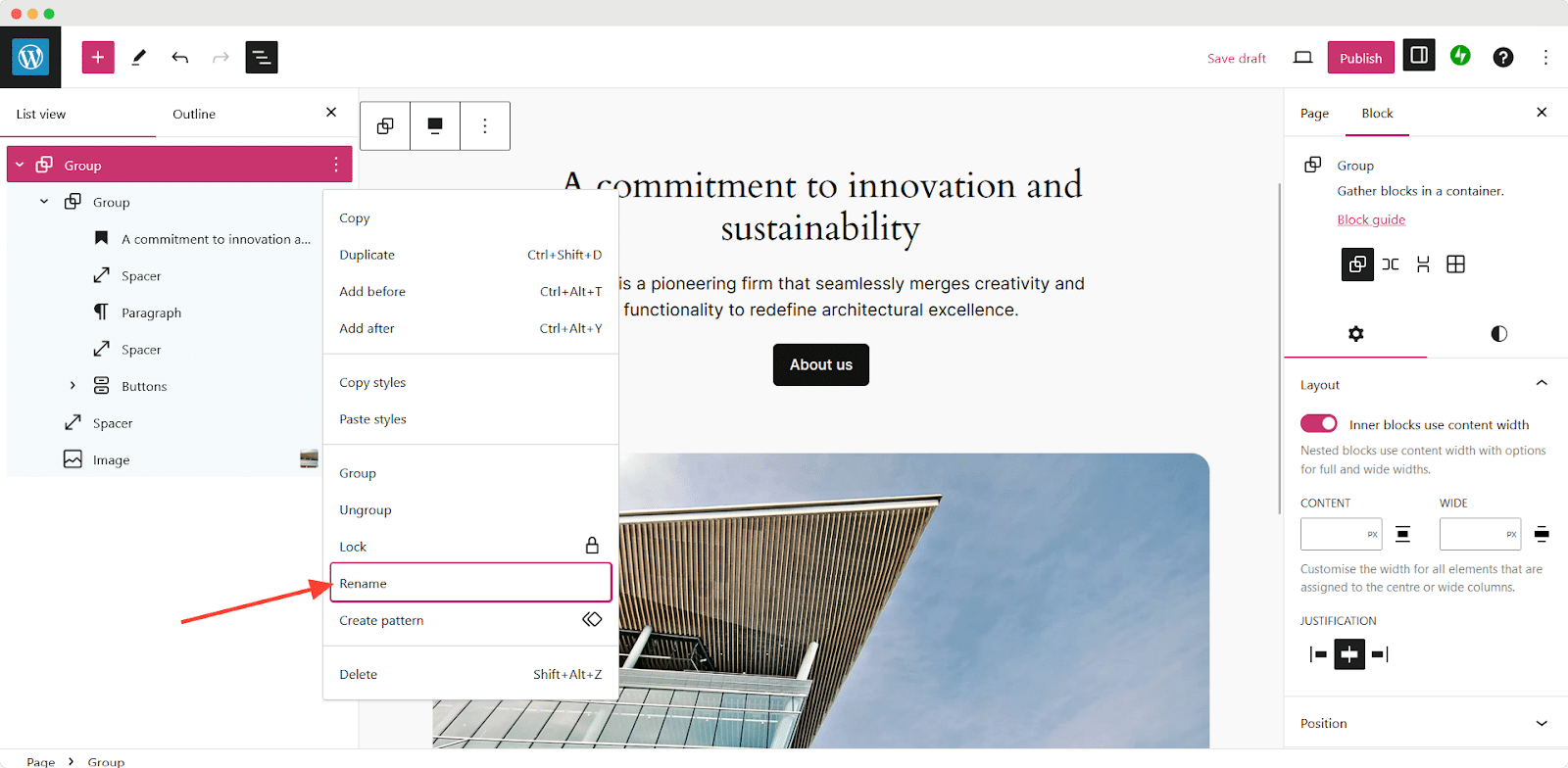
Upon selecting the ‘Rename’ option, a text input field appears where you can enter a new, custom name for the block. This name replaces the default block label in the List View, allowing you to quickly identify specific blocks based on their function or content, rather than just their block type.
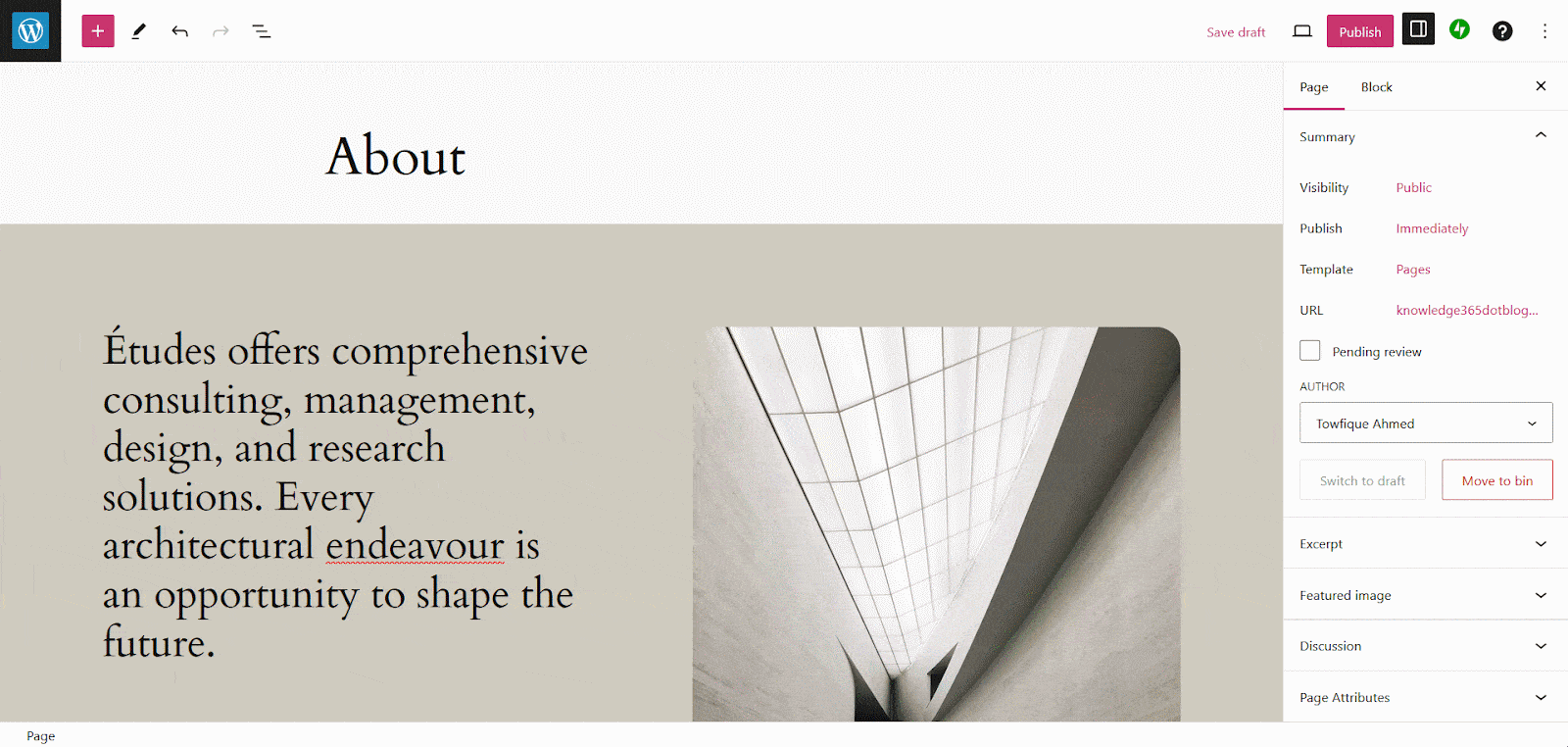
▶️ Final Outcome
This is how you can easily rename group blocks in Gutenberg. If you are making a complex layout in Gutenberg, you should consider renaming group blocks in Gutenberg.
Limitations
While this feature supports almost all blocks, there are a few exceptions, such as core/block, core/template-part, core/pattern, and core/navigation, which cannot be renamed. This limitation ensures that critical structural elements of the site remain consistent and easily identifiable by their function.
Rename the Blocks and Make Your Web Building Easier
The ability to rename group blocks in Gutenberg is an excellent addition for anyone who builds complex layouts. Now, you can say goodbye to confusing generic ‘Group’ levels. With clear, descriptive names, navigating your content structure becomes much easier than before.
With renaming group blocks in Gutenberg, you can organize and manage the blocks better. By following these simple steps you can easily rename group blocks in Gutenberg, and give your layout a completely organized look. This feature simplifies the management of complex layouts.
Do you find this blog helpful? Share this blog and make sure to subscribe to our blog for your regular dose of expert tips and join our Facebook community to stay updated.




