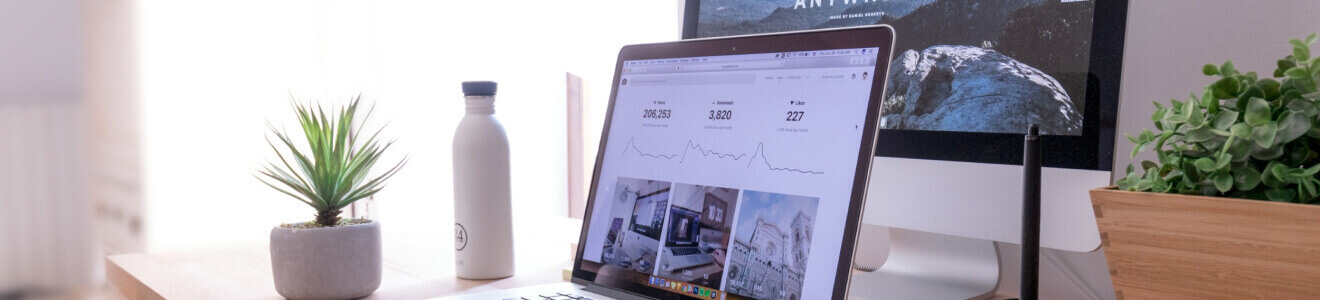
Faguni
Home
.
Faguni
Recent Posts
tags
5 WordPress Gutenberg Themes Accordion Accordion In WordPress Black Friday deals Block editor block library block library for Gutenberg Call To Action Button Call To Actions countdown timer CTA Button Elementor EmbedPress Essential Blocks Essential Blocks For Gutenberg Flip box Gutenberg gutenberg block Gutenberg block editor Gutenberg Block Library Gutenberg blocks Gutenberg editor gutenberg library Gutenberg Navigation Menu Gutenberg Plugins Gutenberg ready templates Gutenberg template Gutenberg Templates Gutenberg Themes Gutenberg tutorial Gutenberg website Infobox Navigation Menu Openverse Openverse Block Post Grid Pricing Table block Templately website design website template WordPress WordPress block WordPress block editor WordPress Gutenberg WordPress Navigation Menu
Social Links
-
Introducing Essential Blocks v4.0: Join With 50,000+ Happy Users
In this news article, you can check out all the innovative and exclusive features of Essential Blocks v4.0.0 that you will get for free.
-
10 Gutenberg Tips And Tricks That Will Change The Way You Use WordPress Blog in 2026
Find out some of the most useful Gutenberg tips and tricks that will transform the way you create content on your WordPress blog.
-
How To Fix ‘WordPress Block Editor Not Working’?
Following these simple steps will help you fix ‘WordPress Block Editor Not Working’ issue quickly.
-
How To Add Background Image In Block Editor: Gutenberg Tutorial
Find out how easily you can add background images directly from the Gutenberg editor to your WordPress website.
-
Top 3 WordPress Shortcode Plugins For Gutenberg Websites
Check out the top WordPress shortcode plugins that are completely compatible with the Gutenberg block editor.
-
Top 10 WordPress Blog & Magazine Themes for Gutenberg
Here are the top 10+ Gutenberg themes for WordPress that you can use to quickly and easily create amazing blogs and magazines.
-
WordPress Block Pattern Directory: What it offers & Should Your Start Using it?
This in-depth guide explains how to use, customize, and even submit your own block patterns in the WordPress block pattern directory; how to use patterns from it, customize them, and even submit your own.
-
How To Create Cooking Website With Gutenberg Templates [Free]
By following this Gutenberg tutorial, you can easily create a cooking website in WordPress for free, using ready Templately Gutenberg templates.
-
How To Change Fonts In WordPress Gutenberg Editor [3 Ways]
Learn how to change fonts in WordPress as well as Gutenberg block editor quickly and easily.



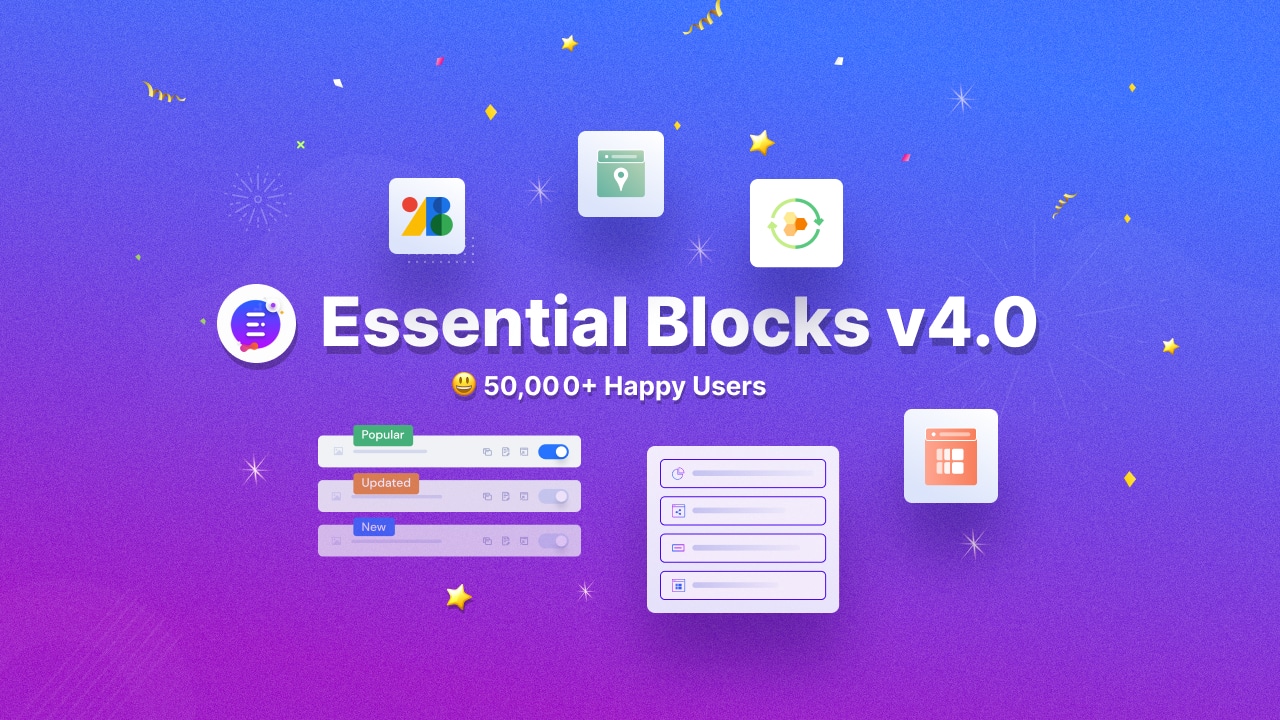
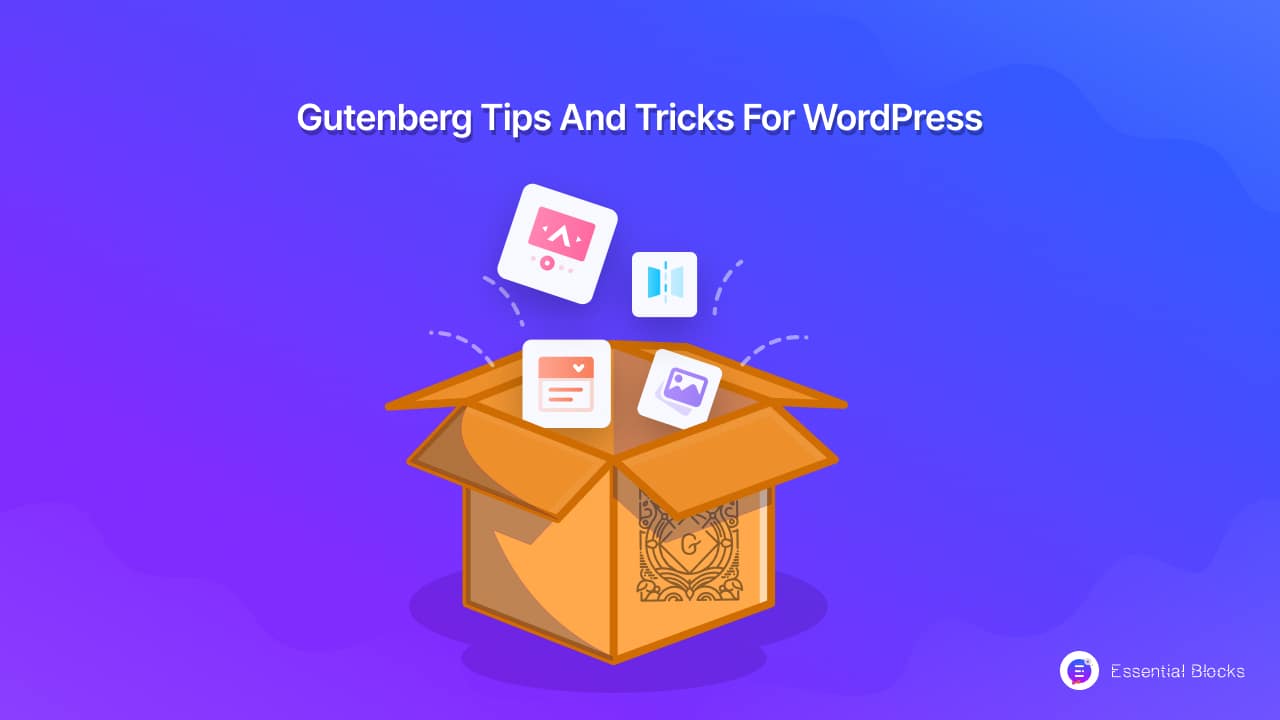
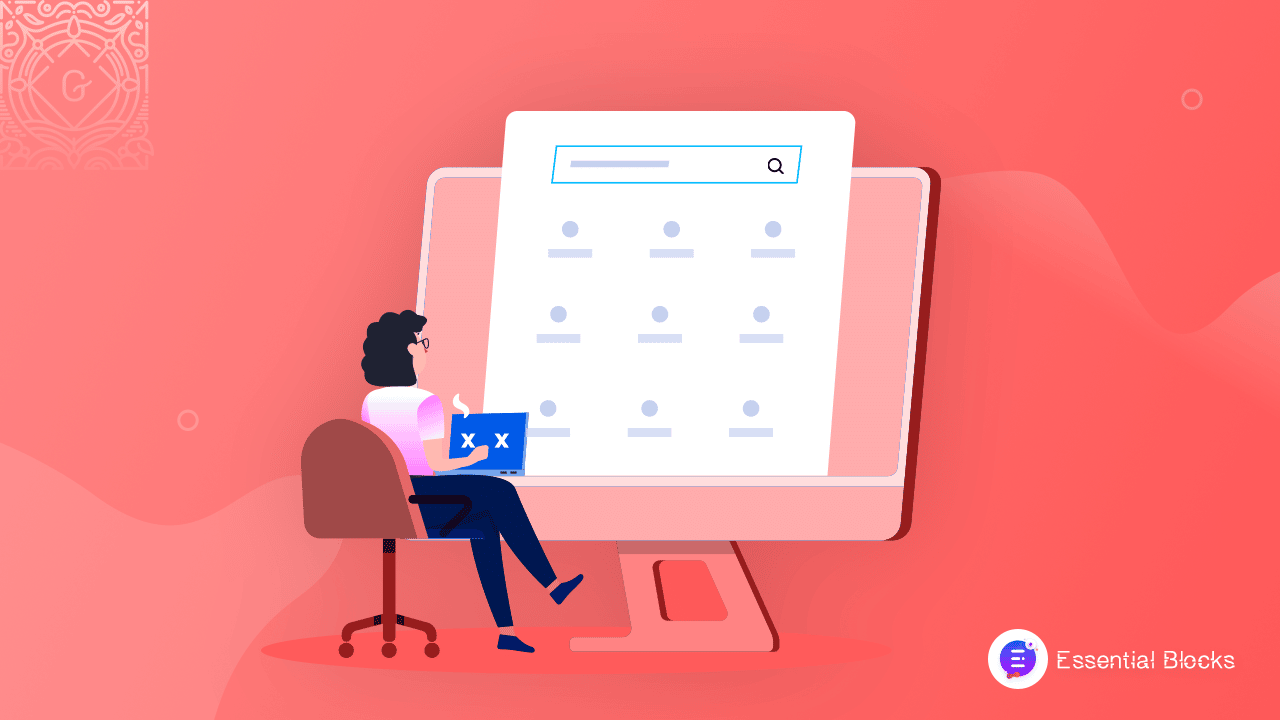
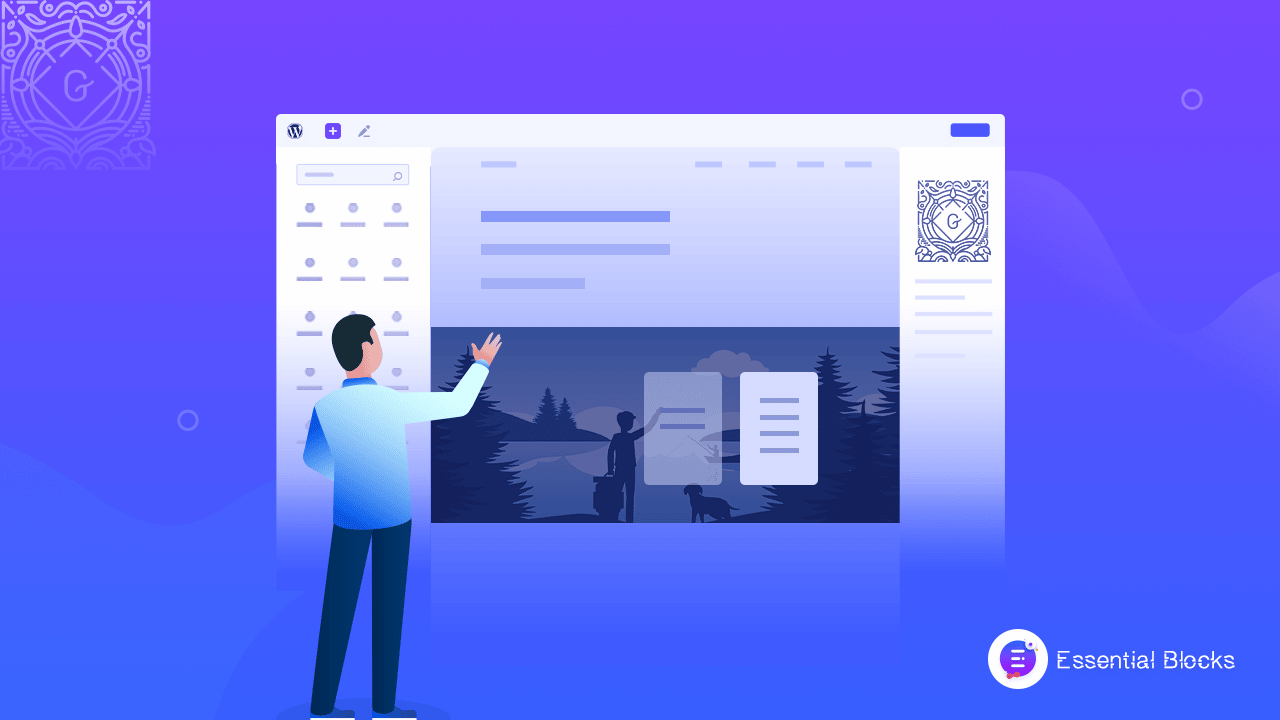
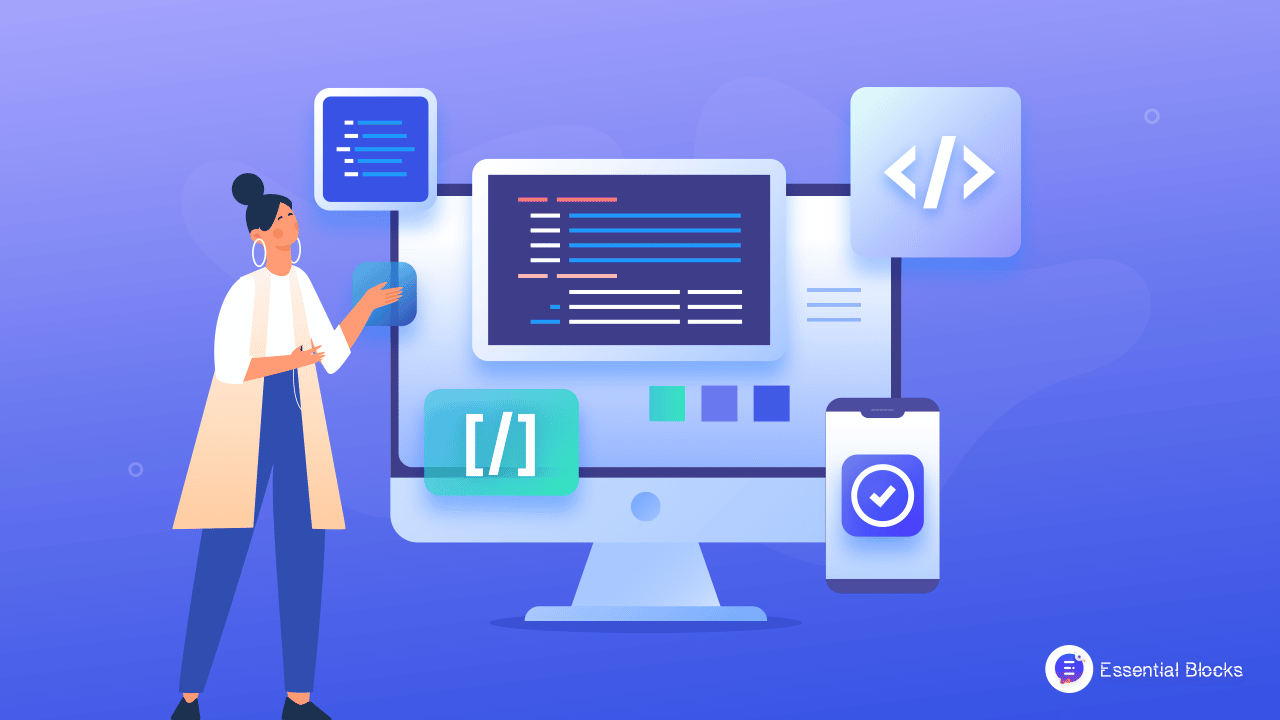
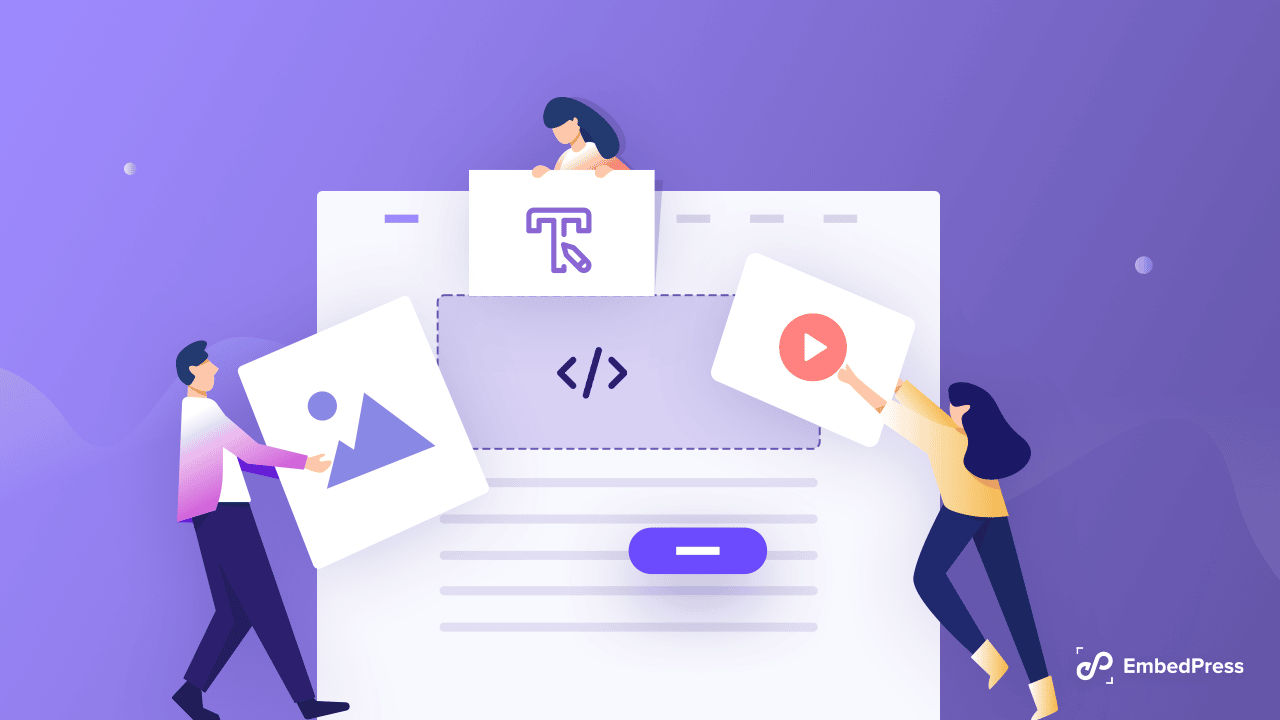
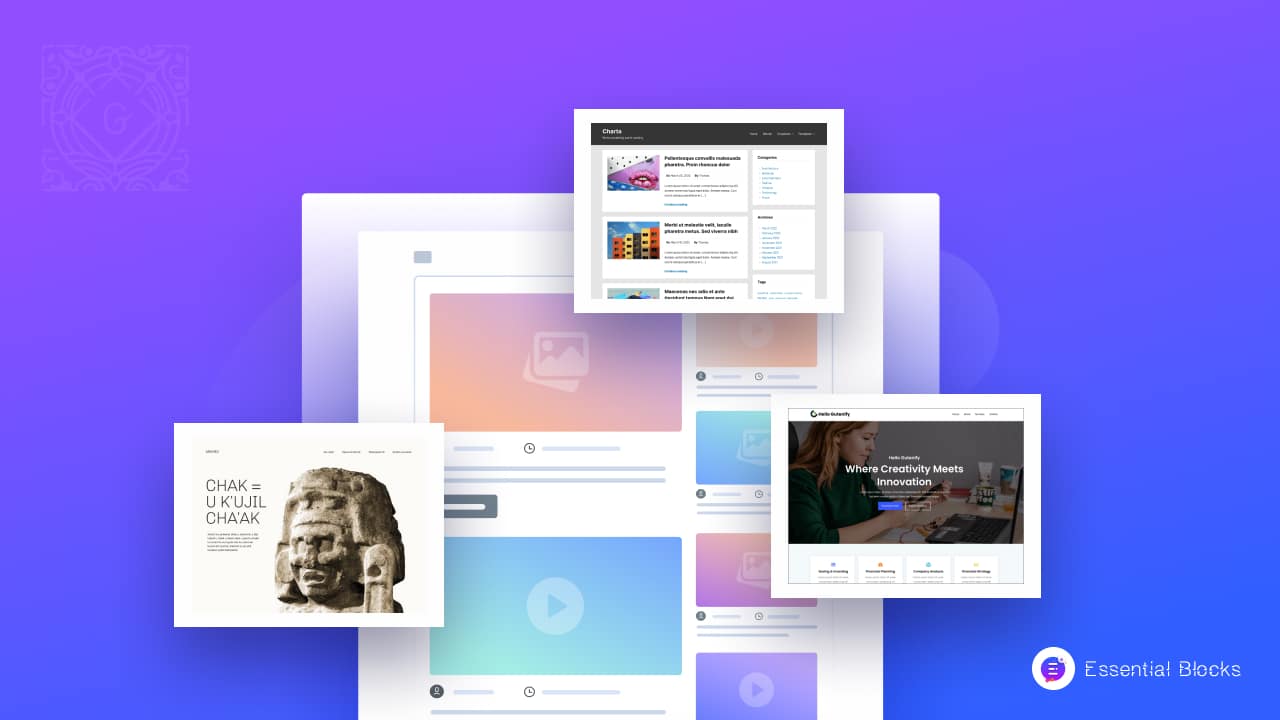
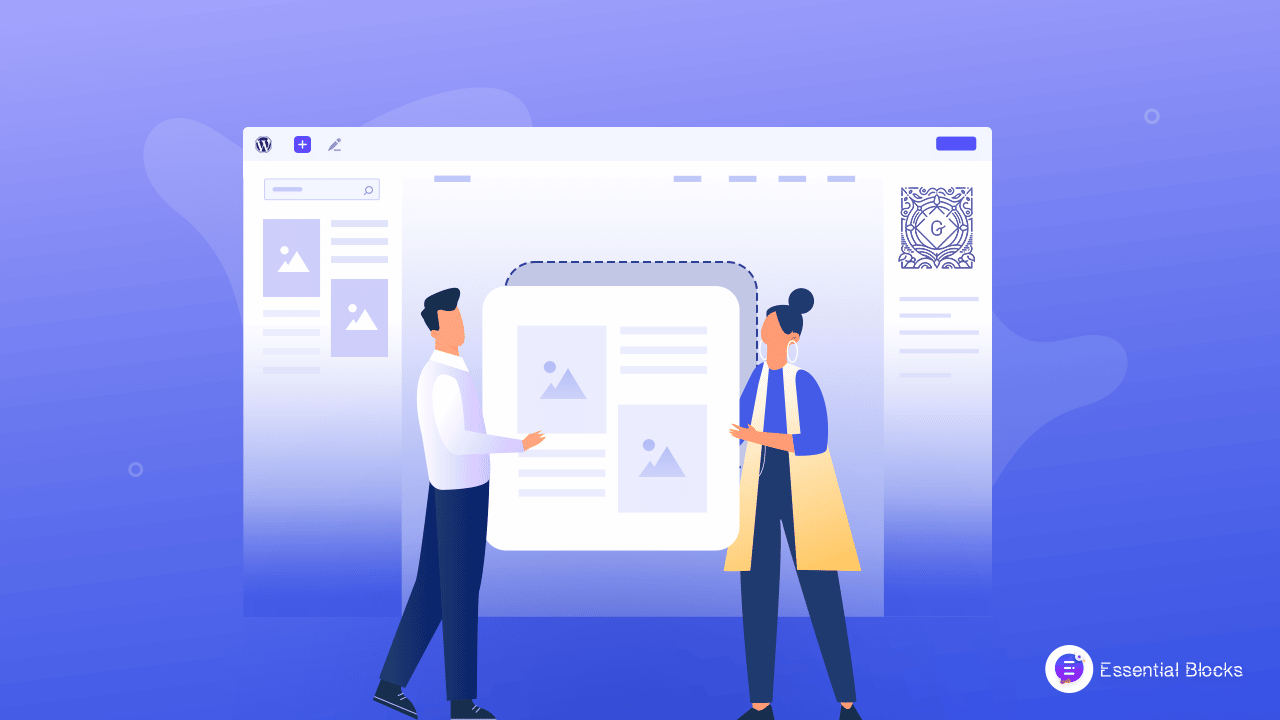
![How To Create Cooking Website With Gutenberg Templates [Free] 12 cooking website in wordpress](https://essential-blocks.com/wp-content/uploads/2022/06/Bitesize-Cooking-Class-Site-Template-Gutenberg.png)
![How To Change Fonts In WordPress Gutenberg Editor [3 Ways] 13 change fonts](https://essential-blocks.com/wp-content/uploads/2022/03/How_to_Change_Fonts_in_WordPress_Gutenberg_1280x720-1.png)