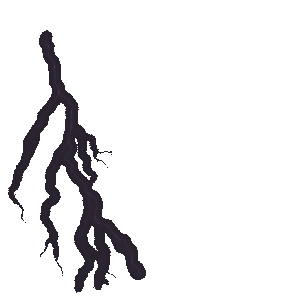![Gutenberg Guide: How To Use Advanced Layouts With The Block Editor [2024] 2 Advanced Layouts](https://essential-blocks.com/wp-content/uploads/2023/11/image-6.png)
Gutenberg Guide: How To Use Advanced Layouts With The Block Editor [2024]
In Gutenberg, “Advanced Layouts” means creating more complex and sophisticated page layouts using a combination of different blocks and customization options. We will delve into the ins and outs of using advanced layouts with the block editor in 2024. Whether you’re a seasoned user or just getting started, we have got you covered with easy-to-follow steps and tips for creating impressive page designs.
![Gutenberg Guide: How To Use Advanced Layouts With The Block Editor [2024] 3 Advanced Layouts](https://essential-blocks.com/wp-content/uploads/2023/11/image-6.png)
Understanding Advanced Layouts In Gutenberg
The first step to creating advanced layouts with Gutenberg is to understand the basic layout blocks.
Block Variations
One of Gutenberg’s standout features is its ability to offer various block variations, allowing users to choose different styles or layouts for common blocks. To explore this, navigate to the block settings and discover the diverse options available. For instance, the “Media & Text” block presents variations that enable you to experiment with different arrangements of media and text elements. Let’s dive into how you can make the most of these variations.
Nested Blocks
Gutenberg’s flexibility shines through its ability to nest blocks within each other. This opens up a realm of possibilities for creating intricate and organized layouts. Take, for example, a “Columns” block housing multiple “Paragraph” blocks inside each column. This is a game-changer for structuring your content in a visually appealing manner.
![Gutenberg Guide: How To Use Advanced Layouts With The Block Editor [2024] 4 Advanced Layouts](https://essential-blocks.com/wp-content/uploads/2023/11/image-36.gif)
Customization Options
Fine-tuning the design and layout of your content is made easy with advanced customization options in Gutenberg. Explore the spacing, width, and alignment settings to achieve the desired look for your blocks.
![Gutenberg Guide: How To Use Advanced Layouts With The Block Editor [2024] 5 Advanced Layouts](https://essential-blocks.com/wp-content/uploads/2023/11/image-7.png)
Full-width And Wide Alignment
Certain blocks, such as the Cover block, Group block, or Wrapper Block, allow for full-width or wide alignment, providing a more immersive experience for your audience. Learn how to make your content stretch seamlessly from edge to edge.
![Gutenberg Guide: How To Use Advanced Layouts With The Block Editor [2024] 6 Advanced Layouts](https://essential-blocks.com/wp-content/uploads/2023/11/image-37.gif)
Reusable Blocks
Efficiency meets consistency with reusable blocks. Learn how to create and save custom layouts or content structures as reusable blocks, streamlining your workflow and maintaining a cohesive design across your site.
Block Patterns
Gutenberg introduces block patterns and predefined layouts that simplify the content creation process. From a simple call-to-action section to a magazine-style layout, block patterns offer versatility and ease of use.
How Advanced Layouts Work In Gutenberg?
Fine-tuning the design and layout of your content is made easy with advanced customization options in Gutenberg.
Step 1: Familiarise Yourself With Gutenberg Blocks
Once you’ve initiated your content, add a block of your choosing and navigate to its settings. Within the block settings, take the opportunity to explore the available variations. Carefully select the variation that aligns seamlessly with your unique design vision, ensuring a customized and visually appealing layout for your content.
Step 2: Use Nested Blocks
Unlock the potential of nested blocks for more intricate layouts by inserting a “Columns” block into your content. Within each column, strategically add various blocks such as “Paragraph” or “Image.”
![Gutenberg Guide: How To Use Advanced Layouts With The Block Editor [2024] 7 Advanced Layouts](https://essential-blocks.com/wp-content/uploads/2023/11/image-8.png)
Step 3: Customize Blog Layouts
Select a block in the editor and proceed to locate the customization options for spacing, width, and alignment. With these options at your fingertips, experiment with different settings to achieve the precise design that aligns seamlessly with your content’s vision.
![Gutenberg Guide: How To Use Advanced Layouts With The Block Editor [2024] 8 Advanced Layouts](https://essential-blocks.com/wp-content/uploads/2023/11/image-9.png)
Step 4: Achieving Full Width & Alignment
Enhance the visual impact of your content by adding a “Cover” or “Group” block to your page. Opt for the full-width or wide alignment option within the block settings. As you make this selection, take a moment to observe how your content seamlessly extends to the edges of the screen, providing a more immersive and engaging viewing experience.
![Gutenberg Guide: How To Use Advanced Layouts With The Block Editor [2024] 9 Advanced Layouts](https://essential-blocks.com/wp-content/uploads/2023/11/image-10.png)
Bonus: Guide To Creating An AI Startup Website Using Gutenberg
Envision this scenario: you possess a brilliant AI startup concept, and the enthusiasm to share it with the world is palpable. You desire to craft a remarkable AI startup website that not only showcases your innovation but also captivates your audience, ensuring your venture stands out. The exciting part?
Achieving all of this in just five minutes, and you don’t need to be a tech expert to make it a reality! Follow the straightforward steps outlined in this guide, and you’ll receive a comprehensive walkthrough on using Gutenberg to build an impressive AI startup website in just five minutes.
![Gutenberg Guide: How To Use Advanced Layouts With The Block Editor [2024] 10 Advanced Layouts](https://essential-blocks.com/wp-content/uploads/2023/11/image-11.png)
For a seamless WordPress website creation experience, Templately, renowned as the top template cloud for WordPress, presents a vast collection of over 2000+ ready-made templates designed for Gutenberg. Whether you’re building an AI startup website or any other type of site, Templately provides a diverse array of templates, enabling you to design your website in minutes without the need for coding.
Mastering Gutenberg’s Advanced Layouts & Elevate Your WordPress Design Game
In conclusion, mastering the advanced layouts in Gutenberg is not just about creating visually stunning websites—it’s about transforming your digital presence. With a diverse range of features, from block variations to reusable blocks and patterns, Gutenberg empowers you to shape your online space with unparalleled ease. As you navigate the intricacies of nested blocks, customization options, and the seamless integration of full-width elements, remember that your website is a canvas for your creativity.
If you enjoyed this post, subscribe to our blog and join our Facebook community to connect with web creators and Gutenberg users. Leave your comment below and stay connected.