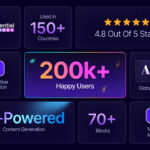Are you in charge of website building, design or management? Then, you already know how important it is to reuse the same-designed block templates to keep your website design style consistent. Allow us to explain how to use synchronized patterns to maintain design consistency with the most recent version of WordPress. Want to explore and know in detail what WordPress synced patterns are, how to use them and so on? Then, hop into this article.
![WordPress Synced Patterns: How to Use Sync Blocks to Keep Consistent Design Style [2025] 1 WordPress Synced Patterns](https://essential-blocks.com/wp-content/uploads/2024/08/WordPress-Synced-Patterns_-How-to-Use-It-To-Keep-Consistent-Design-Style-2024.jpg)
Are Synced Patterns And Reusable Blocks the Same?
If you have been designing sites on WordPress for a while, then you must know that creating a Gutenberg blocks group and reusing them will save time. This feature is named Reusable Blocks in WordPress. Then, what are WordPress synced patterns? Are reusable block and synced patterns the same in WordPress? Let’s check it out.
WordPress Synced patterns are a specific kind of block pattern that functions exactly like reusable blocks when the Synced option is enabled. If you make changes to the synced pattern, all instances of it will update.
Once a synced pattern has been created, it can be “detachable” from a regular block so that changes can be made without affecting the synced pattern that has already been saved. WordPress 6.3 renamed Reusable Blocks to Patterns. So you can say that WordPress synced patterns are the alternative name of reusable blocks.
Top 3 Use Cases of WordPress Synced Patterns
Here are three use cases of WordPress synced patterns. These use cases demonstrate the power of synced patterns in managing content consistency and efficiency in WordPress.
1. Consistent Call-to-Action (CTA) Across Pages
If you have a specific call-to-action (CTA) like a signup form, promotional banner, or contact button that you want to display on multiple pages, using a synced pattern allows you to create it once and reuse it everywhere. When you need to update the CTA (e.g., change text, link, or design), you only have to edit the synced pattern, and the changes will automatically reflect across all the pages where it’s used.
2. Standardized Section Layouts for Blog Posts
For blogs that include a standard section at the end of each post, such as “Related Posts,” “Author Bio,” or “Newsletter Signup,” a synced pattern ensures that this section is consistent across all posts. When the design or content of this section needs to be updated, the change can be made in one place, and it will apply across all blog posts using that pattern.
3. Global Updates for Brand Information
Suppose your site has multiple pages where brand information like disclaimers, copyright text, or company descriptions are displayed. Using a synced pattern for these elements ensures that any changes, such as updating the company name, logo, or address, only need to be made once. This update will then propagate to all pages where the synced pattern is used, maintaining consistency across the site.
How to Create a Synced Pattern?
Using a WordPress synced pattern will help you avoid having to add the same content to a paragraph block every time you want to place it at the end of your post or page. To create a WordPress synced pattern, you have to follow these steps:
First, login to your WordPress dashboard. Open a page or post in a Gutenberg editor. Then add a few meaningful blocks and design a section. For a better design appearance, you can use Columns or Grid blocks of WordPress.
Suppose you design a short bio section and make it into a WordPress synced pattern. For that, you have to use Paragraph, Title, Button, Image, etc. and add these to the Gutenberg editor. Select the block or blocks you want to turn into a pattern.
![WordPress Synced Patterns: How to Use Sync Blocks to Keep Consistent Design Style [2025] 2 WordPress Synced Patterns](https://essential-blocks.com/wp-content/uploads/2024/08/image.png)
After that, click on the three-dot menu that opens up the additional settings. There you will find the option ‘Create Pattern’ from the drop-down. Then click on it.
Now enter the name of your pattern and turn on the ‘Synced’ option. Click on the ‘Create’ button. That’s it. This is how easy it is to create WordPress synced patterns and utilize them to keep design consistent.
How to Use WordPress Synced Patterns to Keep Consistent Design Style?
We have learned how to create a WordPress synced pattern. You’ll then be able to locate the created synced patterns at Synced Patterns (crossing rhombus icon) of Block Inserter.
![WordPress Synced Patterns: How to Use Sync Blocks to Keep Consistent Design Style [2025] 3 WordPress Synced Patterns](https://essential-blocks.com/wp-content/uploads/2024/08/image.jpeg)
Let’s have a look at how to use the WordPress synced patterns aka Reusable blocks to keep web design consistent. You can open up the Block Inserter and switch to the Synced Patterns section to add whichever option you want.
- Click on the ‘Add Block’ button and search for the name of the synced pattern you want to use.
- You can type/follow by the name of the synced pattern you want to use.
After inserting the Synced Pattern you want to use, make sure to select the ‘Detach pattern‘ (formerly known as “Convert to Regular Block“) option shown below if you wish to make any changes to the block on that page or post only. Note that this option won’t be available if the Synced Pattern is locked.
How to Edit a Synced Pattern from Gutenberg Block Editor?
WordPress synchronized patterns are flexible when it comes to editing. While you are using a WordPress synced pattern, you can edit it according to your design needs. If you’d like to edit a synced pattern, you can do so in two ways:
- You can add the block directly into a post or page and edit it from there. If you do this, you’ll see the synced pattern mentioned in the saving flow when you save the post or page itself.
- You can go to Options → Manage Patterns, which will take you to a specific interface where you can directly edit patterns as you’d like.
💡 Keep in mind that, when a synced pattern is changed, the change will be reflected in all the places where the same synced pattern was used.
Alternative Way: Use Essential Blocks Global Blocks Feature
You will have complete control over the block’s styling and design thanks to Global Controls of Essential Blocks. This global control feature makes it simple to make presets for any block from Essential Blocks. Therefore, by reusing this block, you will obtain your ready-made design for creating your website.
To create a Global styling block using Essential Blocks, navigate to the WordPress dashboard Page → ‘Add New’ and create a new one or open any page. Now, click on the ‘Essential Blocks icon’ from the top right corner of the page. There, you can see all the blocks from Essential Blocks that you can customize globally.
Click on any block that you want to set global styling globally from the Essential Blocks icon on top. A popup will appear. They make changes in content, styling and all. After that click on the ‘Save’ button. You are all set to reuse this styled block globally, anywhere on your website. This is how easily you can keep your web design consistent using Essential Blocks.
Use Overrides Synced Patterns to Change Content without Changing Underlying Layout
Overrides in Synced Patterns, which are introduced in WordPress 6.6, allow users to alter content without affecting the pattern’s overall layout or design. This feature can be used to enforce design consistency, enhance workflows and curate editing experiences, among other things. Access to block settings and styles is disabled in WordPress synced patterns. Users can only modify (or override) the content of specific blocks within the pattern or reset it to the original.
This type of pattern helps keep your site’s design and content consistent. For example, if you have a call-to-action (CTA) on multiple pages, updating the synced pattern containing this CTA will change it on every page where it’s used.
Keep Web Design Consistent & Optimized Design Flow
Hopefully, this WordPress developer’s guide will help you use WordPress synced patterns efficiently and keep design styles consistent. If you regularly use WordPress synced patterns, please share your experiences and suggest any improvements. Our prompt support team is always there for you if you need assistance. To catch up on the latest WordPress updates, don’t forget to subscribe us.