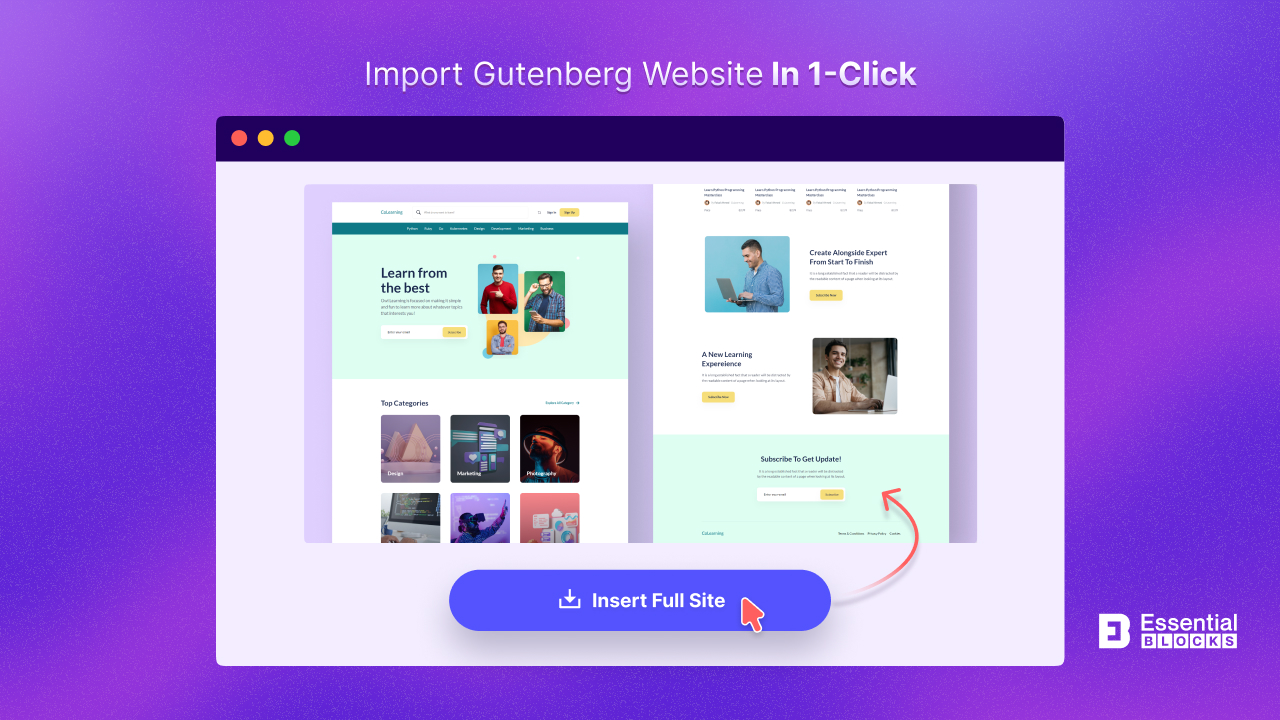
How to Import Complete Template Packs to Design Entire WordPress Websites in 1 Click
Transforming design into a live website requires hundreds of steps. What if we told you that you could import complete template packs and create your whole website with just one click?
Wondering if it will be feasible? Yes, good news for independent website creators – it’s feasible. Learn how to import complete template packs, customize them to your desires and create a fully functional WordPress website with just one click by following our comprehensive step-by-step tutorial.
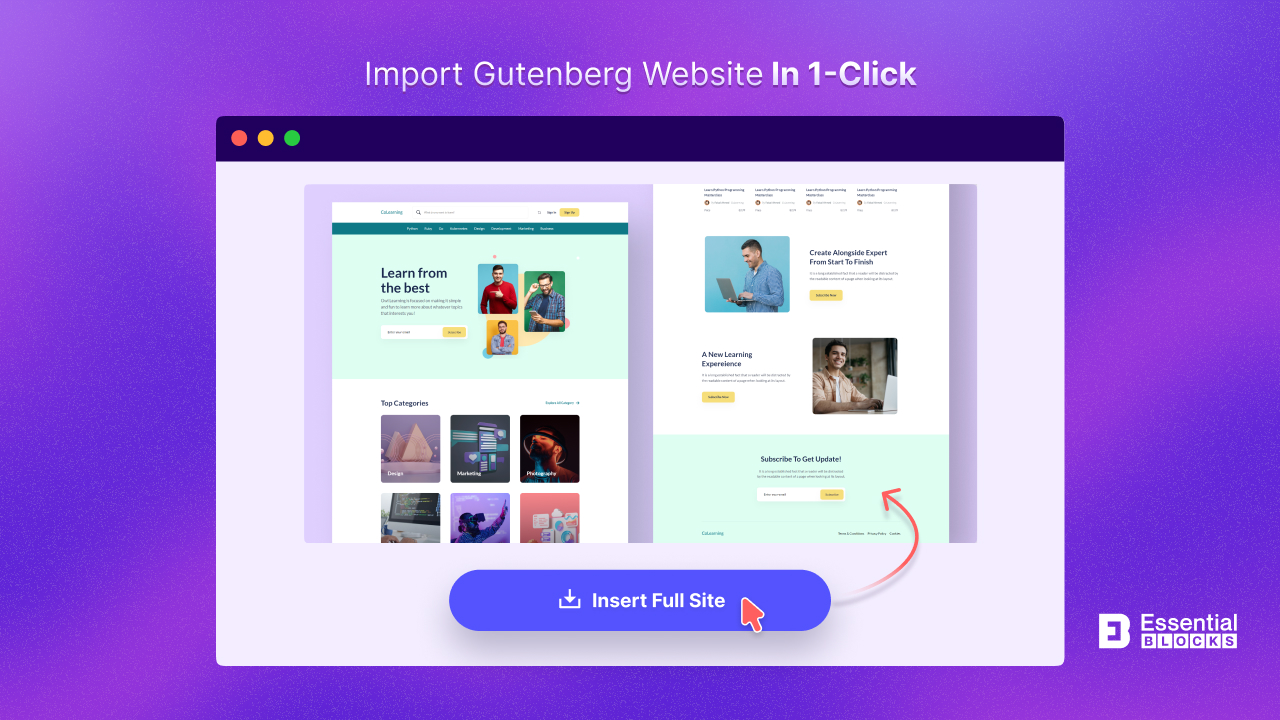
Table of Contents
- Let’s Understand the Basics: What Does Full Site Import Mean?
- Get the Best Complete Website Template Import Tool: Templately
- How to Import Complete Template Packs to Design WordPress Websites in 1 Click
- 💡 Bonus: Discover How to Use Templately Shared Cloud
- Design Entire Websites with Ready WordPress Templates in 1 Click
Let’s Understand the Basics: What Does Full Site Import Mean?
Before we walk into the tutorial on importing complete template packs, you must have a complete idea of WordPress templates and their basic components. A WordPress template has a header, footer, content and coding structure that resembles a web page. It might also require a few plugins to be installed onto your site in order to display all of its features correctly. Once you install the necessary plugins and insert the template onto your website – you will get a website that is pre-designed and almost ready to go live!
The benefit of using WordPress templates is you don’t have to code, design or customize your website’s appearance, templates come with all pre-built functionalities.
Generally, ‘Full Site Import’ refers to the process of importing complete template packs with content and data from source to website. In the template cloud world, ‘Full Site Import’ means you can install the entire WordPress template header, footer, images and links. Several web page templates (home page, about about, contact page, etc.) from the pack will be inserted to build your entire site.
When your chosen WordPress template has ‘Full Site Import’ functionalities, all the design, content, header, and footer will be installed in your site editor at the same time. Moreover, if your chosen WordPress template has any plugin dependencies, those will be installed automatically.
Get the Best Complete Website Template Import Tool: Templately
Must say, importing complete template packs isn’t a common feature in all template libraries but it is one that’s highly requested by all website developers. Only a few exceptional solutions have brought this exclusive feature. If you are looking for the best tool to import a complete template pack, then undoubtedly, Templately is the best option.
Templately is the ultimate WordPress templates cloud library from which you can access 5000+ ready templates with compatibility with the exclusive feature: import complete template packs; full site import. That means you can import complete template packs to build an entire website holding several web pages with just one click. Whether your site is built in Elementor or Gutenberg, you will find templates compatible with both builders.
Let’s see how Templately exclusive ‘Full Site Import’ functions. It will not change anything about your current content; it will only change your current design to make the landing page more aligned. If you import the whole pack, your current design will be updated automatically and will not be disrupted or removed. Others will remain as well.
When you have a little coding and design experience, you should go for Templately. Thus you can instantly import complete template packs and create websites in one click.
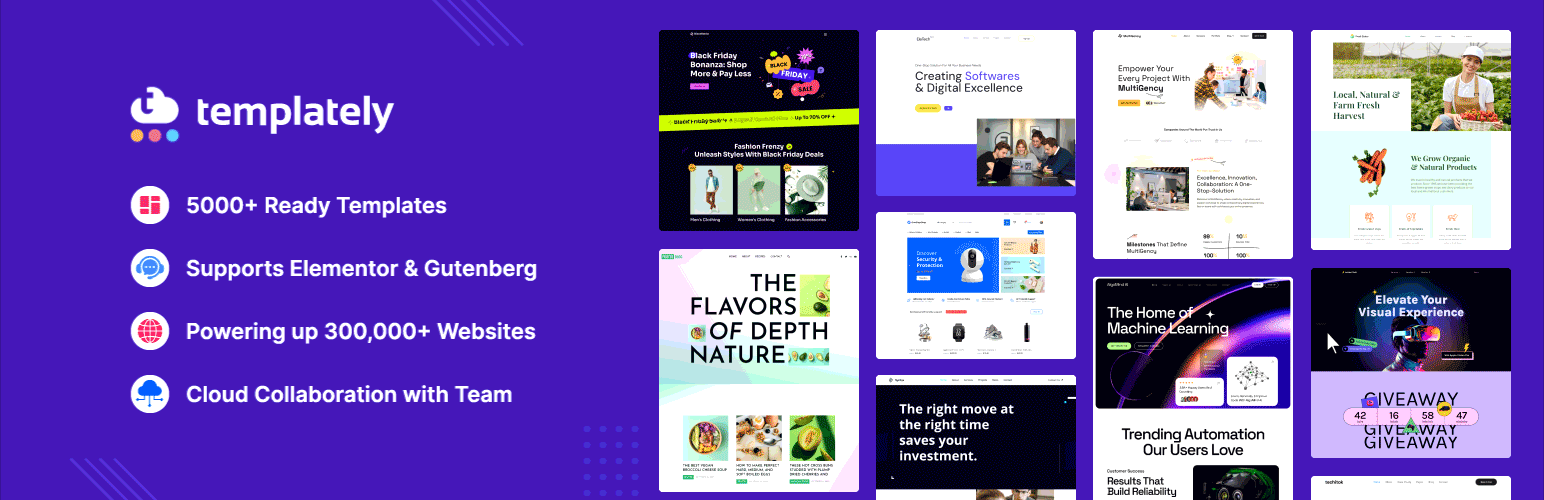
Benefits of Using Templately Full Site Import Feature
Customizable: Yes, you can create websites with Templately with one click, but you can update the styling and content anytime. Its templates are highly customizable.
Consistency: Ensures that all content and settings are preserved, providing a seamless transition.
Time-saving: Automates the complex process of transferring data, reducing the time and effort required.
Data Integrity: Helps maintain the integrity of the data, avoiding issues like broken links or missing content.
How to Import Complete Template Packs to Design WordPress Websites in 1 Click
Time to dive into the tutorial. Let’s find out how you can import complete template packs to your WordPress dashboard using Templately. Follow this step-by-step guideline and let’s design an entire WordPress website with several web pages in one click.
Step 1: Get Templately & Link with Your WordPress Website
As we are going to use WordPress templates from Templately, you have to have the Templately plugin installed on your WordPress website. Install and activate Templately on your site.
Next, click on the Templately tab and connect it with your Templately profile. You can connect through the API key or email credentials easily. After that, you are all set to use Templately templates.
If you get Templately Pro, then you can get access to 5000+ pre-built templates with a full site import feature.
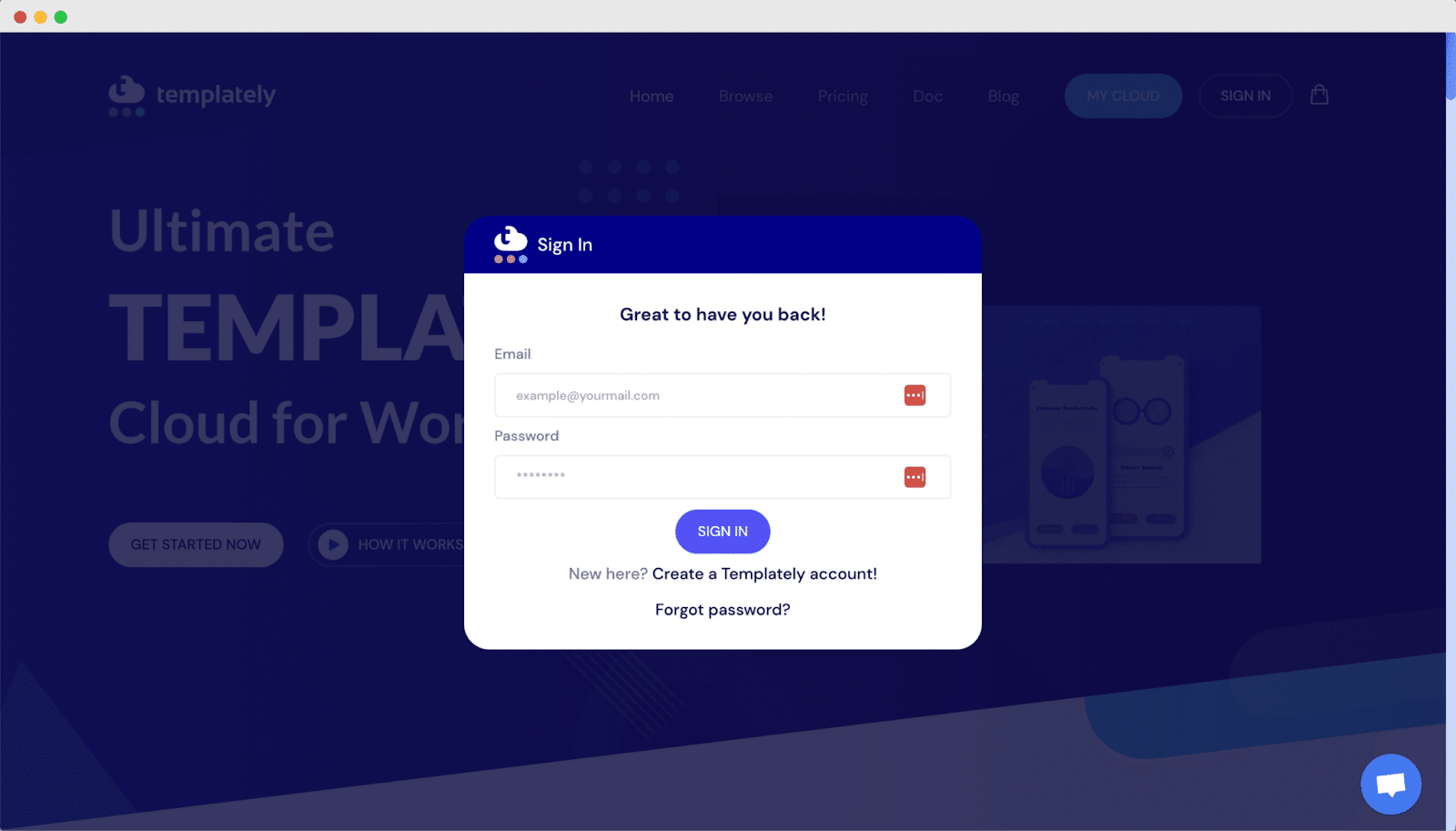
Step 2: Select a Gutenberg Template for Your Website
Open a page in the Gutenberg editor. You will find the ‘Templately’ button on the top bar. Click on it, and you will get access to the WordPress template library.
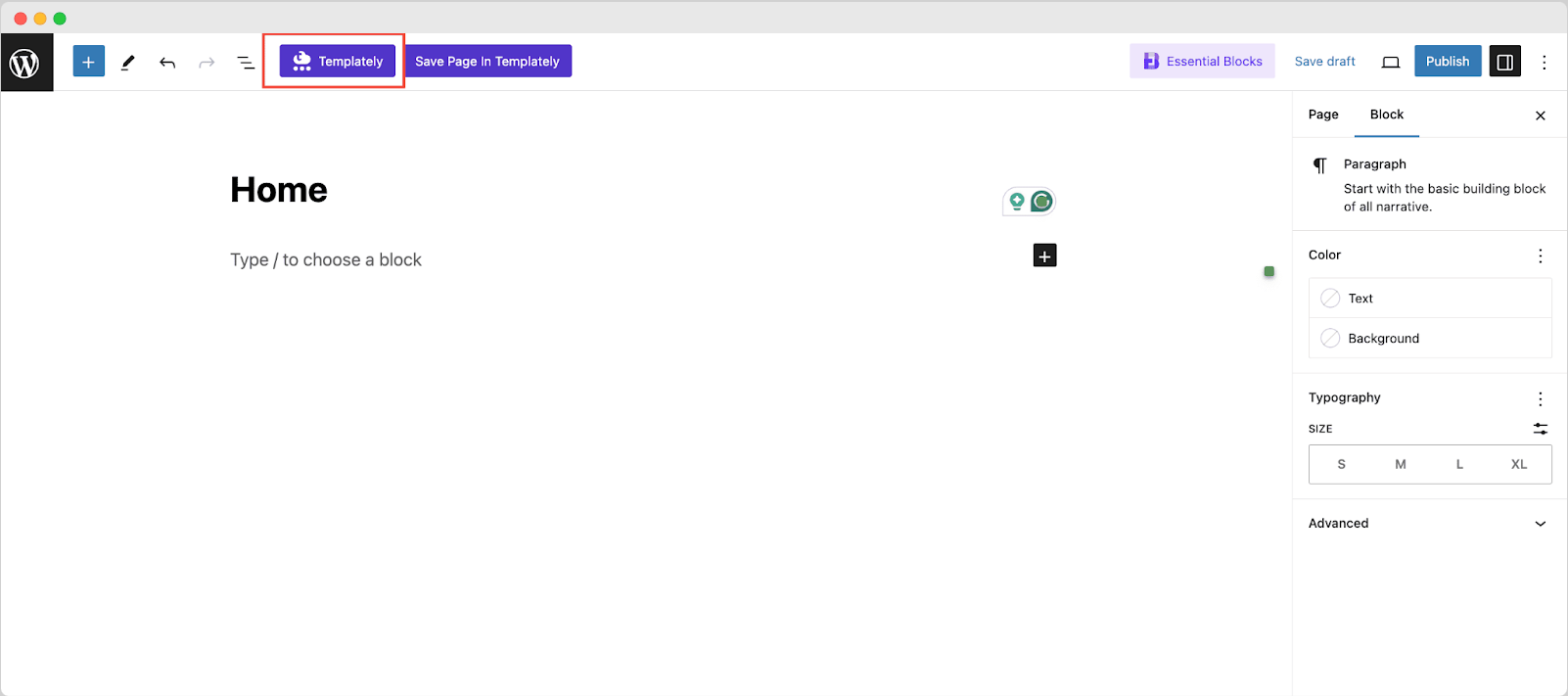
Search for the most suitable template for you. You will get template packs for agency websites, portfolios, eCommerce, blogs, and so on – there are several designs to match any niche according to your preferences. Click on the ‘Live Demo’ button to see how it will appear on your site.
For tutorial purposes, we are going to choose – CoLearning Online Learning Website Template For Gutenberg.
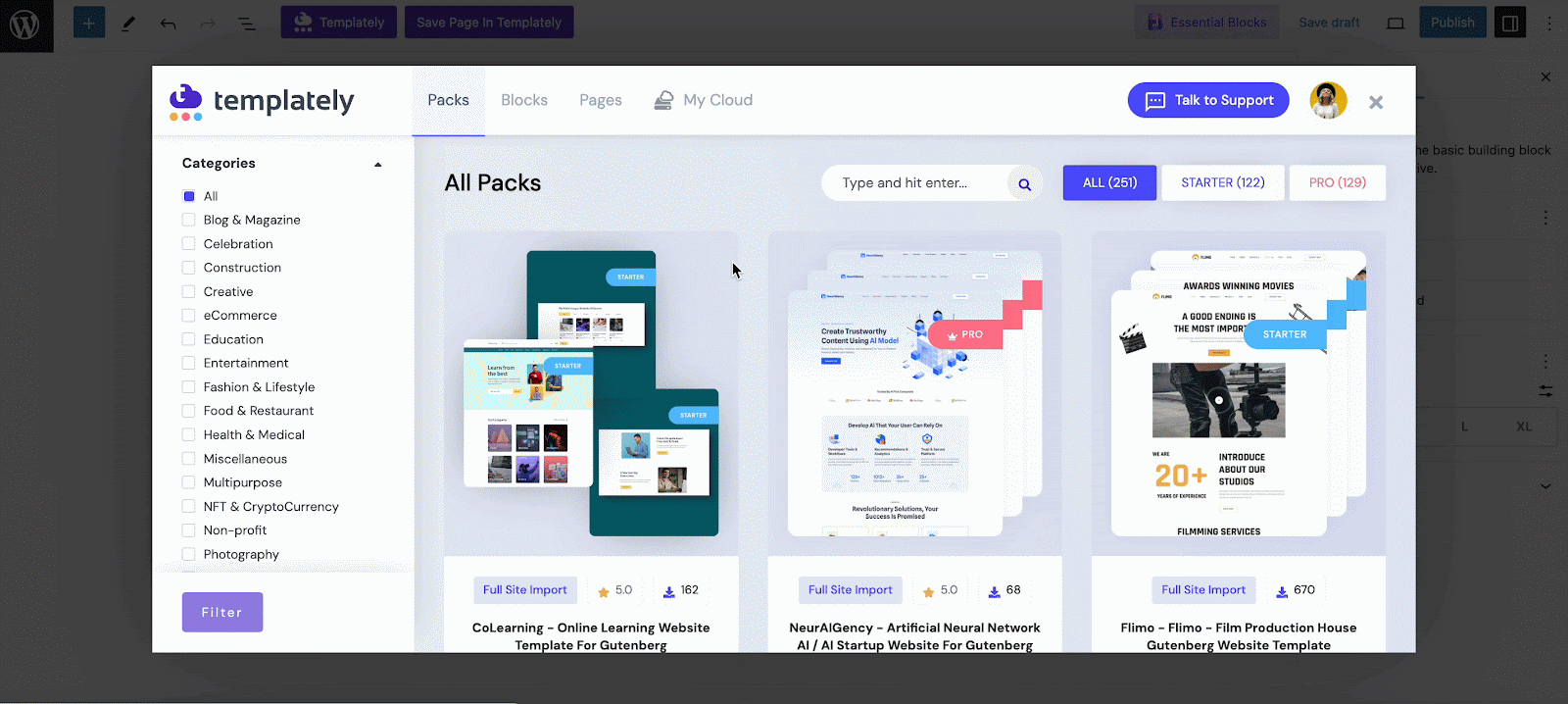
Step 3: Import Complete Template Packs in 1 Click
After choosing the template pack, you will find the ‘Full Site Import’ button on the right side panel. Hit the button and the complete template will begin being imported. A popup window will appear where you can insert the ‘Site Title’ and ‘Site Tagline’ there. Afterward, just hit the ‘Continue’ button, it will automatically ‘Import Dummy Content’ there and will showcase you a list of ‘Required Dependencies’.
If you don’t want any dummy content to be installed with your desired template pack, simply uncheck the ‘Import Dummy Content’ option. Click ‘Install And Proceed’ if any of the dependencies are not being installed. Wait for a while, and you will see the entire template pack imported into your website.
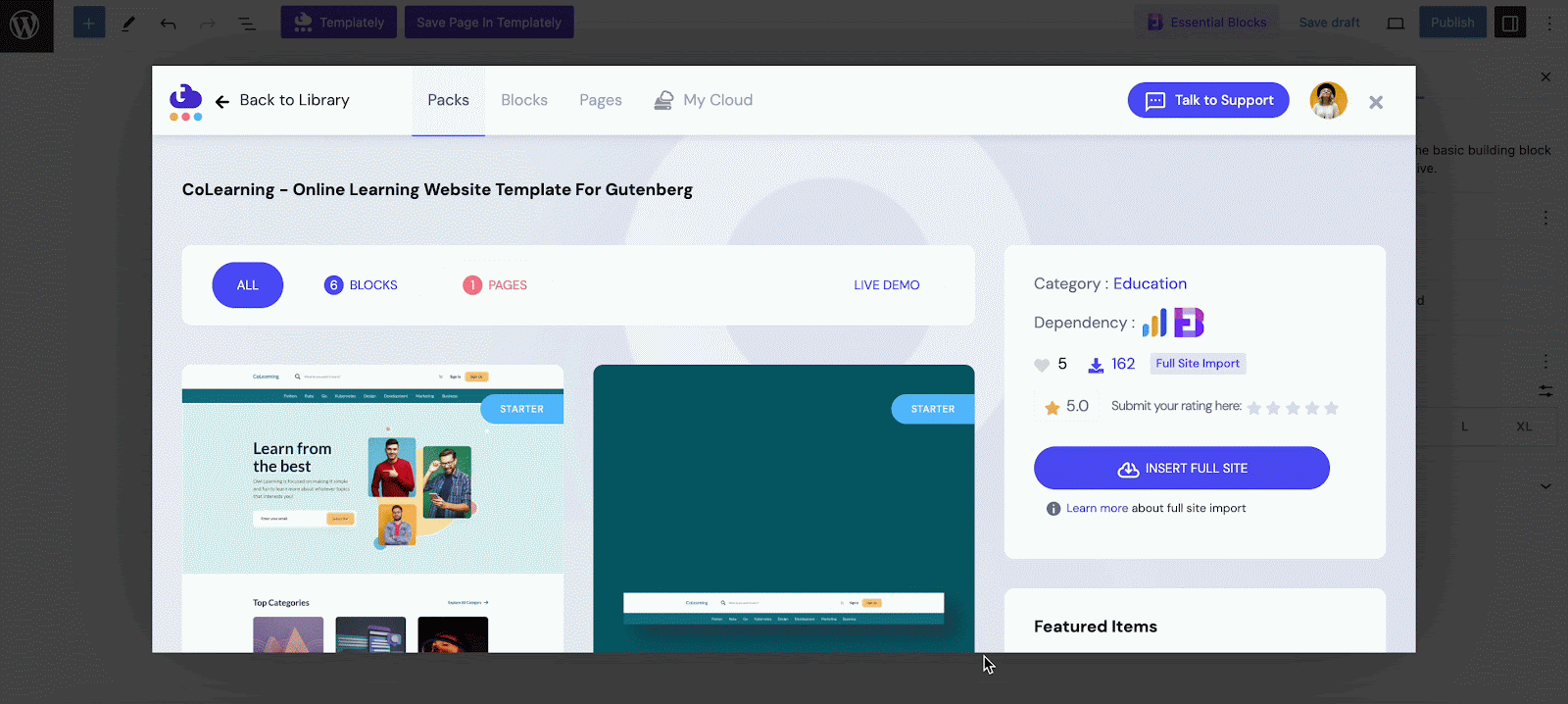
Publish Your Newly Created Gutenberg Website 🥳
Go through the newly imported template pack and customize it if needed. You can update images, and content to align with your brand guidelines. After that, publish the website. This is how easily you can import complete template packs from Templately with one click.
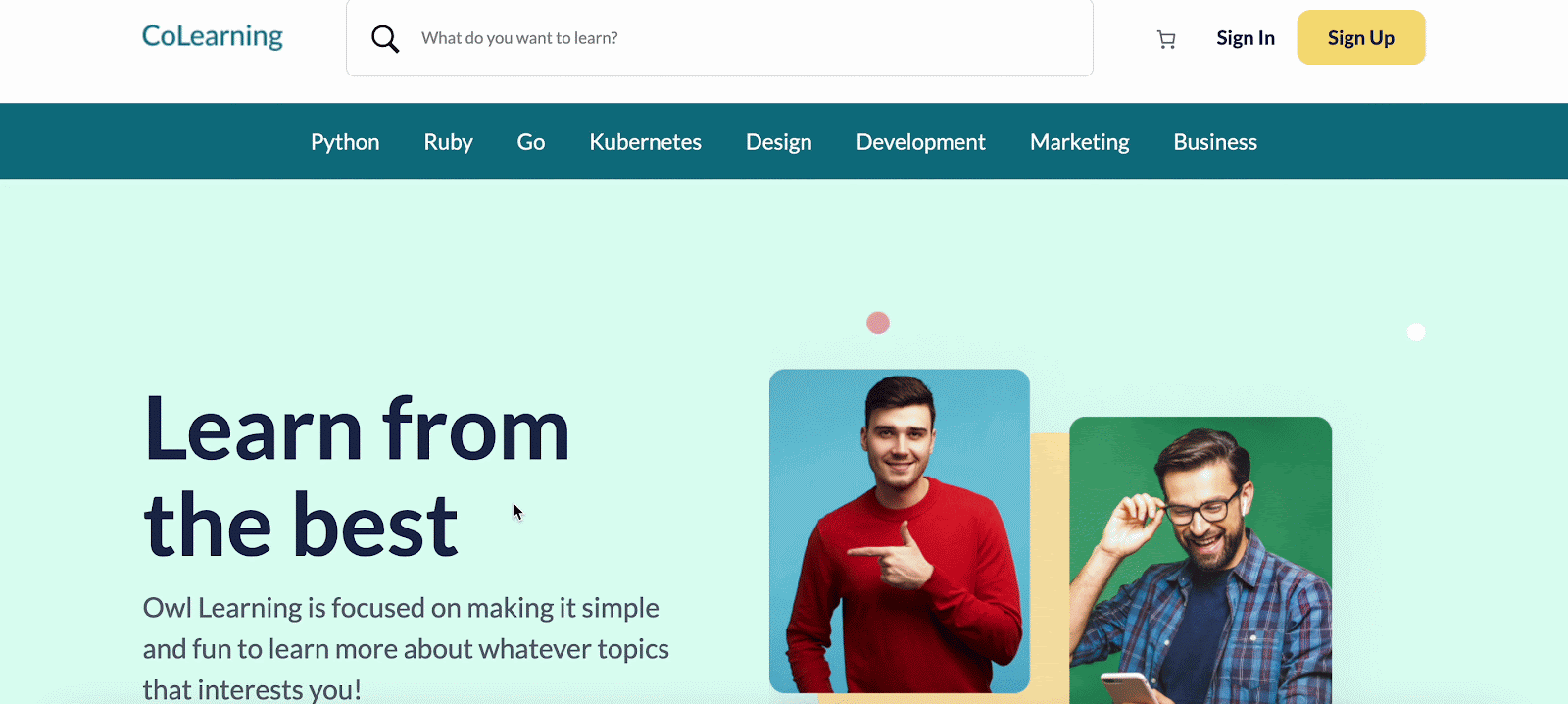
💡 Bonus: Discover How to Use Templately Shared Cloud
Templately template cloud is becoming the magic wand in the design world. You can’t just import complete template packs in one click from here, you have to save your imported template designs in your personal cloud space. This is called Templately MyCloud. There you can save as many designs as you want and can modify, and edit them whenever you want.
Another exclusive feature of Templately is WorkSpace. You can easily share your designs with team members and collaborate with them in the same space. This way, you can save a lot of time in doing repetitive design and enhance collaboration.
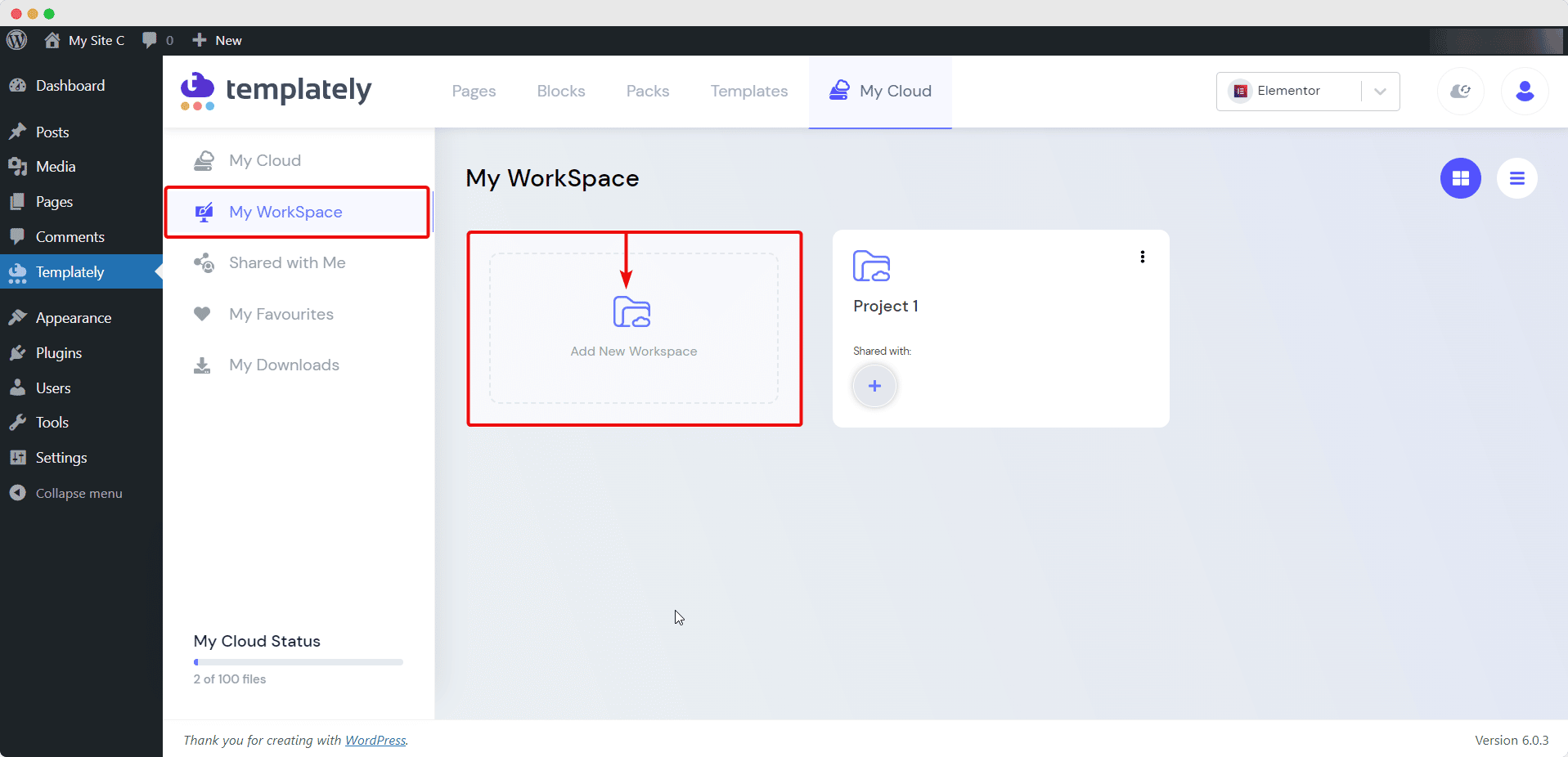
Design Entire Websites with Ready WordPress Templates in 1 Click
Designing WordPress websites has become fun and smooth due to all the advanced and exclusive features, like importing complete template packs. It saves a lot of time and doesn’t cost a fortune to design websites anymore. As WordPress is trying to make the website building experience accessible for all, importing complete template packs has added a new feather.
Hopefully, by following this in-depth guideline, you can import a complete template pack and design the entire WordPress website in one click. Let us know which Templately template you are choosing. Also, subscribe to us to keep yourself updated with the latest design trends and tips.
