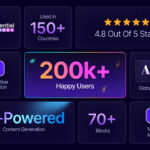In August 2020, Gutenberg block editor became the default page builder for WordPress. The days of using Classic Editor have gone and this editor works in a completely new manner, and it is the direction in which WordPress is moving. You’ve come to the right place if you’re new to the WordPress Block Editor and need help understanding how it works.
![Gutenberg: Everything You Need to Know About New WordPress Block Editor [2025] 1 Gutenberg Block Editor](https://essential-blocks.com/wp-content/uploads/2022/01/image.png)
In this blog, we will walk you through what Gutenberg is and how this new WordPress block editor works. The new WordPress editor is based on “blocks,” which is now a standard feature of the popular CMS. Let’s dive in and find out more about Gutenberg.
Gutenberg: The Ultimate WordPress Page Builder
As previously mentioned, Gutenberg is currently WordPress’ default editor. It has launched a new CMS format that reduces the amount of extra effort required while dealing with WordPress. It is entirely built around ‘Blocks,’ which you may place wherever on your page.
![Gutenberg: Everything You Need to Know About New WordPress Block Editor [2025] 2 Gutenberg Block Editor](https://essential-blocks.com/wp-content/uploads/2022/01/image-1.png)
Gutenberg has a simple user interface that allows you to build stunning pages or posts with only one click. For this reason, Gutenberg is called a block editor. Using this editor, you will get more control over the design you do or the layout you use. Bloggers, writers, and editors use this editor nowadays and use it as a simple fix for a series of problems. Gutenberg provides dynamic blocks to replace shortcodes and manual HTML blocks and substantially ease the process of editing and publishing content.
Should You Use Gutenberg WordPress Block Editor?
The Gutenberg WordPress Editor was created to make page and content generation easier. With each new WordPress version, the editor receives plenty of bug fixes, updates, and features.
For example, the latest version of WordPress 5.8 introduces a pattern directory from where users can directly insert patterns into their sites. But the former method was to copy the pattern and then insert it into the Gutenberg editor.
![Gutenberg: Everything You Need to Know About New WordPress Block Editor [2025] 3 Gutenberg Block Editor](https://essential-blocks.com/wp-content/uploads/2022/01/image.gif)
Drag and Drop Interface For Smoother Page Building With Blocks
Gutenberg provides you with a clean white blank canvas. To create your page layout, simply drag and insert blocks and style them however you want. Using the ‘Column‘ block, you can quickly create columns and change them, as well as add the Call-To-Action buttons, photos, and so on.
![Gutenberg: Everything You Need to Know About New WordPress Block Editor [2025] 4 Gutenberg Block Editor](https://essential-blocks.com/wp-content/uploads/2022/01/image-1.gif)
Furthermore, the Gutenberg WordPress Editor has user-friendly features that make designing pages a breeze. For example, the block handler included with WordPress 5.6 makes it simple to shift a block from one region of your website to another. You can also crop and resize your photos with Gutenberg using the integrated editor for images that arrived with WordPress 5.5.
Create And Customise Your Content Using Ready Blocks
Writing with the Gutenberg WordPress Editor is easier for content writers, and you can even style your content to make it stand out. Gutenberg makes it easy to create quality content using the Gutenberg block editor by including blocks like ‘Headers,’ ‘Pullquote,’ ‘Paragraph,’ ‘Lists,’ ‘Tables,’ and ‘Images,’ among others.
![Gutenberg: Everything You Need to Know About New WordPress Block Editor [2025] 5 Gutenberg Block Editor](https://essential-blocks.com/wp-content/uploads/2022/01/image-2.png)
You can also customize the text color, size, width, and background color of these blocks if you want. Using WordPress 5.8, you’ll have even more possibilities, such as an updated ‘Buttons’ block that allows you to change the layout of your buttons and show them in a horizontal or vertical format.
Use Of Patterns Directly From Pattern Directory
The WordPress pattern directory was first introduced with the release of WordPress 5.8, and it has revolutionized page creation in Gutenberg ever since. With the latest WordPress release, it’s possible that the way patterns are inserted and blocks are translated into patterns will improve even more.
![Gutenberg: Everything You Need to Know About New WordPress Block Editor [2025] 6 Gutenberg Block Editor](https://essential-blocks.com/wp-content/uploads/2022/01/screely-1641785984507.png)
Most excitingly, you can now create your own patterns if you want. You may now develop your own WordPress block pattern to make building website pages easier with the latest version of Gutenberg. A Gutenberg block layout is a collection of blocks that have been organized in a certain pattern. Building a whole page or WordPress website from scratch might take a long time, but if you can develop a block pattern once and use it several times, building any web page will be a lot easier and faster.
![Gutenberg: Everything You Need to Know About New WordPress Block Editor [2025] 7 Gutenberg Block Editor](https://essential-blocks.com/wp-content/uploads/2022/01/image-3.png)
Based on these exciting features, you can decide to choose Gutenberg as your ideal page builder. It simplifies your page building experience with frequent updates. In the latest release, Gutenberg has introduced some of the unique features as well.
Gutenberg 12.3 Version With Exciting Features
With the latest Gutenberg 12.3 version, you will get brand new blocks to build your own website. These blocks come with more control over your content creation and site management. Let’s dive deeper into this and explore all the latest updates below:
Post Author Block
The post author block is a basic block for identifying the author of a post. It appears to be a relatively simple block, but it has been on the Gutenberg waiting list for quite some time.
![Gutenberg: Everything You Need to Know About New WordPress Block Editor [2025] 8 Gutenberg Block Editor](https://essential-blocks.com/wp-content/uploads/2022/01/image-4.png)
It’s worth noting that the post-author block’s characteristics are pretty basic. Color, typography, link settings, and dimension options are all available. The Author block is identified with the user name Admin. When referencing an author on your site, you must choose a more appropriate name to be more specific.
Site Logo
You can now add your own site logo to your website to create your site’s favicon. From the block setup options, you will be able to add styles. Currently, there are two different styles available for use. Other than that image width, link image to home, duotone filter option, and so on are available.
![Gutenberg: Everything You Need to Know About New WordPress Block Editor [2025] 9 Gutenberg Block Editor](https://essential-blocks.com/wp-content/uploads/2022/01/image-5.png)
Typography Support In Group Blocks
If you use the latest version of Gutenberg, you will be able to customize the size and font of each and every block individually. Gutenberg continues to produce useful improvements that will eventually become standard in WordPress core files. Use the most recent version of the Gutenberg plugin with your test to get a head start on leveraging the newer features of the new WordPress visual editor.
![Gutenberg: Everything You Need to Know About New WordPress Block Editor [2025] 10 Gutenberg Block Editor](https://essential-blocks.com/wp-content/uploads/2022/01/image-6.png)
Try Gutenberg for yourself and experience the smoother content creation process of the WordPress block editor. If you find this blog useful, subscribe to our blog to read more blogs like this. Join our community and share your thoughts on the latest update.