You could run into various issues that hinder a Gutenberg website or plugin from functioning when developing and maintaining it. This is why it’s crucial to understand how to troubleshoot Gutenberg blocks. Troubleshooting WordPress Gutenberg blocks involves locating and fixing problems or flaws in your code.
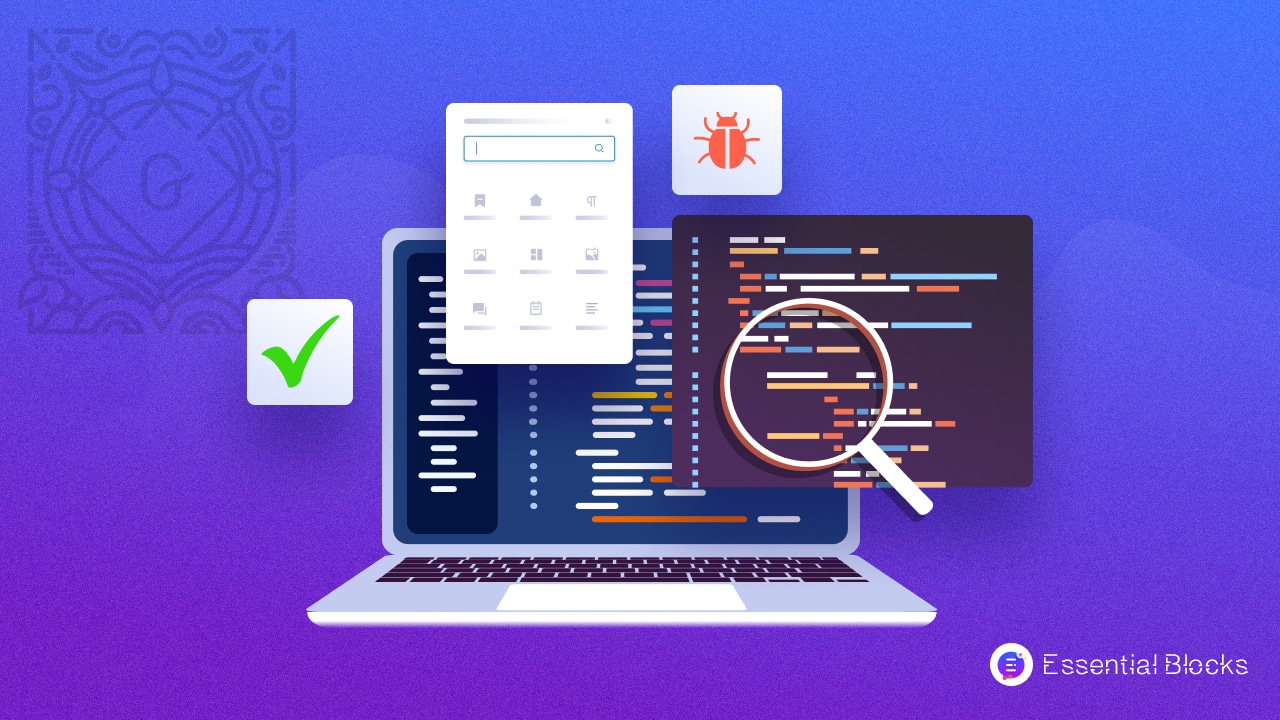
You will need to know how to debug Gutenberg and troubleshoot errors and difficulties if you run into any errors with your Gutenberg website. This post intends to guide you on troubleshooting WordPress Gutenberg Blocks’ difficulties and problems.
Possible Causes For WordPress Gutenberg Blocks Faulty Performance
It is better to look into the root of an issue before seeking a cure. Discovering the causes of the problematic WordPress Gutenberg blocks will make it simpler for you to discover a long-term solution.
It’s important to remember that Gutenberg block issues aren’t caused by just one thing; rather, it’s the result of several factors. The most likely causes of the WordPress Block editor’s malfunction are described below.
- Defective plugins
- Ineffective themes
- WordPress core files include errors.
- Misconfigured settings and technical difficulties
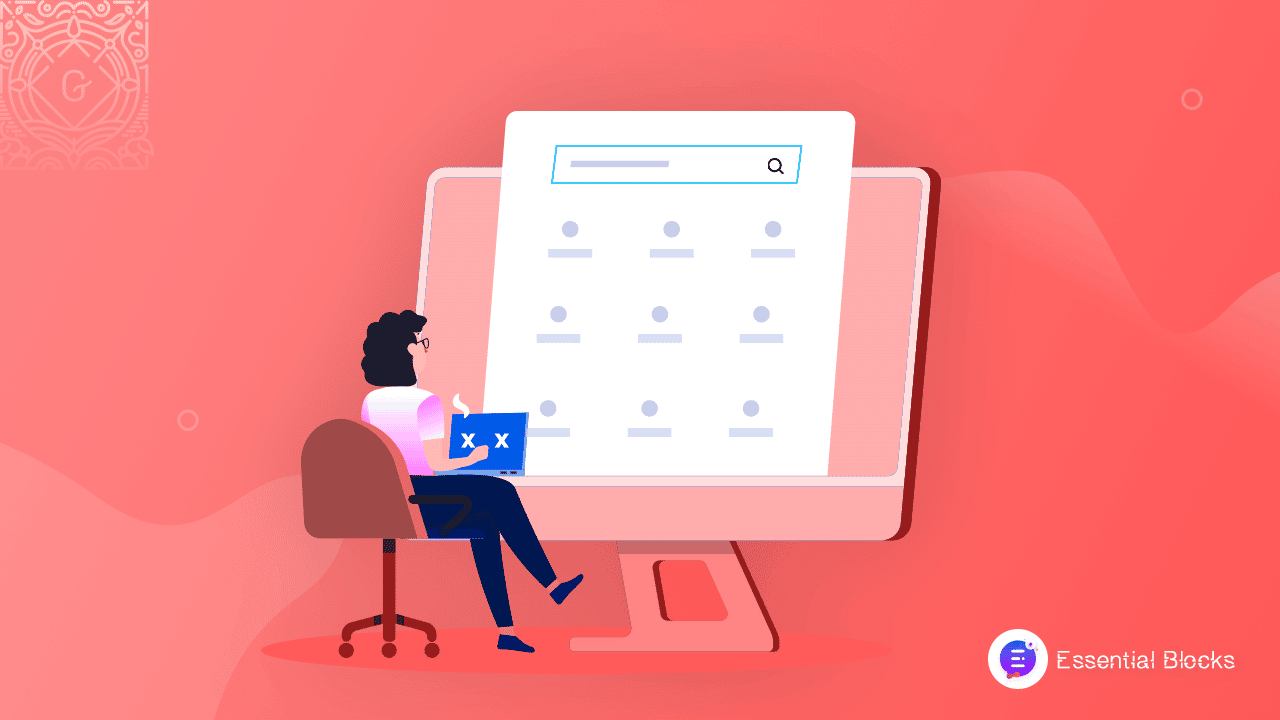
Easy Tips For Troubleshooting WordPress Gutenberg Blocks: No Coding
There’s no need to panic whenever you encounter critical errors. Here are some effective debugging techniques to solve different Gutenberg issues.
Activate WP_DEBUG Mode For Block Editor
Probably the easiest approach to log issues on a Gutenberg site is to activate WP-DEBUG. But regrettably, some programmers fail to do this, perhaps because they are unaware that this option is available.
WordPress’s “debug” mode is activated by the constant WP DEBUG, located in the wp-config.php file. Its log can keep track of every website activity and aid in troubleshooting WordPress Gutenberg block issues like a severe Gutenberg error.
Temporarily Deactivate All Installed Plugins
Due to plugin incompatibilities, the WordPress Gutenberg blocks might potentially get frozen. It might be difficult to recognize the incompatible plugin. It’s easiest to turn them all off first, then turn them back on one at a time.
👉Navigate to the WordPress dashboard. After that, choose Installed Plugins from the menu under Plugins. Every plugin that is active on your website right now will be visible to you.
👉Next, choose the top or bottom row ‘Checkbox‘ next to Plugin. The currently active plugins will all be automatically chosen.
👉Select it by clicking the drop-down icon after choosing the Bulk Action option.
👉From a drop-down menu that will be shown, you can pick the Deactivate option.
👉 All the plugins should be disabled after clicking the “Apply” button.
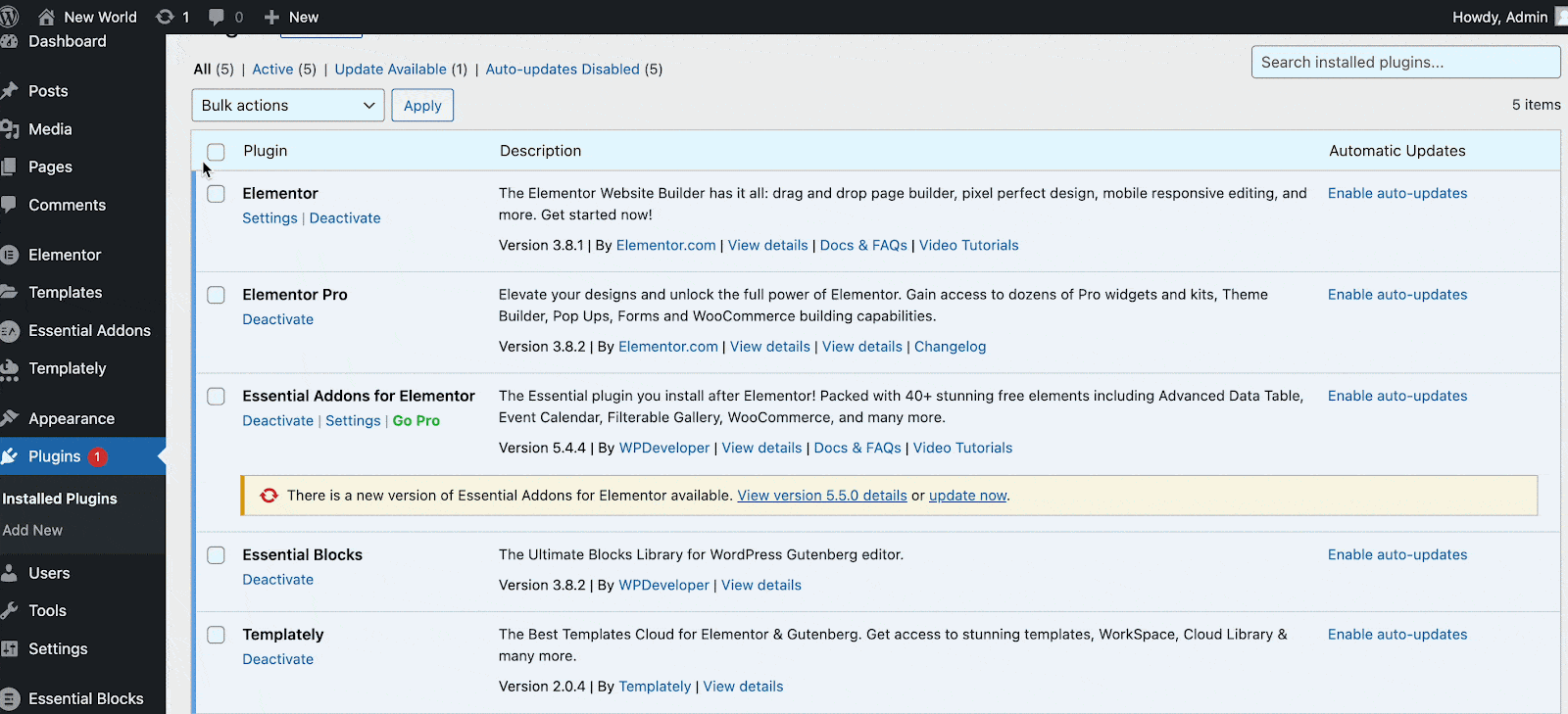
Look For Website Error Logs
When visiting your website, you could occasionally get into the interval server failures page. You may also check your website’s error logs to see how to resolve the problem.
Both beginner and experienced developers can find the issue with the website by performing a general log check-up.
After that, you may employ a Google search to look for a potential solution. Almost all problems have a straightforward solution.
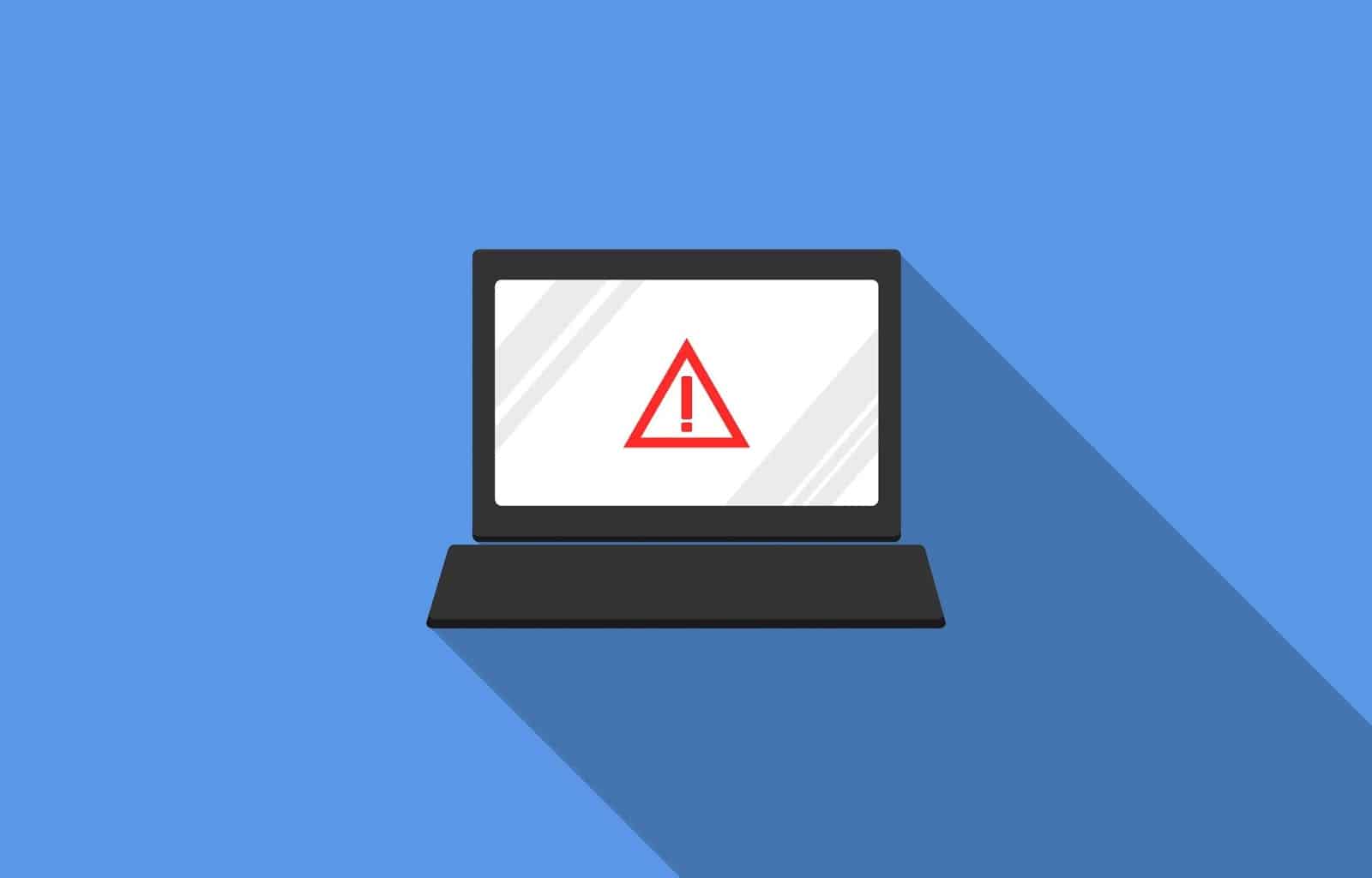
Employ A Staging Environment While Pushing Your Code
By installing the code first on a staging site, you can reduce the number of issues on your Gutenberg website.
A staging site can be hosted on your private subdomain and is practically an exact replica of your live website. This website serves as a testing ground for any codes you wish to implement on your actual website.
For the most part, visitors and search engines cannot see this environment. Due to the fact that your public, the live site won’t be impacted, you will have greater freedom to adjust, fine-tune, and test the changes you wish to make.
Switch Back To WordPress Default Theme
Not all themes are compatible with the block editor in WordPress. For many of them, in order to create content for posts and pages, a third-party addon must be used. To determine if the issue is related to your current theme, switch your website’s theme to the default WordPress theme.
Twenty Twenty-Three is the current official default WordPress theme as we write this article. Here’s how to alter the default theme for your website.
👉 Access your WordPress dashboard once more. Then choose Appearance Themes from the side menu bar.
👉There, you’ll discover the default Twenty Twenty-Three theme. Use your cursor to move the cursor over it.
👉 For you, it will show the “Activate” button. Simply click it.
👉 After that, verify the WordPress block editor by refreshing your backend.
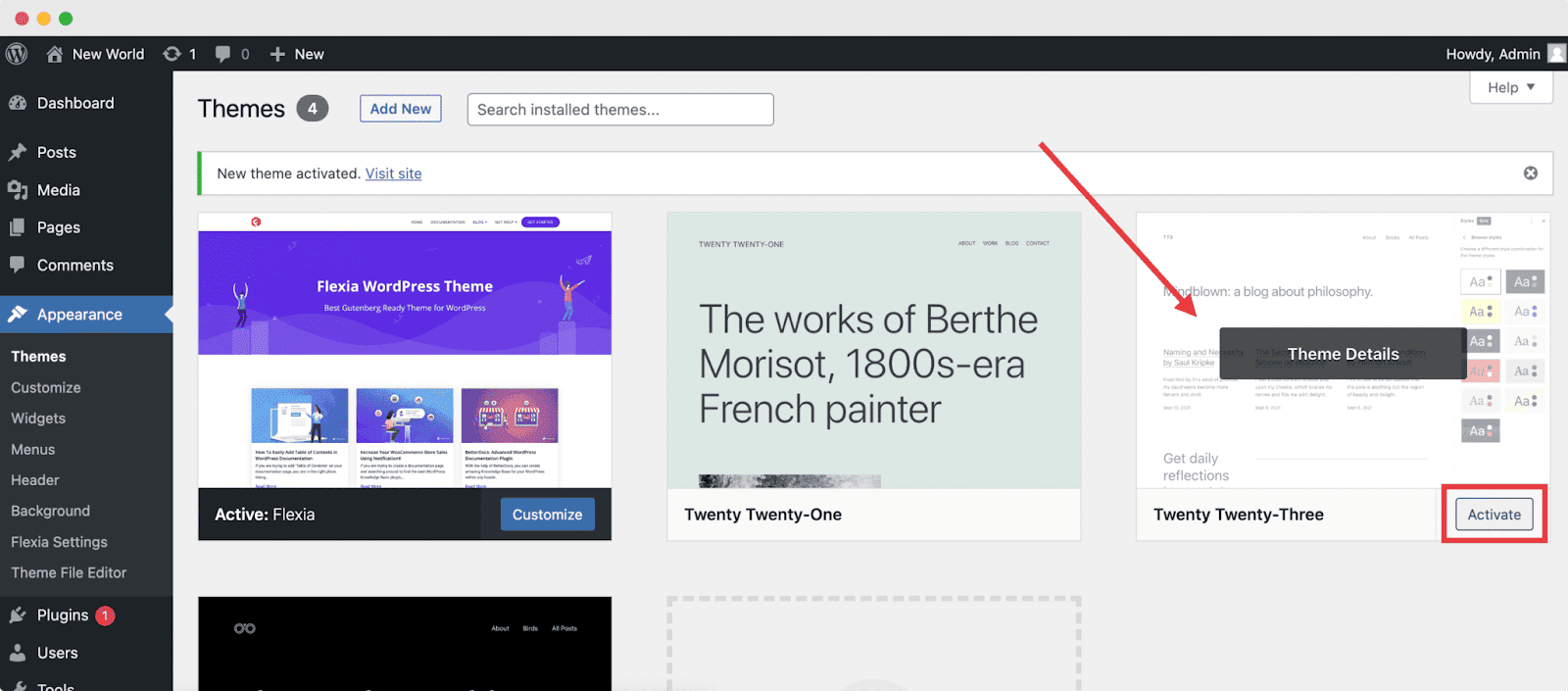
Find PHP Errors From Script Files
Using the PHP info checker, you can spot PHP issues in your scripts at an early stage. This file can produce details about the current status of PHP, such as the extensions and compilation settings, the version number, the maximum execution time, the environment, the OS version, the HTTP headers, and the licensing.
To achieve this, you may activate error reporting in the php.ini file. However, some hosting services deactivate this feature, including Hostinger’s shared hosting package.
This is due to the fact that you lack root access and cannot activate the functionality.
Instead, you may use a PHP code checker, which gives you simple assistance to evaluate mistakes in your code and to help with syntax issues. You can also use IDEs like Eclipse or PHPStorm for a more complete inspection.
Troubleshooting WordPress Gutenberg Blocks Is Necessary For A High-Performing Website
That’s all the tips you need to know about troubleshooting WordPress Gutenberg blocks. Always begin by recognizing the issue at hand before attempting to solve it. It would be helpful to ask about the nature of the issue. How did you learn about it? How long has this been going on, exactly?
It’s a good way to figure out the root of the problem. To guarantee that it won’t happen again in the future, you can also set specific goals for your WordPress Gutenberg blocks and create an action plan.
If you have found this article useful, don’t forget to share it with others. Also, to keep yourself updated with the latest Gutenberg tips and tricks, subscribe to our blog.




